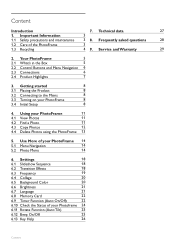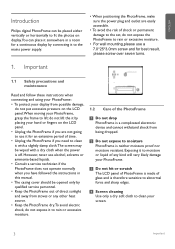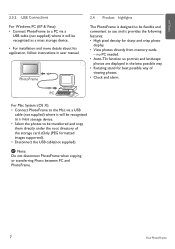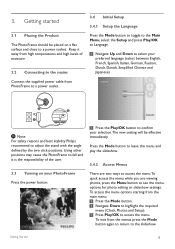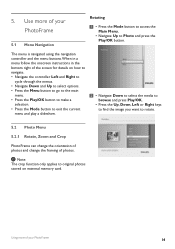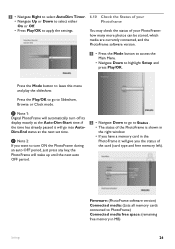Philips 8FF2FPW Support Question
Find answers below for this question about Philips 8FF2FPW.Need a Philips 8FF2FPW manual? We have 2 online manuals for this item!
Question posted by fridrik on November 10th, 2013
Manual For Digital Photoframe 8ff3fpb/00
The person who posted this question about this Philips product did not include a detailed explanation. Please use the "Request More Information" button to the right if more details would help you to answer this question.
Current Answers
Related Philips 8FF2FPW Manual Pages
Similar Questions
My Life Digital Picture Frame Flashing But Will Not Turn On
(Posted by hjonAn 10 years ago)
Need Ac Power Adapter For Spf3480 Philips Digital Photo Frame 8' Where Can I Fin
(Posted by lhealy321 11 years ago)
I Need A Power Cord For A Philips Spf3400c/g7 Digital Picture Frame??
tried many different online sellers/ ebay to no avail.
tried many different online sellers/ ebay to no avail.
(Posted by tedthesurveyguy 11 years ago)