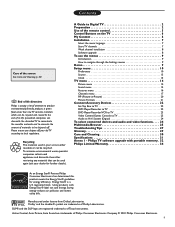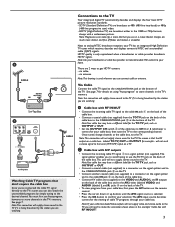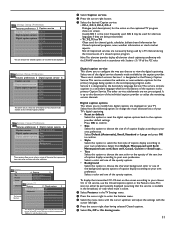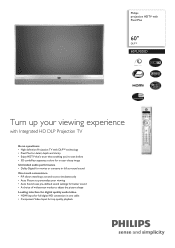Philips 60PL9200D Support Question
Find answers below for this question about Philips 60PL9200D - 60" Rear Projection TV.Need a Philips 60PL9200D manual? We have 2 online manuals for this item!
Question posted by pmwhite1022 on July 16th, 2013
Red Lamp Light Comes On And Picture Goes Off But Not Sound.
We lose the picture when the red lamp light comes on but we still have sound. Sometimes it happens within a half hour, sometimes hours later. We are in a heat wave right now with very high humidity...could this have something to do with it?
Current Answers
Related Philips 60PL9200D Manual Pages
Similar Questions
How Do I Change The Bulb In My Phillips 60 Inch Rear Projection Tv
(Posted by ahamdavidt 9 years ago)
How To Replace Philips 50pl9126d/37 Rear Projector Tv Lamp Manual
(Posted by medicalmal 10 years ago)
Lamp Light
HOW TO INSTALL A NEW LAMP LIGHT ON A PHILLIPS 50PL9220D/37
HOW TO INSTALL A NEW LAMP LIGHT ON A PHILLIPS 50PL9220D/37
(Posted by POTENTIAL 12 years ago)
I Need A Red Lamp For My55pp9363h/17
(june 2005)
D-ptv35
where can I purchase this red lamp for my tv? thank you.
where can I purchase this red lamp for my tv? thank you.
(Posted by doctorrillo 12 years ago)
Where Is Lamp On 60'dlp Philip Tv And How Do Youchange It
(Posted by gramkids 14 years ago)