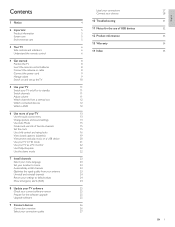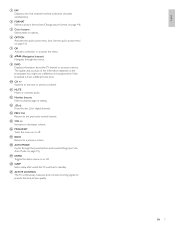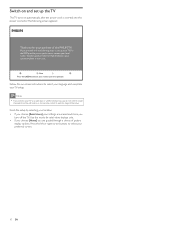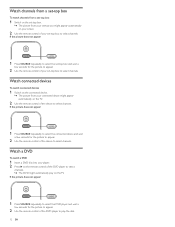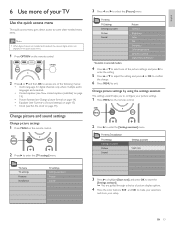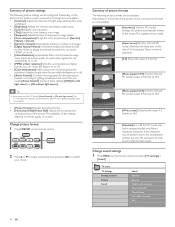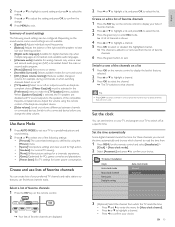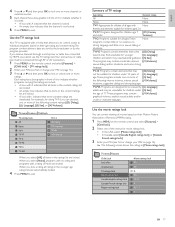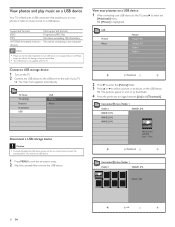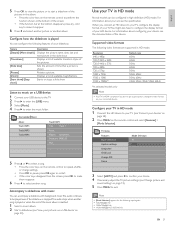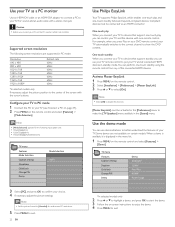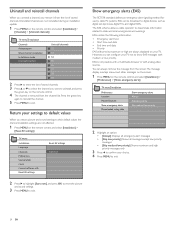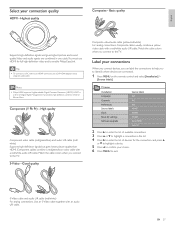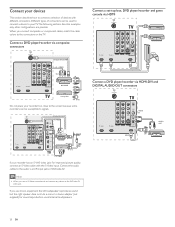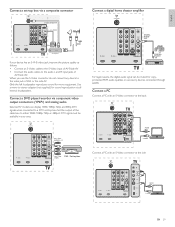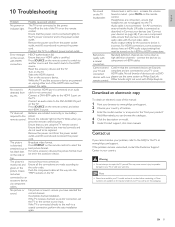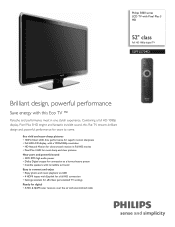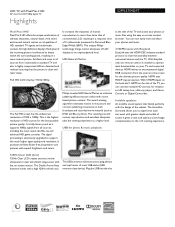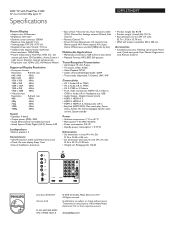Philips 52PFL5704D Support Question
Find answers below for this question about Philips 52PFL5704D - 52" LCD TV.Need a Philips 52PFL5704D manual? We have 3 online manuals for this item!
Question posted by jenhall0714 on July 6th, 2021
What Are The Best Picture Settings For The Clearest Picture?
Current Answers
Answer #1: Posted by SonuKumar on July 6th, 2021 7:05 PM
Best results are obtained when the room has subdued lighting. Set the Contrast to a level of approximately 85, Brightness 45-50, Color to 50-55, sharpness 5-7.
or
How do I optimize my Philips TV?
Press the [Adjust] button on the remote control to access the Adjust menu. Select [Smart Picture] and press the [OK] button to display the list of available settings. Press the cursor [Up] or [Down] to select the predefined settings according to your preference. Press the [OK] button to confirm.
https://www.usa.philips.com/c-p/52PFL5704D_F7/full-hd-1080p-digital-tv/support
General Picture Settings
Picture mode: Cinema or Movie (NOT Sports, Vivid, Dynamic etc)
Sharpness: 0% (This is the most crucial one to set to zero - although Sony sometimes uses 50% for the "off" setting, confusingly. ...
Backlight: Whatever is comfortable, but usually at 100% for daytime use. ...
Contrast: 100%
Brightness: 50%
What is the best picture setting for HDTV?
The first-and biggest-step to getting better picture quality is to choose the right preset. Open your TV's settings menu, usually by pressing the "Menu" button on your TV remote. Find the picture mode presets and enable the one labeled "Movie". (On some TVs, this may be called "THX" or "Film".
How do I set my 4K TV for best picture?
How to set up your new TV for the best possible picture
Make sure your media source makes the grade. ...
Make sure your internet connection is ready for the onslaught of data. ...
Set your TV up in the right spot. ...
Pick the right HDMI ports. ...
Pick the right settings. ...
Figure out your TV's motion smoothing.
Should TV sharpness be high or low?
Almost all TV's and projectors have at least a sharpness control. Setting this level to mid point or low is generally safer than putting it too high as an overly sharp image is generally much more distracting and annoying to watch than a slightly-under or normal sharpness setting.
Please respond to my effort to provide you with the best possible solution by using the "Acceptable Solution" and/or the "Helpful" buttons when the answer has proven to be helpful.
Regards,
Sonu
Your search handyman for all e-support needs!!
Related Philips 52PFL5704D Manual Pages
Similar Questions
the hdmi ports are not working on our tv
Tryed unplugging and worked once. doesnt do the trick anymore
Need User Manual For: TATUNG LCD Flat Panel TV/Monitor Mod#V20K0DX
lcd tv model #32pfl3504d/f7 does not power on..led lights but shuts off imediatl...can anyone help w...