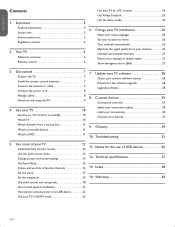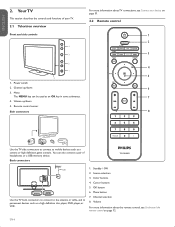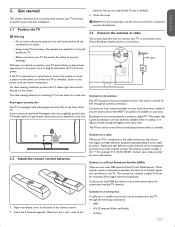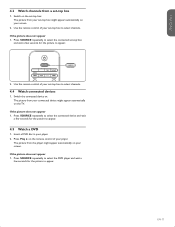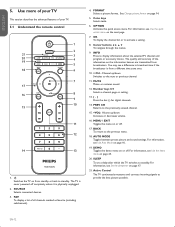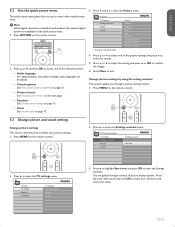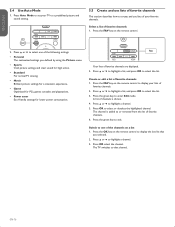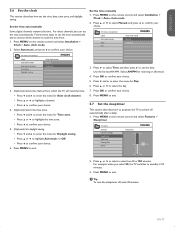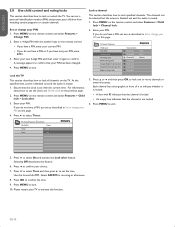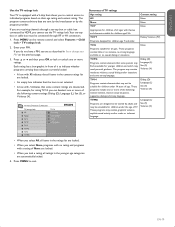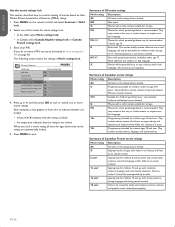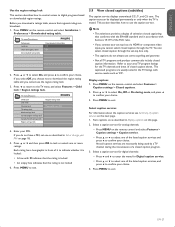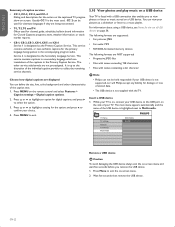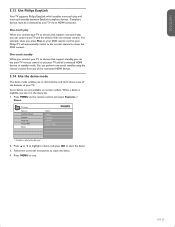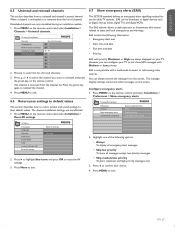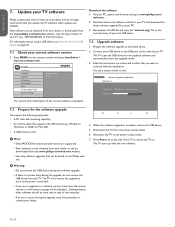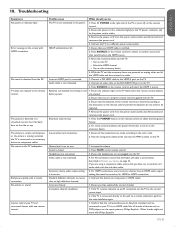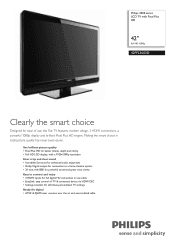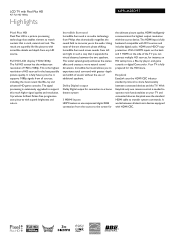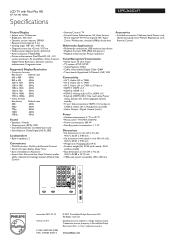Philips 42PFL3603D Support Question
Find answers below for this question about Philips 42PFL3603D - 42" LCD TV.Need a Philips 42PFL3603D manual? We have 2 online manuals for this item!
Question posted by jorgessilva1963 on July 18th, 2022
How To Acces And Use Menu Without Remoto Control?? 42pfl3603d/27
Current Answers
Answer #1: Posted by SonuKumar on July 18th, 2022 8:48 AM
How to use the menu with the front buttons of Philips TV?
Press the 'MENU' front button to activate the main menu without the remote control.
Use the 'VOLUME' front buttons '-' and '+' to select horizontal menu items.
Use the 'P/CH' front buttons '-' and '+' to select vertical menu items.
or
https://play.google.com/store/apps/details?id=com.phil.tv.view&hl=en&gl=US
Please respond to my effort to provide you with the best possible solution by using the "Acceptable Solution" and/or the "Helpful" buttons when the answer has proven to be helpful.
Regards,
Sonu
Your search handyman for all e-support needs!!
Answer #2: Posted by Technoprince123 on July 18th, 2022 9:25 AM
https://www.techwalla.com/articles/how-to-access-the-menu-on-a-philips-tv-without-a-remote
Please response if this answer is acceptable and solw your problem thanks
Related Philips 42PFL3603D Manual Pages
Similar Questions
how do I get a new remote
Tv power button turns blue but no picture or sound please help