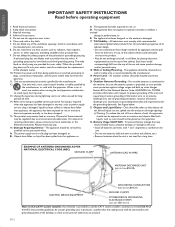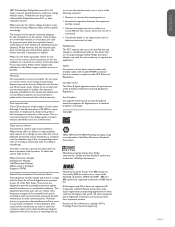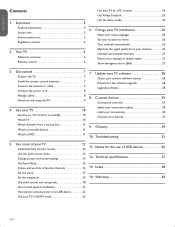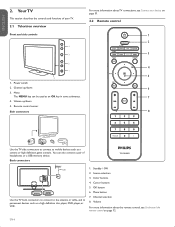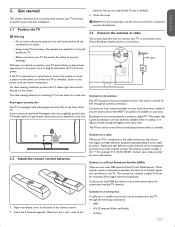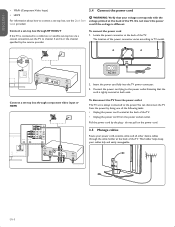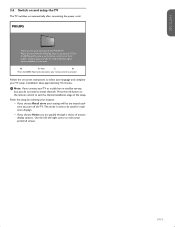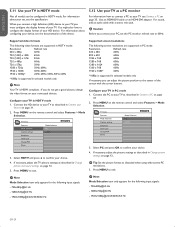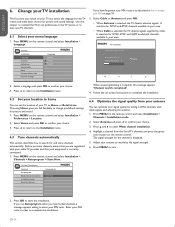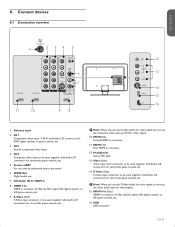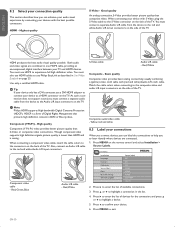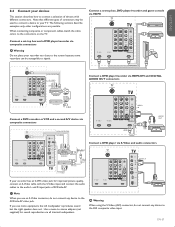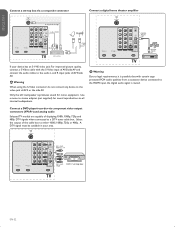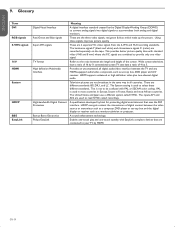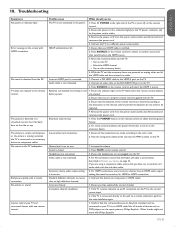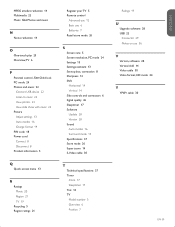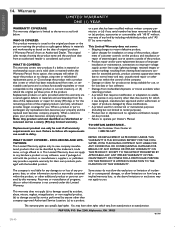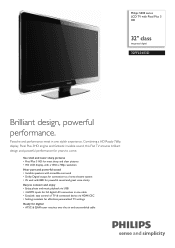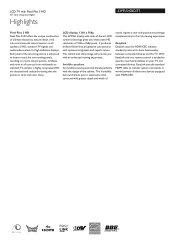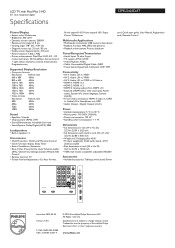Philips 32PFL5403D Support Question
Find answers below for this question about Philips 32PFL5403D - 32" LCD TV.Need a Philips 32PFL5403D manual? We have 2 online manuals for this item!
Question posted by Sandrapharis on May 4th, 2013
Connected Cable To Unit But Only Get A 'no Signal' Have No Service Manual.
The person who posted this question about this Philips product did not include a detailed explanation. Please use the "Request More Information" button to the right if more details would help you to answer this question.
Current Answers
Related Philips 32PFL5403D Manual Pages
Similar Questions
Will The Retail Mode On A Philips 46pfl3706 Lcd Tv Damage It
(Posted by Sftackett77 10 years ago)
Is There A Service Manual For The
Philips 42pfl5432d
(Posted by kevinn 12 years ago)
Hi Every One I Need The Service Manual For Philips Mod#32hf5335d/27
(Posted by tjesus76 12 years ago)
I Am Looking For A Service Manual For Philips 32pf9966/10
(Posted by gerrie47410 13 years ago)
Couldn't Get Picture
HIFEW DAYS AGO I GOT VOLTAGE PROBLEM. AFTER THAT MY LCD Philips LCD TV 32PFL5403D GOT SOME TROUBLE. ...
HIFEW DAYS AGO I GOT VOLTAGE PROBLEM. AFTER THAT MY LCD Philips LCD TV 32PFL5403D GOT SOME TROUBLE. ...
(Posted by jalalakbar 13 years ago)