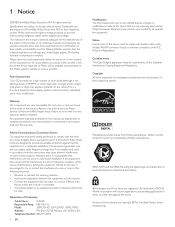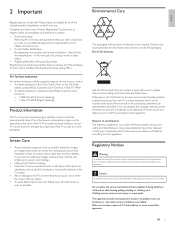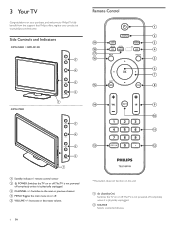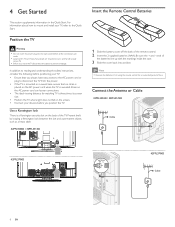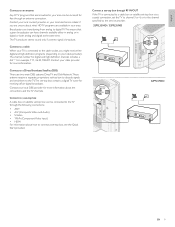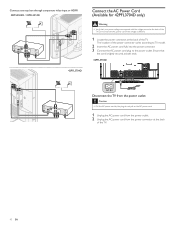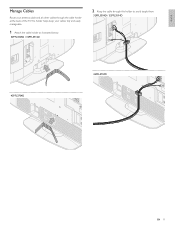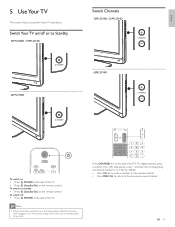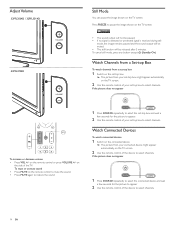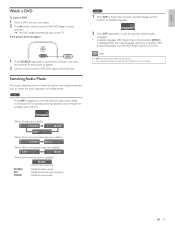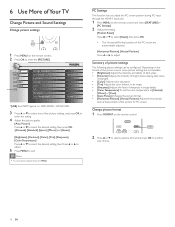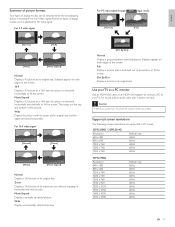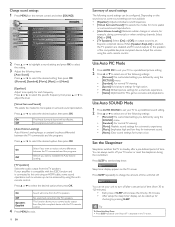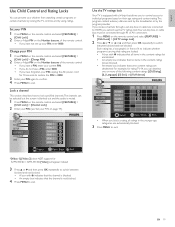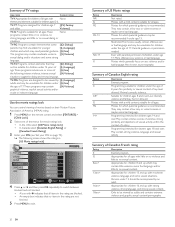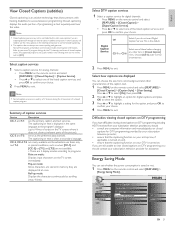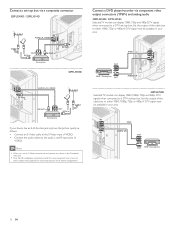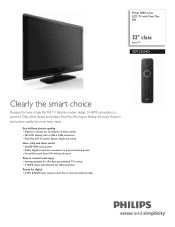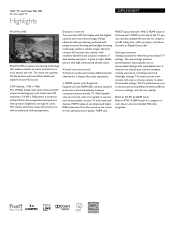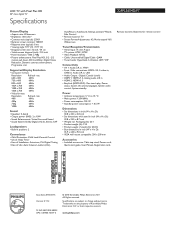Philips 32PFL3504D Support Question
Find answers below for this question about Philips 32PFL3504D - 32" LCD TV.Need a Philips 32PFL3504D manual? We have 3 online manuals for this item!
Question posted by rs379q on June 15th, 2021
Programming
Current Answers
Answer #1: Posted by Troubleshooter101 on June 15th, 2021 12:56 PM
http://mediacomcc.custhelp.com/app/answers/detail/a_id/895/~/phillips-universal-remote-control
https://www.wikihow.com/Program-a-Philips-Universal-Remote
https://itstillworks.com/program-philips-remote-control-codes-4809459.html
Thanks
Please respond to my effort to provide you with the best possible solution by using the "Acceptable Solution" and/or the "Helpful" buttons when the answer has proven to be helpful. Please feel free to submit further info for your question, if a solution was not provided. I appreciate the opportunity to serve you!
Troublshooter101
Answer #2: Posted by SonuKumar on June 15th, 2021 7:45 PM
https://www.wikihow.com/Program-a-Philips-Universal-Remote
https://itstillworks.com/program-philips-remote-control-codes-4809459.html
Step 1
Turn on your TV (or other device). You will have to do this manually until you program your Philips remote control.
Step 2
Look for the "Setup" or "Code Search" button on the Philips remote control. Which button your remote has will depend on the exact Philips remote control you are using. This button may be a different color or may be labeled.
Step 3
Hold either the "Setup" or "Code Search" button for about 10 seconds. If your remote has a light, the light should begin blinking. If there is no light, you can just count to 10 and then let go of the button.
Step 4
Press the "TV" button on the remote to program the Philips remote to your television set.
Find and press either the "Up" or "Down" channel button on the remote. Continue pressing either button until the television channel changes. This may take several minutes. Once the channel changes, press the "Power" button on the remote to turn off the TV. Your Philips remote will now be programmed to your television.
Please respond to my effort to provide you with the best possible solution by using the "Acceptable Solution" and/or the "Helpful" buttons when the answer has proven to be helpful.
Regards,
Sonu
Your search handyman for all e-support needs!!
Answer #3: Posted by Odin on June 15th, 2021 12:43 PM
If the issue persists or if you require further advice, you may want to consult the company: use the contact information at https://www.contacthelp.com/philips.
Hope this is useful. Please don't forget to click the Accept This Answer button if you do accept it. My aim is to provide reliable helpful answers, not just a lot of them. See https://www.helpowl.com/profile/Odin.
Related Philips 32PFL3504D Manual Pages
Similar Questions
Need User Manual For: TATUNG LCD Flat Panel TV/Monitor Mod#V20K0DX
lcd tv model #32pfl3504d/f7 does not power on..led lights but shuts off imediatl...can anyone help w...