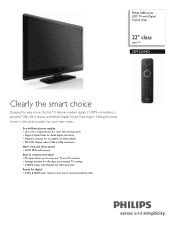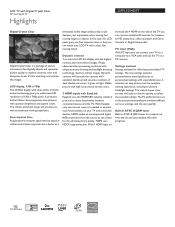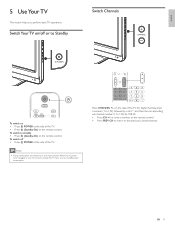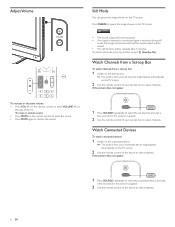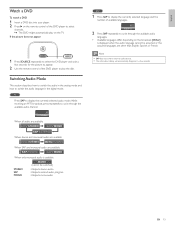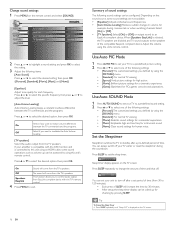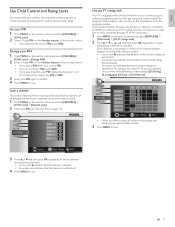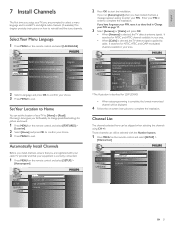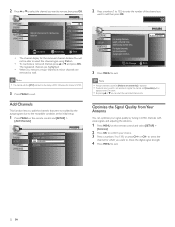Philips 22PFL3504D Support Question
Find answers below for this question about Philips 22PFL3504D - 22" LCD TV.Need a Philips 22PFL3504D manual? We have 3 online manuals for this item!
Question posted by itsallaboutthemboys on July 4th, 2015
22pfl3504d
Tv is connected to cable via rf connector. When autoprogramming, how do I change source from analog (TV) to digital without a remote control? Ty, in.
Current Answers
Answer #1: Posted by TommyKervz on July 4th, 2015 11:27 PM
Please note that there are some functions which you can not do without a remote control'. The TV can only do the basics without the remote. I suggest you buy a replacement remote control for $15.57 at Amazon
Related Philips 22PFL3504D Manual Pages
Similar Questions
I Need A User Manual For: Tatung Lcd Flat Panel Tv/monitor, Mod#v20k0dx
Need User Manual For: TATUNG LCD Flat Panel TV/Monitor Mod#V20K0DX
Need User Manual For: TATUNG LCD Flat Panel TV/Monitor Mod#V20K0DX
(Posted by damnskippy 12 years ago)
Tv Wont Turn On
I purchased a refurbished Philips tv 2 months ago. I was working fine until two days ago. While watc...
I purchased a refurbished Philips tv 2 months ago. I was working fine until two days ago. While watc...
(Posted by hilary8040 12 years ago)
Lcd Tv Model #32pfl3504d/f7 Does Not Power On..led Lights But Shuts Off Imediatl
lcd tv model #32pfl3504d/f7 does not power on..led lights but shuts off imediatl...can anyone help w...
lcd tv model #32pfl3504d/f7 does not power on..led lights but shuts off imediatl...can anyone help w...
(Posted by jimsdaone 13 years ago)
My Tv Wont Turn On And Everytime I Plug It In It Makes A Buzzing Noise
(Posted by austinfbi 14 years ago)