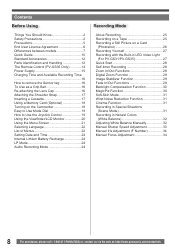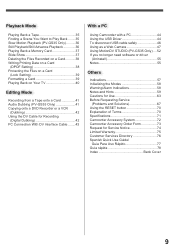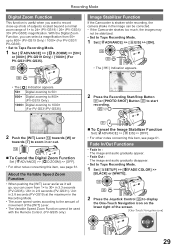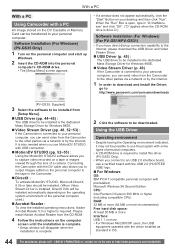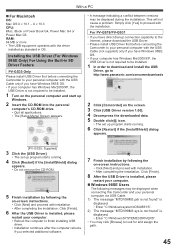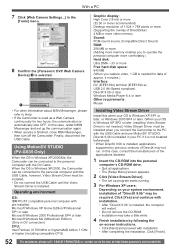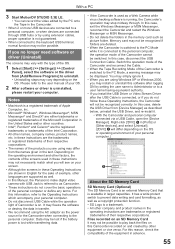Panasonic PV GS31 Support Question
Find answers below for this question about Panasonic PV GS31 - MiniDV Camcorder w/26x Optical Zoom.Need a Panasonic PV GS31 manual? We have 1 online manual for this item!
Question posted by everettep1488 on March 18th, 2014
My Pv-gs31 Is Stuck On Pc Mode. Help! All I Get Is Blue Screen And Pc.
The person who posted this question about this Panasonic product did not include a detailed explanation. Please use the "Request More Information" button to the right if more details would help you to answer this question.
Current Answers
Related Panasonic PV GS31 Manual Pages
Similar Questions
How Have Attachment Panasonic Pv-dv520 To Pc
i have camer panasonic PV-DV520, i have lost cables of DV and attachment to PC, if i have new one ho...
i have camer panasonic PV-DV520, i have lost cables of DV and attachment to PC, if i have new one ho...
(Posted by dominicjaved 10 years ago)
I Am Only Seeing Black And Blue Images In My Camcorder.
I am only seeing black and blue images and not the regular lighting and colors. Is this something th...
I am only seeing black and blue images and not the regular lighting and colors. Is this something th...
(Posted by downyc 11 years ago)
Download
1) I have recoded but cannot dowload it in my PC 2) The pciture quality isnt too good. Its smugged
1) I have recoded but cannot dowload it in my PC 2) The pciture quality isnt too good. Its smugged
(Posted by validsouza 11 years ago)
Cannot Download Video
get blue screen when try to downkoad to my kaptop
get blue screen when try to downkoad to my kaptop
(Posted by jacbort 12 years ago)
Pv-gs31 Loss Power. What Are My Options?
Thanx
pv-gs31 loss power, will not restart. What are my options? Thanx
pv-gs31 loss power, will not restart. What are my options? Thanx
(Posted by jdspeer 12 years ago)