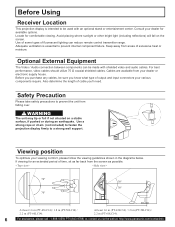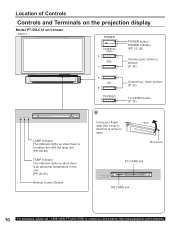Panasonic PT43LC14 Support Question
Find answers below for this question about Panasonic PT43LC14 - MULTI MEDIA DISPLAY.Need a Panasonic PT43LC14 manual? We have 1 online manual for this item!
Question posted by sylyal on May 7th, 2013
Need New Remote Control For Old Tv Model Pv-df275. Is One Available
The person who posted this question about this Panasonic product did not include a detailed explanation. Please use the "Request More Information" button to the right if more details would help you to answer this question.
Current Answers
Related Panasonic PT43LC14 Manual Pages
Similar Questions
How To Reset Air Filter On Panasonic Tv Model # Pt-52lcx35
(Posted by ghosKrissy 9 years ago)
How To Reset Panasonic Tv Lamp Pt52lcx66
(Posted by rokspgl 9 years ago)
How To Replace The Lamp For Tv Model Pt-52lcx66 Part No. Ty-la1001
(Posted by swarDIPI 10 years ago)
Where Is The Filter On A Panasonic Projection Tv Model Pt-43lc14
(Posted by k1lindema 12 years ago)
Reset Remote Control
how doi reset the remote control for the pt52lcx66
how doi reset the remote control for the pt52lcx66
(Posted by moecara 12 years ago)