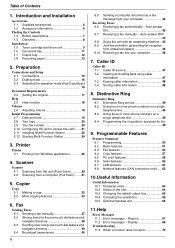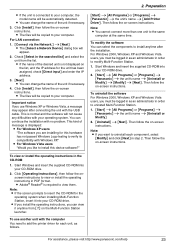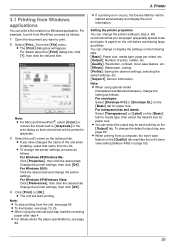Panasonic KXFLB881 Support Question
Find answers below for this question about Panasonic KXFLB881 - Network Multifunction Laser Printer.Need a Panasonic KXFLB881 manual? We have 2 online manuals for this item!
Question posted by wjcbutterfly on February 10th, 2011
Kx-f880
I have a KX-F880 fax machine... it seems to be in some sort of loop and keeps printing the same page over and over and it says "fax in memory" Is there a way to clear the "fax in memory? I have tried everything.......
Current Answers
Related Panasonic KXFLB881 Manual Pages
Similar Questions
How To Enter Service Mode Of A Kx-fl511 Fax Machine
(Posted by Howkt 10 years ago)
Help Panasonic Kx-mb2030 Fax In Memory How To Print
(Posted by mjnikjur 10 years ago)
Kx-flb881 Shows Message 'replace Drum Change Supplies'how Often Should I Change
(Posted by melody80875 11 years ago)
Lost Cd Software
how to get soft ware for my laser printer panasonic kx-mb781 ?
how to get soft ware for my laser printer panasonic kx-mb781 ?
(Posted by dkgupt3000 11 years ago)
I Have A Kx-f880 Fax Machine... It Seems To Be In Some Sort Of Loop And Keeps Pr
I have a KX-F880 fax machine... it seems to be in some sort of loop and keeps printing the same page...
I have a KX-F880 fax machine... it seems to be in some sort of loop and keeps printing the same page...
(Posted by fguerson 12 years ago)