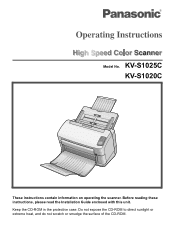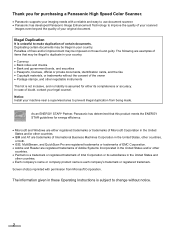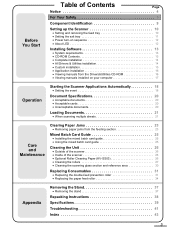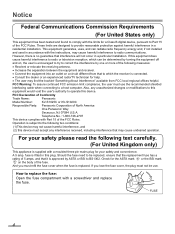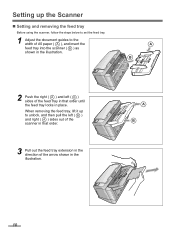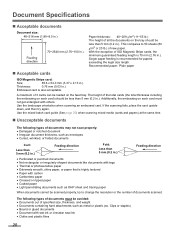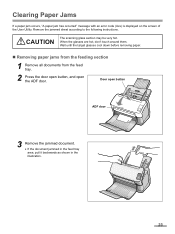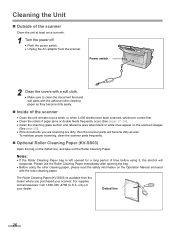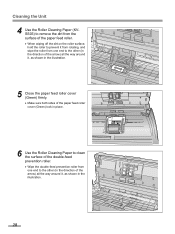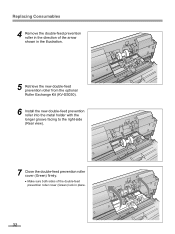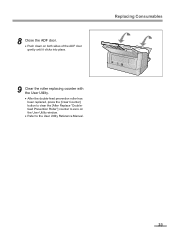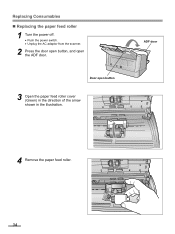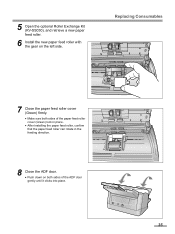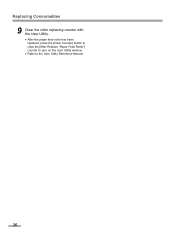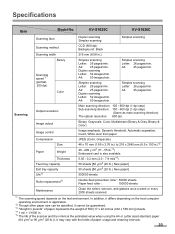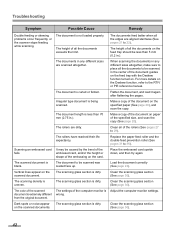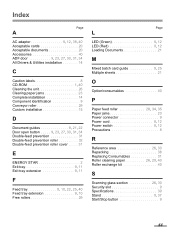Panasonic KV-S1025C Support Question
Find answers below for this question about Panasonic KV-S1025C - Document Scanner.Need a Panasonic KV-S1025C manual? We have 1 online manual for this item!
Question posted by shojjoyce on August 24th, 2014
How To Replace The Double Feed Prevention Roller For Kv-s1025c
The person who posted this question about this Panasonic product did not include a detailed explanation. Please use the "Request More Information" button to the right if more details would help you to answer this question.
Current Answers
Related Panasonic KV-S1025C Manual Pages
Similar Questions
How To Reset Roller Counter On Panasonic Scanner Kvs1025c
(Posted by HOjhagle 10 years ago)
Panasonic Kv-s1025c How To Reset Counter
(Posted by piecmje1d 10 years ago)
Trying To Find Install Cd
Panasonic Kv-s1025c Usb Color Document Scanner
(Posted by rfreeman104 11 years ago)
How Can You Keep The Printer From Jamming Or Double Feeding?
How can you keep the printer from jamming or double feeding?
How can you keep the printer from jamming or double feeding?
(Posted by aanton 11 years ago)
How To Clean The Roller Panasonic Kv-s1025c
(Posted by Anonymous-35227 12 years ago)