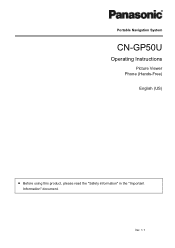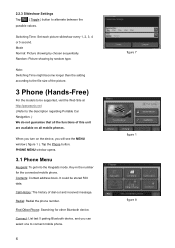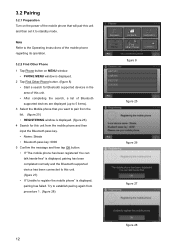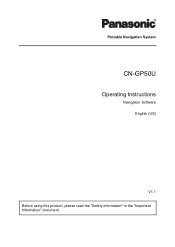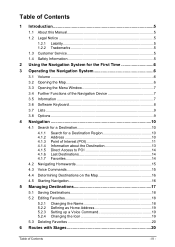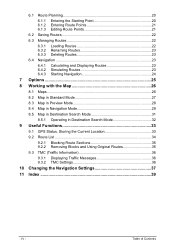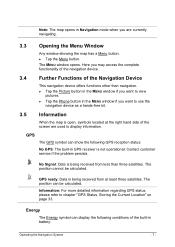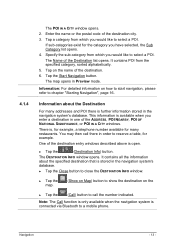Panasonic CNGP50U Support Question
Find answers below for this question about Panasonic CNGP50U - Car Strada Portable Mobile Navigation System.Need a Panasonic CNGP50U manual? We have 4 online manuals for this item!
Question posted by iftikhar179 on July 28th, 2013
Map Supdates
how to updates maps on my panasonic strada CN-GP50U
Current Answers
Related Panasonic CNGP50U Manual Pages
Similar Questions
Panasonic Strada Cn-mw200d Sdhc Software
Hi, I do have a navigation system in my car (panasonic strada cn-mw200d) and it is not running due t...
Hi, I do have a navigation system in my car (panasonic strada cn-mw200d) and it is not running due t...
(Posted by mortuza31 8 years ago)
How To Unlock My Panasonic Strada Cn-nvd905u
(Posted by cyperBba 9 years ago)
Panasonic Strada Cn-nvd905u Will Not Power On
(Posted by DaBatem 9 years ago)
How Download Music To Hdd Panasonic Strada Cn-nvd905u
(Posted by pinkbkp 10 years ago)
What Is The Solution To A Hanging Strada Car Audio
(Posted by williamc88778 11 years ago)