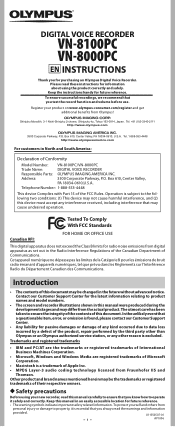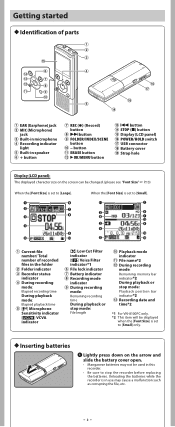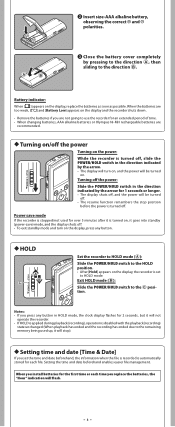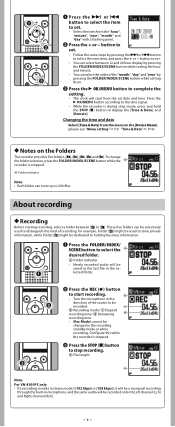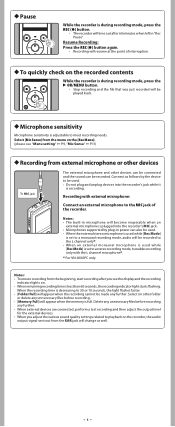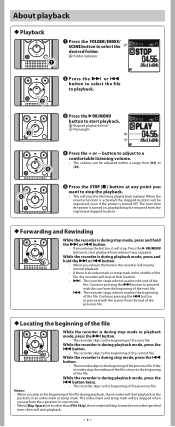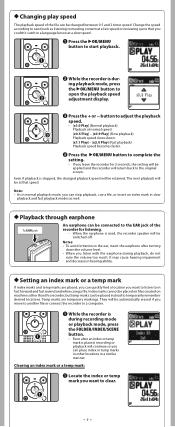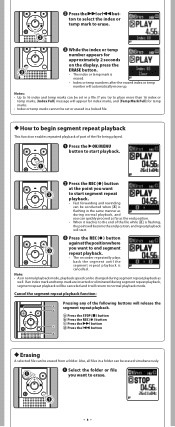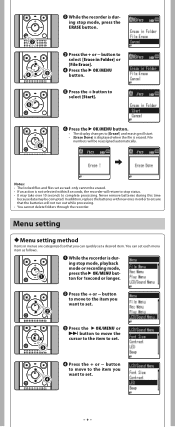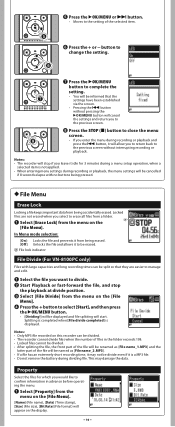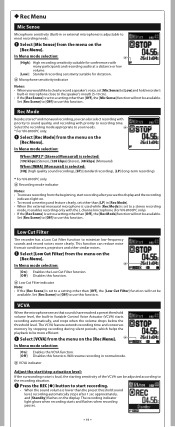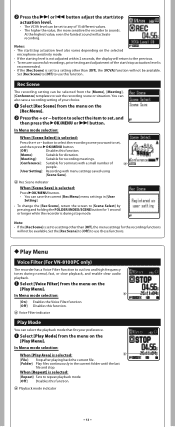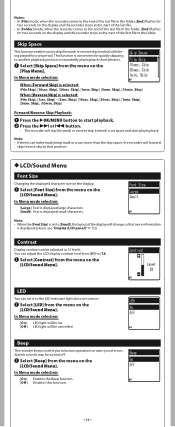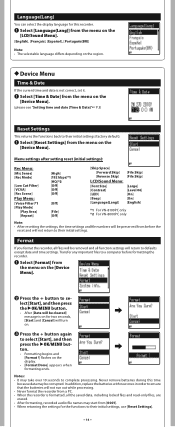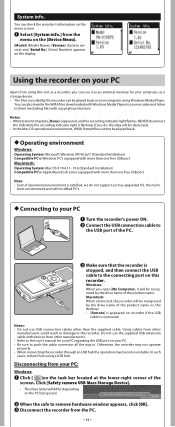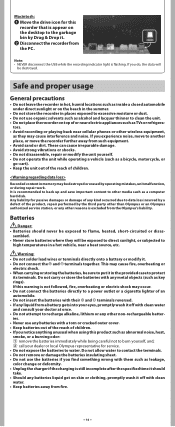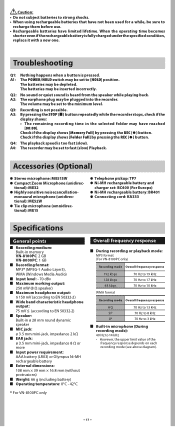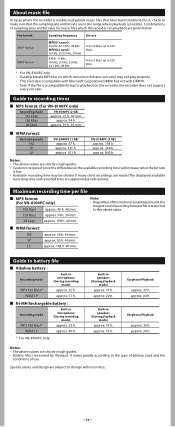Olympus VN-8100PC Support Question
Find answers below for this question about Olympus VN-8100PC.Need a Olympus VN-8100PC manual? We have 4 online manuals for this item!
Question posted by margaret39296 on May 6th, 2013
How To Change Playback Speed?
My 2 year old was playing with my Olympus VN-8100PC and changed the playback speed to fast. I looked up the manual how to change it back to normal, by pressing the OK/MENU button while playing back then press the up or down arrow- that did not work.. PLEASE HELP!
Current Answers
Related Olympus VN-8100PC Manual Pages
Similar Questions
How To Connect To The Computer The Digital Voice Recorder Vn-8100pc Olympus To
(Posted by gahabepicus 1 year ago)
How Do You Change The Speed On A Olympus Digital Voice Recorder Vn-7200?
(Posted by linudreamj 10 years ago)
Digital Voice Recorder Vn-7100: How Do I Change Playback Mode?
(Posted by garympeka 10 years ago)
How To Adjust Playback Speed On Vn-7200 Right Now It's Set To 'slow.'
Somehow the playback speed on my VN-7200 got switched to "slow" and I cannot find a way to switch it...
Somehow the playback speed on my VN-7200 got switched to "slow" and I cannot find a way to switch it...
(Posted by melissalsherwood 10 years ago)
My Recorder Is Recording On Fast Forwrdad And I Do Not Know How To Change That,
(Posted by marymir1 11 years ago)