Olympus VG-120 Support Question
Find answers below for this question about Olympus VG-120.Need a Olympus VG-120 manual? We have 3 online manuals for this item!
Question posted by amadda4 on October 21st, 2013
My Olympus Camera Vg-170 Cannot Display Images Or Only Black Screen. What Is The
Olympus Camera cannot display images when i turn on the power.
Current Answers
There are currently no answers that have been posted for this question.
Be the first to post an answer! Remember that you can earn up to 1,100 points for every answer you submit. The better the quality of your answer, the better chance it has to be accepted.
Be the first to post an answer! Remember that you can earn up to 1,100 points for every answer you submit. The better the quality of your answer, the better chance it has to be accepted.
Related Olympus VG-120 Manual Pages
VG-140 Instruction Manual (English) - Page 1
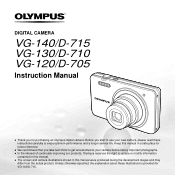
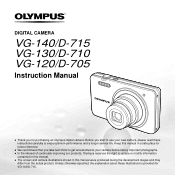
.... ● The screen and camera illustrations shown in a safe place for future reference.
● We recommend that you for VG-140/D-715. DIGITAL CAMERA
VG-140/D-715 VG-130/D-710 VG-120/D-705
Instruction Manual
● Thank you take test shots to get accustomed to your new camera, please read these illustrations is provided for purchasing an Olympus digital camera. Unless otherwise...
VG-140 Instruction Manual (English) - Page 5
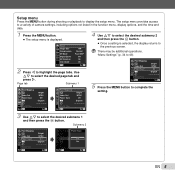
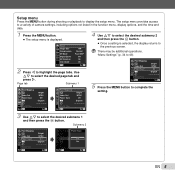
...
4 Use FG to select the desired submenu 2 and then press the Q button. ● Once a setting is displayed.
1 Reset 2 Image Size
Compression AF Mode 1 Digital Zoom 2 AF Illuminat. "Menu Settings" (p. 34 to 46)
1 Pixel Mapping
2
Video Out Power Save
1
2
World Time Exit MENU
Bright NTSC
On English
Set OK
5 Press the m button to complete the...
VG-140 Instruction Manual (English) - Page 14
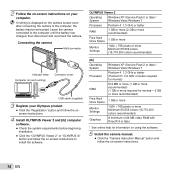
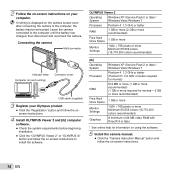
... camera manual. ● Click the "Camera Instruction Manual" button and follow the on-screen instructions.
14 EN Connecting the camera
Multi-connector
OLYMPUS ...camera screen even after connecting the camera to the computer until the battery has charged, then disconnect and reconnect the camera. Leave the camera connected to the computer, the battery may be exhausted. If nothing is displayed...
VG-140 Instruction Manual (English) - Page 15
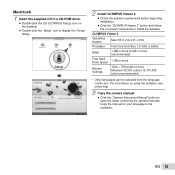
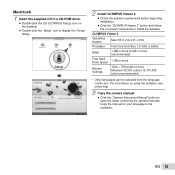
... desktop. ● Double-click the "Setup" icon to display the "Setup" dialog.
2 Install OLYMPUS Viewer 2. ● Check the system requirements before beginning installation.
● Click the "OLYMPUS Viewer 2" button and follow the on using the software, see online help.
3 Copy the camera manual. ● Click the "Camera Instruction Manual" button to open the folder containing...
VG-140 Instruction Manual (English) - Page 17


....
1 Reset 2 Image Size
Compression AF Mode 1 Digital Zoom 2 AF Illuminat. You can also choose the language for [Y]. X
Y M D Time
2011 Y/M/D
Cancel MENU
EN 17 X
Y M D Time
Y/M/D
Cancel MENU Date and time setting screen
2 Use FG to select the year for the menus and messages displayed in the monitor.
1 Press the n button to turn on the camera. ● The...
VG-140 Instruction Manual (English) - Page 20
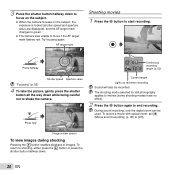
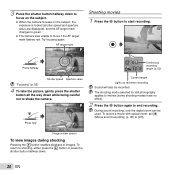
...) (p. 36) to end recording.
During sound recording, only the digital zoom can be recorded. P
Press fully
1/400 F2.8 Image review screen
To view images during shooting
Pressing the q button enables playback of images. 3 Press the shutter button halfway down while being careful not to shake the camera. To return to shooting, either press the q button or...
VG-140 Instruction Manual (English) - Page 22


... pressed.
Changing the shooting information display
The display of the screen information can be changed . A ! "Index view and close-up view" (p. 24)
To play sound recordings
To play sound recorded with which sound has been recorded.
[R] (still images) (p. 38)
22 EN
During audio playback Press FG to reverse. Displays previous image
Displays next image
Hold I to fast forward...
VG-140 Instruction Manual (English) - Page 25


Changing the image information display
Shooting information settings displayed on the screen can be changed.
1 Press F (INFO). ● The displayed image information changes in the setup menu displays a description of the current item. "Using the Menu" (p. 4)
'11/02/26 12:30
No information
Detailed
10
4/30
1/1000 F2.8 2.0
P ISO WB 100 AUTO NORM ...
VG-140 Instruction Manual (English) - Page 41
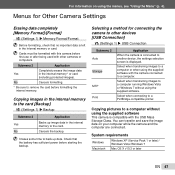
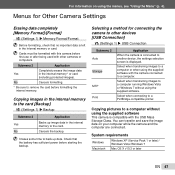
... the battery has sufficient power before formatting the internal memory. Select when connecting to another device, the settings selection screen is left in the internal memory to the card. Copying images in the internal memory*1 or card
(including protected images). Cards must be formatted with this camera before first use or after...
VG-140 Instruction Manual (English) - Page 42


...
Application
No opening screen is displayed when the camera is displayed.
Press and hold the q button to P mode when the camera is turned on using an expansion card, etc.
● computers without a factory-installed OS and home-built computers
Turning on the camera with the q button [q Power On]
r (Settings 1) X q Power On
Submenu 2 No Yes
Application
The camera is turned on .
42 EN...
VG-140 Instruction Manual (English) - Page 43


... of the monitor [s]
s (Settings 2) X s
Submenu 2 Bright/Normal
Application
Selects the monitor brightness depending on using the menus, see "Using the Menu" (p. 4).
Approximately once a year is displayed.
● The camera checks and adjusts the CCD and the image processing function at least one minute after purchase.
VG-140 Instruction Manual (English) - Page 44


... jack connected to select the image for playback. PAL
Connecting the camera to the TV video input jack (yellow) and audio input jack (white).
3 Turn on . Multi-connector
Connector cover
AV cable (supplied)
Connect to a TV in North America, Taiwan, Korea, Japan, and so on the TV's settings, the displayed images and information may become...
VG-140 Instruction Manual (English) - Page 48


... on the print reservation data on the screen, disconnect the USB cable from the camera and printer. If the [Printpaper] screen is available only when print reservations have been made. To exit printing
After a selected image is displayed on the card.
*1 [Print Order] is not displayed, the [Size], [Borderless], and [Pics/Sheet] are set to select...
VG-140 Instruction Manual (English) - Page 50
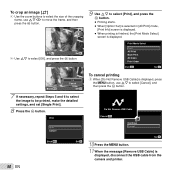
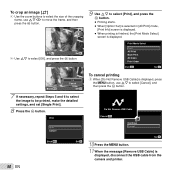
... displayed.
P
Print Mode Select
Print All Print Multi Print All Index Print Order
Exit MENU
Set OK
Back MENU
OK Cancel
Set OK
7 If necessary, repeat Steps 5 and 6 to select the image... is selected in [All Print] mode, [Print Info] screen is displayed.
● When printing is finished, the [Print Mode Select] screen is
displayed, disconnect the USB cable from the camera and printer.
VG-140 Instruction Manual (English) - Page 54


...been reduced temporarily due to do not appear, however, in the final image. Turn off the power, and wait for the camera body to become acclimated to fix the problem(s). The lines do , refer...message is turned on the screen, and you are unsure of the camera, and warm them by putting them in your pocket for another 12 minutes, it is displayed on . Usage Tips
If the camera does ...
VG-140 Instruction Manual (English) - Page 56


...picture of a subject not in the center of the screen After focusing on it continuously. ● Taking a picture of subjects where autofocus is displayed, for instance, when the printer's paper
tray has ... unable to print images taken by pressing the shutter button halfway down) with low contrast
When extremely bright objects appear in [AF Tracking] mode (p. 35) The camera tracks the subject...
VG-140 Instruction Manual (English) - Page 57


... shot by holding the camera vertically to focus, and then returning to the horizontal position to adjust in images that are at different ...Camera shake
"Taking pictures without camera shake" ● Taking pictures using exposure compensation (p. 31) Adjust the brightness while viewing the screen... be used. When taking pictures of black subjects, on the other hand, it is effective to take the ...
VG-140 Instruction Manual (English) - Page 60
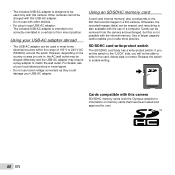
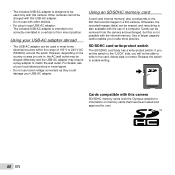
...is also available with the internal memory. However, depending on memory cards that records images in a film camera.
Other cameras cannot be charged with other devices.
• For plug-in type USB-AC...
• Do not use )
60 EN Do not use with this camera
SD/SDHC memory cards (visit the Olympus website for use travel voltage converters as they could damage your USB-AC ...
VG-140 Instruction Manual (English) - Page 66


... camera by turning it on or its characteristics or the angle at which you .
• Olympus ...the monitor forcibly; otherwise the image may become vague, resulting in a playback ...camera in extremely cold places, it in the camera, the edges may appear constantly on cameras. • Do not leave the camera pointed directly at low temperatures may take may appear on the monitor. However, black...
VG-140 Instruction Manual (English) - Page 73
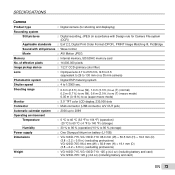
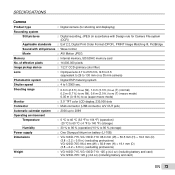
... (storage)
Humidity Power supply
: 30 % to 90 % (operation)/10 % to 1/2000 sec.
SPECIFICATIONS
Camera
Product type Recording system
: Digital camera (for shooting and displaying)
Still pictures Applicable standards
: Digital recording, JPEG (in .) (excluding protrusions)
: VG-140/D-715, VG-130/D-710: 125 g (4.4 oz) (including battery and card) VG-120/D-705: 120 g (4.2 oz) (including...
Similar Questions
How To Fix Black Screen
what causes a black screen when camera is turned on?
what causes a black screen when camera is turned on?
(Posted by rkeifer 6 years ago)
Vg-170 Charging Problems
When I've connected the camera to charge the indicator light is not coming on ?
When I've connected the camera to charge the indicator light is not coming on ?
(Posted by kateandtony2 9 years ago)
Black Screen I Can't See The Image
my camera is Olympus FE-320 the screen is black. It flashes like it is taking a picture but shows a ...
my camera is Olympus FE-320 the screen is black. It flashes like it is taking a picture but shows a ...
(Posted by astershiferaw 10 years ago)
Camera Does Not Turn Fully On
when I press on, the lens extends and then the indicator light flashes after a while, with short aud...
when I press on, the lens extends and then the indicator light flashes after a while, with short aud...
(Posted by stephengrover 10 years ago)

