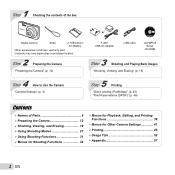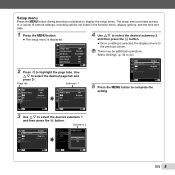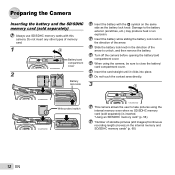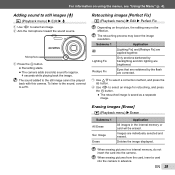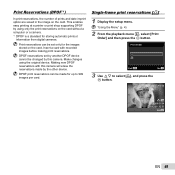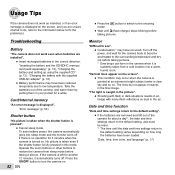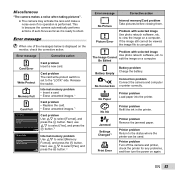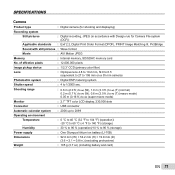Olympus VG-110 Support Question
Find answers below for this question about Olympus VG-110.Need a Olympus VG-110 manual? We have 4 online manuals for this item!
Question posted by jrdebord on June 10th, 2022
Format Sd Card Olympus Vg110. When I Insert Card For The First Time, It Saysform
Current Answers
Answer #1: Posted by SonuKumar on June 10th, 2022 9:30 AM
Please respond to my effort to provide you with the best possible solution by using the "Acceptable Solution" and/or the "Helpful" buttons when the answer has proven to be helpful.
Regards,
Sonu
Your search handyman for all e-support needs!!
Answer #2: Posted by Uche on June 10th, 2022 4:11 PM
Knowing how to format an SD card is essential for those who regularly deal with photos and other media content. Not only does it ensure that you can use the card's maximum storage capacity, but formatting encourages you to back up the contents of your SD card on a regular basis, so that you don't lose any of your hard work.
Every photography enthusiast is familiar with the problem of SD cards getting filled up unexpectedly, because older content that wasn't deleted prior to the session. Now, of course, you can manually delete it on the spot using your camera, but if some of that media is too valuable, it might not be the best solution.
The rule of thumb is to always back up your SD card and format it prior to every single photoshoot. You can do so using either a Mac, Windows PC or an Android device. Some digital cameras allow you to format an SD card through their settings, too.
Related Olympus VG-110 Manual Pages
Similar Questions
Since today, If I try to make a picture the screen shows vertikal stripes only. no pictures in the c...
The Fujifilm card worked fine in my old GE A835 camera, but keeps generating "card error" in my bran...