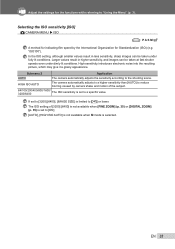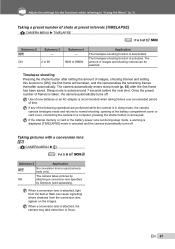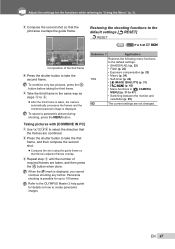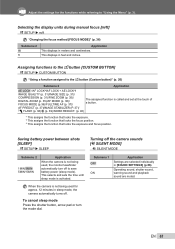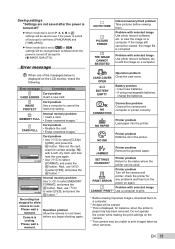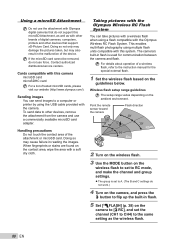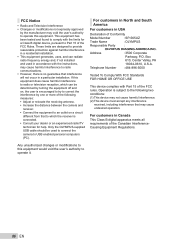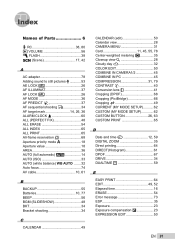Olympus SP-565 UZ Support Question
Find answers below for this question about Olympus SP-565 UZ - Digital Camera - Compact.Need a Olympus SP-565 UZ manual? We have 3 online manuals for this item!
Question posted by Anonymous-105604 on March 31st, 2013
How Come Everytime I Try To Format My Camera It Automatically Says Card Error?
Current Answers
Answer #1: Posted by tintinb on April 2nd, 2013 4:42 AM
- microSD Card,
- xD-Picture Card,
- xD-Picture Card Type M,
- xD-Picture Card Type H
If you have more questions, please don't hesitate to ask here at HelpOwl. Experts here are always willing to answer your questions to the best of our knowledge and expertise.
Regards,
Tintin
Related Olympus SP-565 UZ Manual Pages
Similar Questions
When the camera is switch on, it is automatically focused and lock. All buttons become mulfunction e...
Lens is stuck in Zoom out position and on clicking the zoom button the camera turns off..It is a Oly...
How do I get this off?