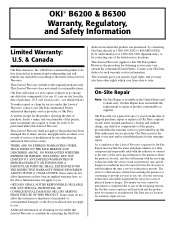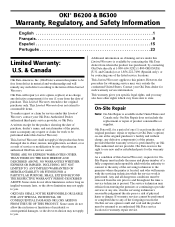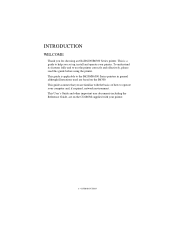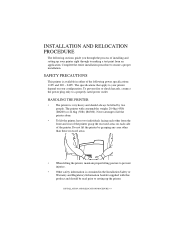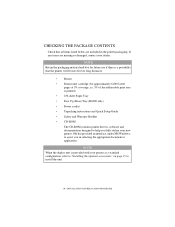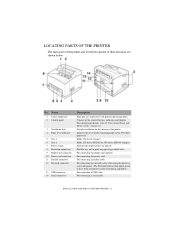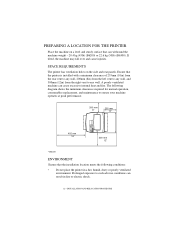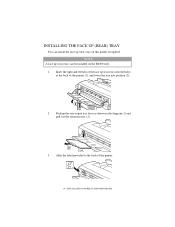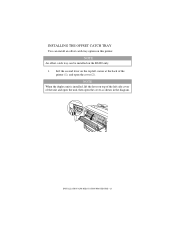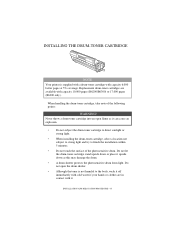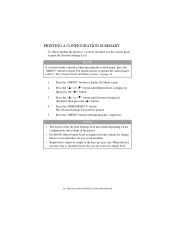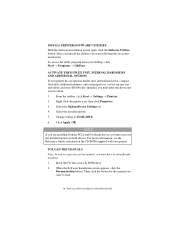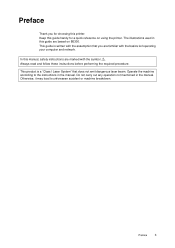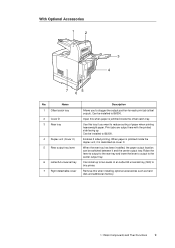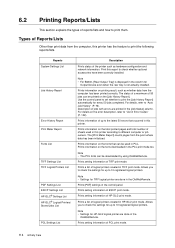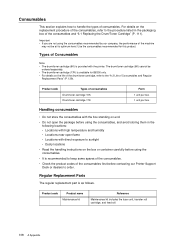Oki B6300 Support Question
Find answers below for this question about Oki B6300.Need a Oki B6300 manual? We have 6 online manuals for this item!
Question posted by mahdikelv on April 7th, 2014
Printer B6300 What Is Fuser E
Current Answers
Answer #1: Posted by support38611 on April 8th, 2014 4:25 AM
I am a customer support technician at Okidata America.
The fuser unit will need to be replaced. It is located at the rear of the printer. You can access it by opening the rear exit cover. The part number is 50230120. Before installing a new fuser, power the printer off, and let it cool down for 15 minutes.
If you still have a problem, please give us a call at 1-800-Okidata for more interactive support.