Oki B4600 Support Question
Find answers below for this question about Oki B4600.Need a Oki B4600 manual? We have 11 online manuals for this item!
Question posted by mckh on May 18th, 2014
How To Get A Status Page From A Oki B4600
The person who posted this question about this Oki product did not include a detailed explanation. Please use the "Request More Information" button to the right if more details would help you to answer this question.
Current Answers
There are currently no answers that have been posted for this question.
Be the first to post an answer! Remember that you can earn up to 1,100 points for every answer you submit. The better the quality of your answer, the better chance it has to be accepted.
Be the first to post an answer! Remember that you can earn up to 1,100 points for every answer you submit. The better the quality of your answer, the better chance it has to be accepted.
Related Oki B4600 Manual Pages
B4400/B4500/B4550/B4600 Safety, Warranty and Regulatory Booklet - Page 6
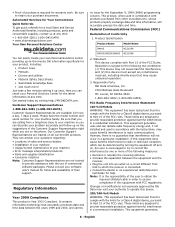
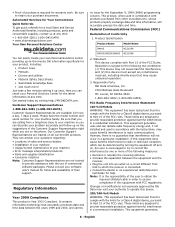
.... Product Identification
Product Name
Model Name
B4400
N22105A
B4500/B4550/B4600 N22106A
2. These limits are on all current OKI products. Be sure to Part 15 of the FCC rules....purchase is Year 2000 Compliant. Just take a few minutes setting it up -to-the-minute Oki information specifically for your machine • Error message interpretation/solutions • Parts and supplies ...
B4400 4500 4550 4600 User Guide (English) - Page 3


... Accessories 18 Second Paper Feeder 18 Multi-purpose Feeder 21 Operator panels 24 B4400 24 B4400 Status Monitor 26 B4500, B4550, B4600 32 Using the Printer Menu 33 Menu functions 33 Printing menu settings 45 Changing the Printer Menu Language 46 Network Connection Setup via Windows 47 Checking the Ethernet Address 47 Connecting a Cable...
B4400 4500 4550 4600 User Guide (English) - Page 4


... envelopes 69 Heavyweight paper or cardstock 69 Paper feed, size and media setting 69 B4500, B4550, B4600 70
Interfaces 74 Printer Drivers 75
Windows operating systems 75 Macintosh 76 Operation 77 Printer settings in Windows 77 Printer settings in Macintosh 88 Consumables and maintenance 89 Consumable order details 89 When to replace the toner...
B4400 4500 4550 4600 User Guide (English) - Page 10


... drum 12. Rear paper exit tray (50 sheets, face up) 9. Manual feed tray (single sheet) (shown in the next chapter, the B4400, B4500, B4550 and B4600 printers look similar from the outside. Top paper exit bin (150 sheets, face down) 3. The important components are described in closed
position)
B4400/4500/4550/4600...
B4400 4500 4550 4600 User Guide (English) - Page 24


... and the equivalent of the menu control panel on the B4500, B4550 and B4600. (See "Printer Drivers" for installation of the Status Monitor.)
B4400
Operator panel
NOTE: The easiest way to check the status of the B4400 is turned on page 26. rapid blink - 4 flashes per second • Flash 3 - We'll tell you more...
B4400 4500 4550 4600 User Guide (English) - Page 26
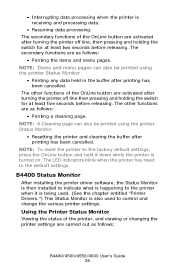
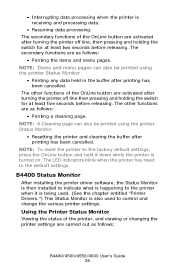
... out as follows:
• Printing the demo and menu pages. NOTE: A Cleaning page can also be printed using the printer Status Monitor
• Printing any data held in the buffer after turning the printer off line, then pressing and holding the switch for at least five seconds before releasing. The secondary functions of...
B4400 4500 4550 4600 User Guide (English) - Page 31


Menu functions
The printer menu settings made from the Status Monitor can be, and often are summarized in the table in the section entitled "Menu Functions" in the following information about the B4500, B4550 and B4600 printers. The menu functions and their default values are , overridden by settings made in these settings can be seen...
B4400 4500 4550 4600 User Guide (English) - Page 32
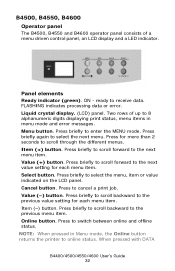
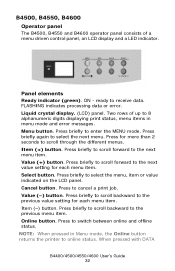
... panel. Press briefly to switch between online and offline status. Press briefly to scroll forward to the previous menu ...status. Menu button. Press briefly again to select the next menu. B4500, B4550, B4600
Operator panel
The B4500, B4550 and B4600 operator panel consists of up to 8 alphanumeric digits displaying print status, menu items in Menu mode, the Online button returns the printer...
B4400 4500 4550 4600 User Guide (English) - Page 46


... print the menu map.
4. NOTE: You can also print the Menu Map on -screen instructions. Open the on the Software Installation CD. Models B4500, B4550, B4600
Change the Printer Display and Menu Language using the Printer Display Language Utility on -line Status Monitor. 2. Click the Open Configuration button. 4.
B4400 4500 4550 4600 User Guide (English) - Page 51


...is English. Follow the on -screen instructions and select Delete. Select Start>Printer and FAX for Windows Server 2003.
Select Start>Control Panel>Printers. Right click the OKI printer icon. 3. Select Optional Utilities. 4. Right click the OKI printer icon. 3. Uninstalling the printer driver
1. Select Start>Printer and FAX for Windows Server 2003.
Check the options you want...
B4400 4500 4550 4600 User Guide (English) - Page 53


... (and Status Monitor for Windows 2000/NT4.0/ 98. 2. Load the install CD and select the language you have installed. 5. Click Properties>Devise options tab. 4. Click Apply. Change the Printer Display Language (Models B4500, B4550, B4600)
The default language for the printer operator panel display is installed before using this utility.
2. Right click the OKI printer icon...
B4400 4500 4550 4600 User Guide (English) - Page 56


... these devises in the devise options tab in the printer driver. 1.
Click Install Driver (and Status Monitor for Windows 2000/NT4.0/Me/ 98.
2.
Change the Printer Display Language (Models B4500, B4550, B4600)
The default language for the printer display:
1. To choose an alternate language for the printer operator panel display is installed before using this utility...
B4400 4500 4550 4600 User Guide (English) - Page 57
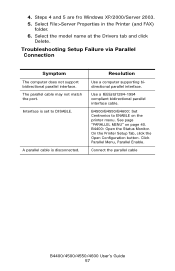
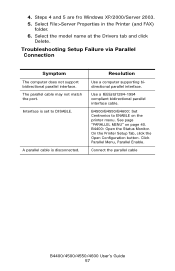
... Setup Failure via Parallel Connection
Symptom
The computer does not support bidirectional parallel interface. B4400: Open the Status Monitor. On the Printer Setup Tab, click the Open Configuration button. 4.
Click Parallel Menu, Parallel Enable. B4500/B4550/B4600: Set Centronics to DISABLE. Select the model name at the Drivers tab and click
Delete.
Select...
B4400 4500 4550 4600 User Guide (English) - Page 70


...the printer and place the transparency face up between the paper guides.
2. B4500, B4550, B4600
Using the control panel on the [Apply] button, [Close] button then [OK] button to set the printer ... to the printer may occur if the incorrect setting is adjusted by changing the media type as described here. Start the Status Monitor. 4.
NOTE: Remember to reset the printer for transparencies....
B4400 4500 4550 4600 User Guide (English) - Page 72


..., the paper size has to the selected paper size.
5. Press the Online button to return the printer to offline status.
2. Press the Online button to return the printer to ONLINE status. 6. When using the Operator Panel (B4500, B4550, B4600).
This table defines the setting values of media weight and type. A plus (+) appears next to be...
B4400 4500 4550 4600 User Guide (English) - Page 77


... and Status Monitor controlled menus (described in the chapter entitled "Operator panels") provide access to change here will override those settings in the driver, which you print documents from a Windows application program a Print dialogue box appears.
This dialogue usually specifies the name of the printer on the B4400, B4500, B4550 and B4600 printer models...
B4400 4500 4550 4600 User Guide (English) - Page 89


.... When to place the used in this printer is a very fine dry powder contained in the printer Status Monitor. Printing will print about 100 more ...printer will resume after a new toner cartridge has been installed. B4400/4500/4550/4600 User's Guide 89
Toner: 4400, B4500, B4550, B4600
Toner: B4550 and B4600 only (Higher Yield)
Image drum
43502301 43502001
43501901
Always use genuine OKI...
B4400 4500 4550 4600 User Guide (English) - Page 90
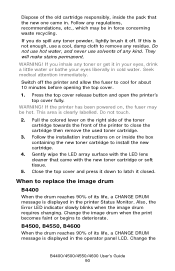
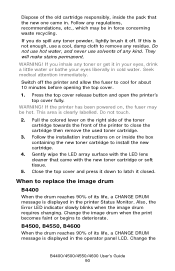
... one came with the new toner cartridge or soft tissue.
5.
B4500, B4550, B4600
When the drum reaches 90% of its life, a CHANGE DRUM message is not enough, use solvents of any regulations, recommendations, etc., which may be in the printer Status Monitor.
Follow the installation instructions on or inside the pack that came...
B4400 4500 4550 4600 User Guide (English) - Page 92
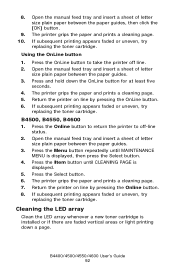
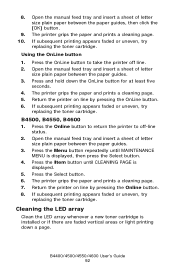
... PAGE is displayed, then press the Select button.
4. The printer grips the paper and prints a cleaning page. 7. Return the printer on line by pressing the OnLine button. 6. B4500, B4550, B4600
1. Cleaning the LED array
Clean the LED array whenever a ...size plain paper between the paper guides. 3. Press the Online button to return the printer to take the printer off -line status.
2.
B4400 4500 4550 4600 User Guide (English) - Page 94
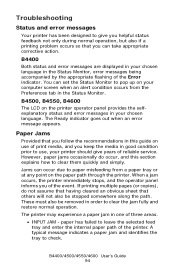
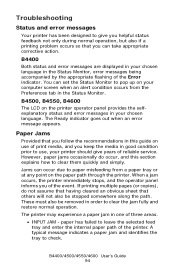
B4500, B4550, B4600
The LCD on the paper path through the printer.
A typical message indicates a paper jam and identifies the tray to clear the ...computer screen when an alert condition occurs from a paper tray or at any point on the printer operator panel provides the selfexplanatory status and error messages in this section explains how to give years of reliable service. Paper Jams
...
Similar Questions
Oki B4600
Tengo una oki B4600, y necesito el software de status monitor para poder instalarlo y poder comproba...
Tengo una oki B4600, y necesito el software de status monitor para poder instalarlo y poder comproba...
(Posted by aghijosa 7 months ago)
Why Does The Oki B4600 Printer Leave Streaks
It is a black streak on top of the page
It is a black streak on top of the page
(Posted by Anonymous-125875 10 years ago)

