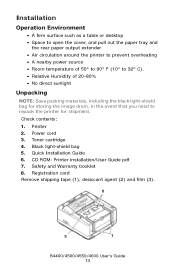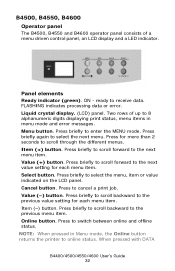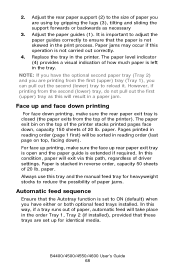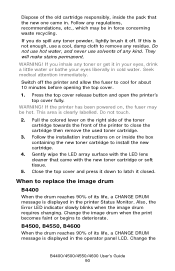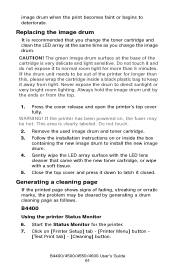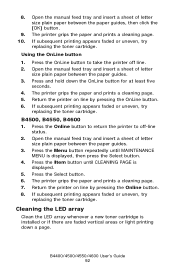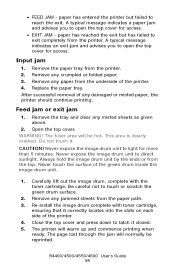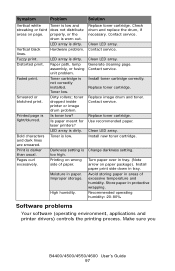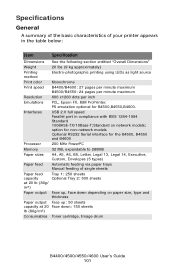Oki B4600 Support Question
Find answers below for this question about Oki B4600.Need a Oki B4600 manual? We have 11 online manuals for this item!
Question posted by mtpeak on June 11th, 2012
Print Is Too Light To Read
Current Answers
Answer #1: Posted by Anonymous-62686 on June 14th, 2012 4:01 AM
I'm an Okidata helpdesk technician. I recommend you open the cover of the printer, and clean the led head. The led head is attached to underneath the cover. You can use isopropyl alcohol and a fabric cloth, then run a couple of pages.
You can also try increasing the darkness of the printer by making a change in the printer driver. If using windows, go to Start, Control Panel, Printers or Devices & Printers, right click on the printer, left click on printer properties or properties, left click on printing preferences, then go to the job options tab, and increase the Quality to the highest setting, then left click on the Advance button, put a check mark on Printer Darkness and move it to the highest setting, you also might see a box that says, Always Print Black Text, put a check mark in this box, then press OK, then left click on the image tab, and find Brightness move the brightness all the way to the left and press OK, and OK again until you exit the properties, then print a page to see if this helps.
If this does'nt help, please give us a call at 1-800-Okidata for more interactive support. You can also send emails directly to us at [email protected].
Related Oki B4600 Manual Pages
Similar Questions
I have changed the magenta drum and toner on OKI C8800 printer. Now the registration is off. Magenta...
Is thereplacement drum for the OKI B410 the same as the replacement drum for the OKI B410d?