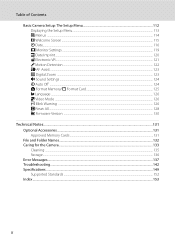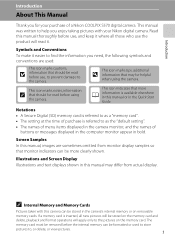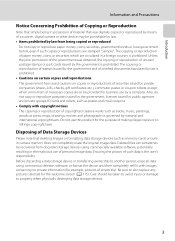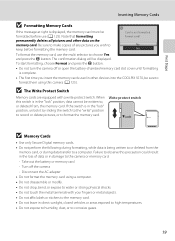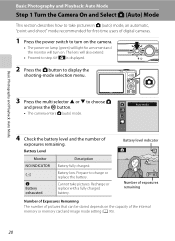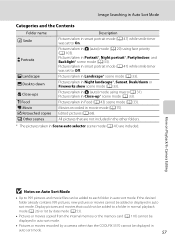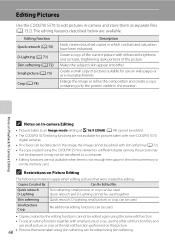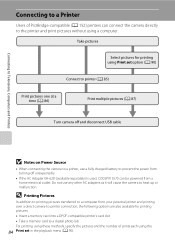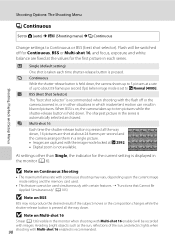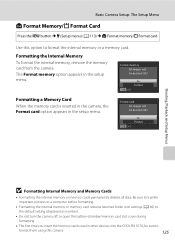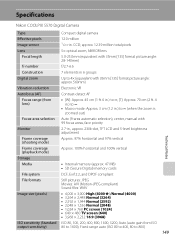Nikon S570 Support Question
Find answers below for this question about Nikon S570 - Coolpix Digital Camera.Need a Nikon S570 manual? We have 2 online manuals for this item!
Question posted by bradsmail06 on December 30th, 2010
Monitor
My s570 monitor has gone white while reviewing images. Nothing displays. Tried resetting by removong battery and reinstalling. It will still take pictures as I reviewed the memory card on my computer. Any way to reset the camera to return the monitor dispaly?
Current Answers
Related Nikon S570 Manual Pages
Similar Questions
How To Delete All Pictures From A Nikon Coolpix Camera S570
(Posted by leRit 9 years ago)
Nikon Coolpix P510 How To Transfer Pictures From Memory Card To Computer
(Posted by mravservi 10 years ago)
Camera Freezes
My Nikon S570 Coolpix Digital Camera had worked great initially but I had not used it for about 3 mo...
My Nikon S570 Coolpix Digital Camera had worked great initially but I had not used it for about 3 mo...
(Posted by jeanne80 11 years ago)
Battery Stuck In Nikon Coolpix S570 Camera
I put the battery in backwards by mistake, can't get the battery out now, stuck
I put the battery in backwards by mistake, can't get the battery out now, stuck
(Posted by clancy629 12 years ago)