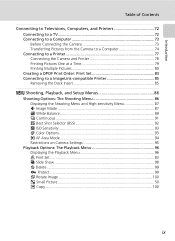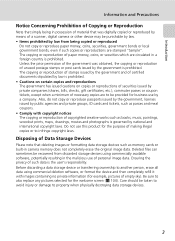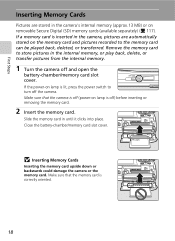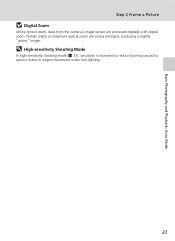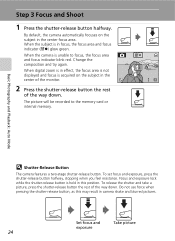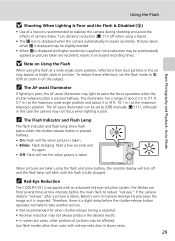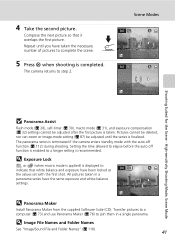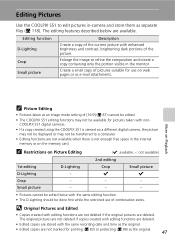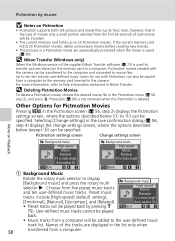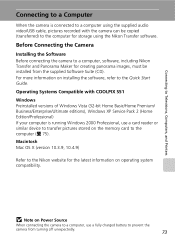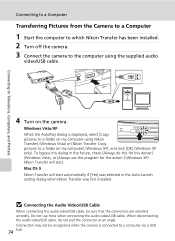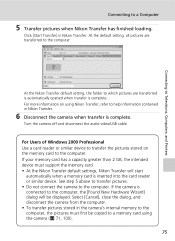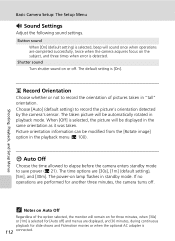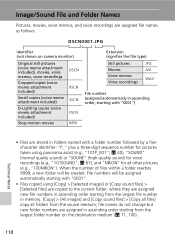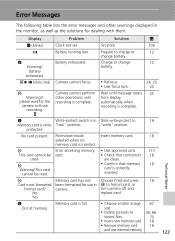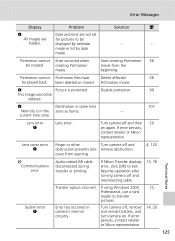Nikon S51 Support Question
Find answers below for this question about Nikon S51 - Coolpix Digital Camera.Need a Nikon S51 manual? We have 2 online manuals for this item!
Question posted by dthome on February 8th, 2013
Camera Will Not Turn On When Trying To Transfer Pictures
Current Answers
Answer #1: Posted by tintinb on February 8th, 2013 7:04 PM
1. Insert the battery
2. Plug in the charger
3. Charge the battery until it is fully charged
4. You can now test if the battery works properly
If there is a problem with the battery, there is no other option but to replace it with a brand new one. You can buy online from the following links:
- http://www.amazon.com/Nikon-Replacement-CoolPix-digital-battery/dp/B001C1TBU6
- http://www.cellularfactory.com/camera/NIKON/3/51207/
- http://www.itsbattery.com/Nikon-Digital-Camera-Battery/nikon-Coolpix-S51-battery.htm
You may also refer to the user's manual here:
If you have more questions, please don't hesitate to ask here at HelpOwl. Experts here are always willing to answer your questions to the best of our knowledge and expertise.
Regards,
Tintin
Related Nikon S51 Manual Pages
Similar Questions
I am having a very hard time transferring pictures from my Nikon S3500 camera to my computer. Being ...
Camera won'tturn on Battery measures 4.1vdc
How do I transfer pictures from the camera to the memory card?