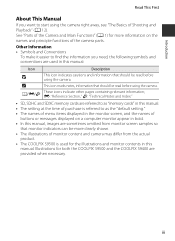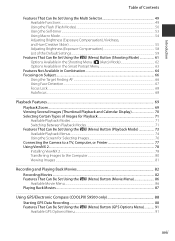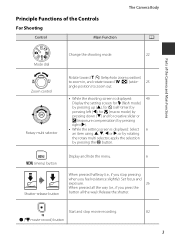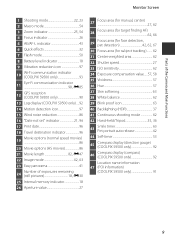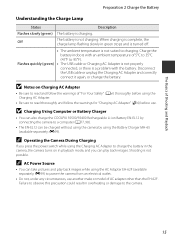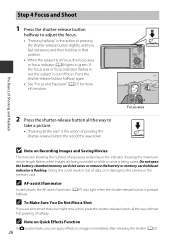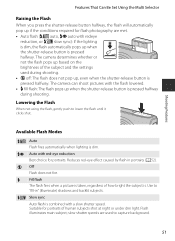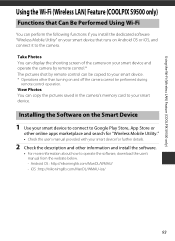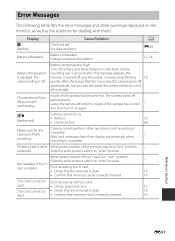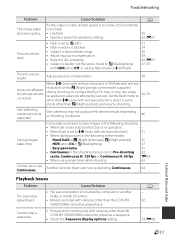Nikon COOLPIX S9500 Support Question
Find answers below for this question about Nikon COOLPIX S9500.Need a Nikon COOLPIX S9500 manual? We have 1 online manual for this item!
Question posted by msmith2471 on March 10th, 2016
My Camera Cool Pic S9500 Has A Red Flashing Square On The Right Side Of Screen,
cool pic s9500 has a red box with a clock looking thing inside the red box on right hand of the screen. Can't find how to turn it off in book. It just starting doing it, can you help
Current Answers
Related Nikon COOLPIX S9500 Manual Pages
Similar Questions
How To Change The Clock Battery S9500?
How do you change the clock battery in Nikon s9500?
How do you change the clock battery in Nikon s9500?
(Posted by doug347 9 years ago)
Wifi Keeps Disconnecting On My Coolpix Nikon S9500. How Do I Fix?
im not sure which company my mom bought it from but my coolpix nikon s9500 camera keeps loosing the ...
im not sure which company my mom bought it from but my coolpix nikon s9500 camera keeps loosing the ...
(Posted by kristen20102012 10 years ago)
Bought A Camera Nikon Coolpix S9500, , Saying Memory Contains No Images
Bought new camera Coolpix S9500, charging it, light is flashing, turned it on, message saying "Memor...
Bought new camera Coolpix S9500, charging it, light is flashing, turned it on, message saying "Memor...
(Posted by ilyman 10 years ago)
Nikon Camera Coolpix 5500 Cannot Work Properly
sir my camera nikon coolpix 5500 cannot taking pic and also not show the main manunow what can i do
sir my camera nikon coolpix 5500 cannot taking pic and also not show the main manunow what can i do
(Posted by m94khan 11 years ago)
Can The Camera Coolpix S2000 Read A Compact Flash Card Of 4 Gb?
Can the camera coolpix S2000 read a compact flash card of 4 GB? or it needs a firmware update? Pleas...
Can the camera coolpix S2000 read a compact flash card of 4 GB? or it needs a firmware update? Pleas...
(Posted by majdinammour 12 years ago)