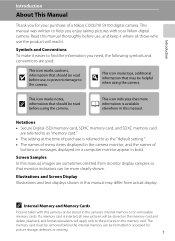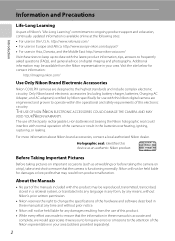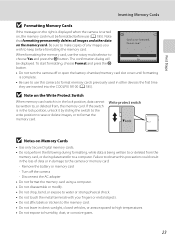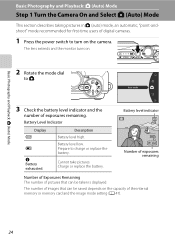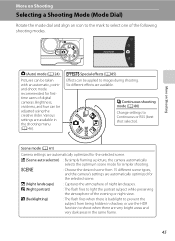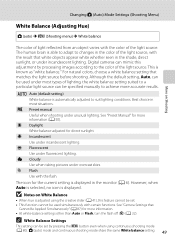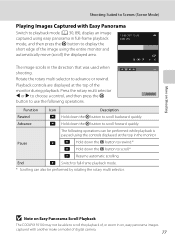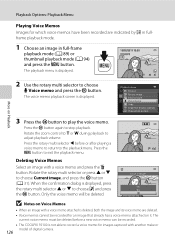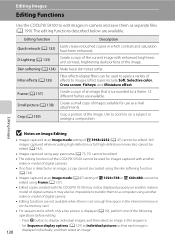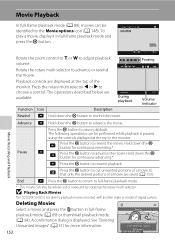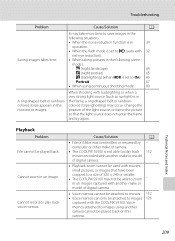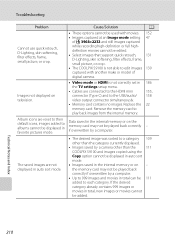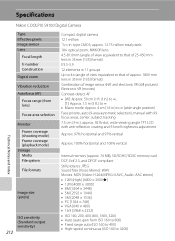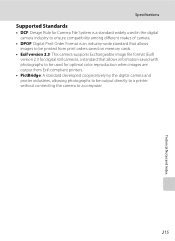Nikon COOLPIX S9100 Support Question
Find answers below for this question about Nikon COOLPIX S9100.Need a Nikon COOLPIX S9100 manual? We have 1 online manual for this item!
Question posted by healing1027 on October 23rd, 2012
Nikon Coolpix S9100 Memory Card Problem
I have a Nikon Coolpix S9100. The problem I am having is that any memory card I now put into the camera (that is empty with no images) on it, is not working . The camera says "Out of memory" even though it also indicates there are no images on the memory card. This is happening with every blank memory card I put in there. HELP PLEASE!!! I have an important occasion coming up in two days and need to be able to use my camera again!
Current Answers
Related Nikon COOLPIX S9100 Manual Pages
Similar Questions
How Do I Remove Pictures From The Internal Memory Of My Coolpix S9100
(Posted by yinnahroman 10 years ago)
Nikon Coolpix Memory Card Saying It Cannot Be Used
(Posted by Dooltns 10 years ago)
Coolpix 14.2 Megapixel Digital Camera Won't Charge Or Come On
(Posted by boyebirdd 10 years ago)
Manual / Digital Camera D3100
(Posted by simoneodin 10 years ago)