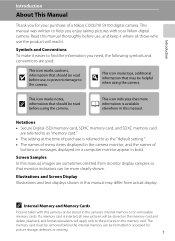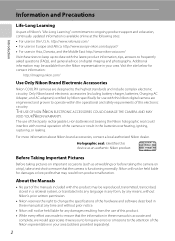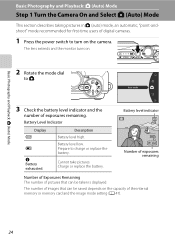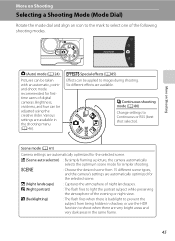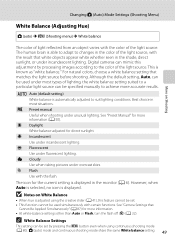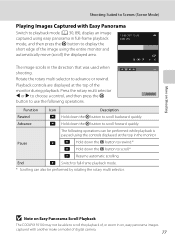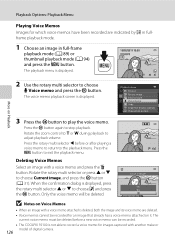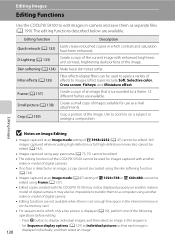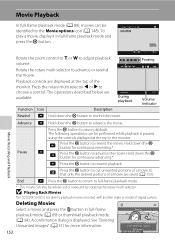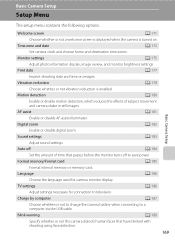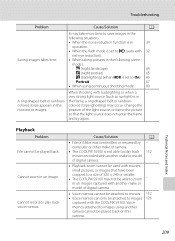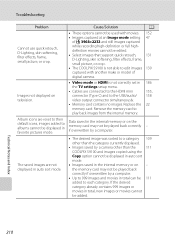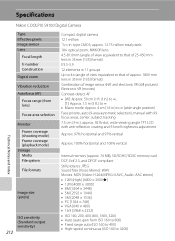Nikon COOLPIX S9100 Support Question
Find answers below for this question about Nikon COOLPIX S9100.Need a Nikon COOLPIX S9100 manual? We have 1 online manual for this item!
Question posted by lkhoaloysius on August 25th, 2020
How Do I Retrieve The Shooting Manual?
Current Answers
Answer #1: Posted by Troubleshooter101 on August 25th, 2020 8:43 PM
2 Adjust the image so that only the portion that you want to keep is d displayed and then press the d(menu) button. Move the zoom control toward g (i) or f (h) to adjust the magnification rate.
Set a magnification rate at which u is displayed.
Use the multi selector H I J K to scroll to the portion of the image that you want to display.
3 Preview the image and press the k button. To change the portion that you want to keep, press J to return to step 2.To exit without saving the cropped image, press the c button.
4 Select Yes and press the k button.
An edited copy is created
Thanks
Please respond to my effort to provide you with the best possible solution by using the "Acceptable Solution" and/or the "Helpful" buttons when the answer has proven to be helpful. Please feel free to submit further info for your question, if a solution was not provided. I appreciate the opportunity to serve you!
Troublshooter101