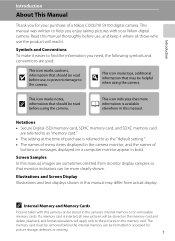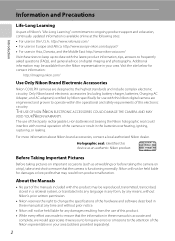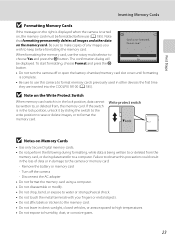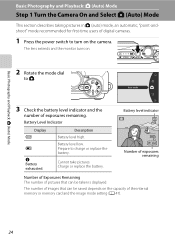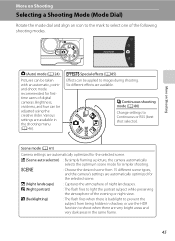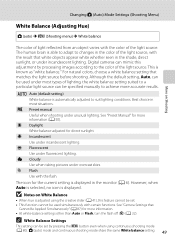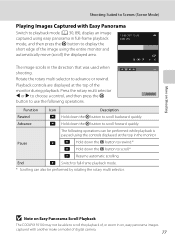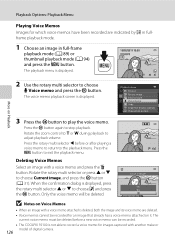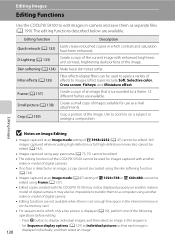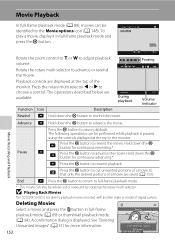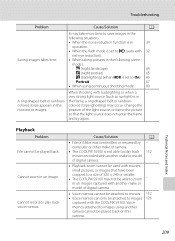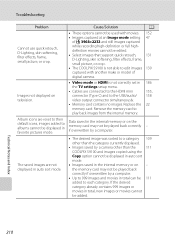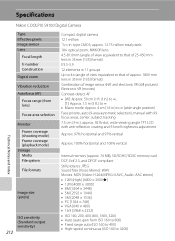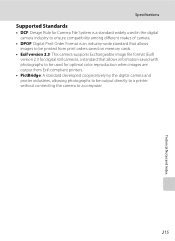Nikon COOLPIX S9100 Support Question
Find answers below for this question about Nikon COOLPIX S9100.Need a Nikon COOLPIX S9100 manual? We have 1 online manual for this item!
Question posted by mirskaff on June 23rd, 2014
How To Remove Lens On Nikon S9100
The person who posted this question about this Nikon product did not include a detailed explanation. Please use the "Request More Information" button to the right if more details would help you to answer this question.
Current Answers
Related Nikon COOLPIX S9100 Manual Pages
Similar Questions
When A Nikon Coolpix L110 Camera Says Turn Off Remove Lens And Turn Back On
(Posted by AikaMrSl 9 years ago)
How Do I Remove Pictures From The Internal Memory Of My Coolpix S9100
(Posted by yinnahroman 10 years ago)
Camera Will Not Turn Off Or Take A Picture
my camera suddenly stopped working. battery fully charged. camera turned on, would not take a pictur...
my camera suddenly stopped working. battery fully charged. camera turned on, would not take a pictur...
(Posted by dpezzullo507 11 years ago)
When I Turn Camera On It Keeps Telling Me To Remove Lens Cap And On Again. Lens
Everytime I turn camera on it keeps telling me lens cap is on and to remove cap and turn camera on a...
Everytime I turn camera on it keeps telling me lens cap is on and to remove cap and turn camera on a...
(Posted by joannsanders46 12 years ago)