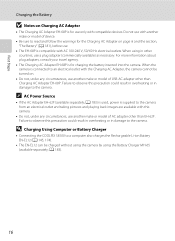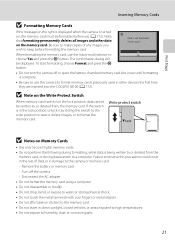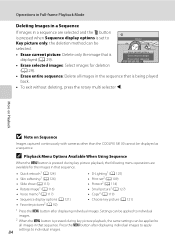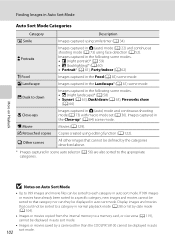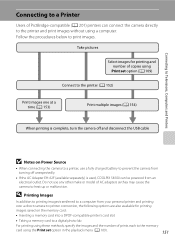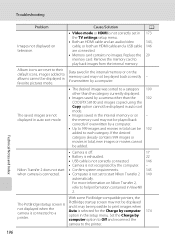Nikon COOLPIX S8100 Support Question
Find answers below for this question about Nikon COOLPIX S8100.Need a Nikon COOLPIX S8100 manual? We have 2 online manuals for this item!
Question posted by tyadwarf on August 10th, 2014
How To Take Panoramic Photos With Nikon S8100
The person who posted this question about this Nikon product did not include a detailed explanation. Please use the "Request More Information" button to the right if more details would help you to answer this question.
Current Answers
Related Nikon COOLPIX S8100 Manual Pages
Similar Questions
How To Take A Photo With Coolpix S8100 Nikon Camera Correctly?
(Posted by nmwjhon1 10 years ago)
How To Take Panoramic Photos With Nikon Coolpix P510
(Posted by Homan 10 years ago)
My Nikon Coolpix S8100 Camera Nowrecords Videos With No Sound.
The camera was working fine and then after creating a number of video's it started not recording the...
The camera was working fine and then after creating a number of video's it started not recording the...
(Posted by masaunders 12 years ago)
Can The Camera Coolpix S2000 Read A Compact Flash Card Of 4 Gb?
Can the camera coolpix S2000 read a compact flash card of 4 GB? or it needs a firmware update? Pleas...
Can the camera coolpix S2000 read a compact flash card of 4 GB? or it needs a firmware update? Pleas...
(Posted by majdinammour 12 years ago)