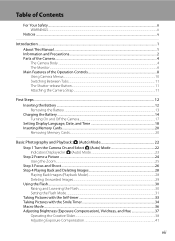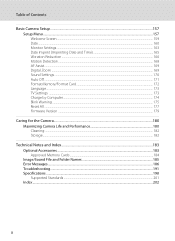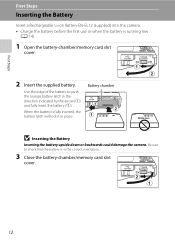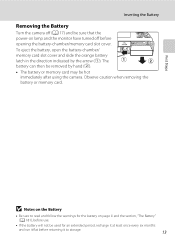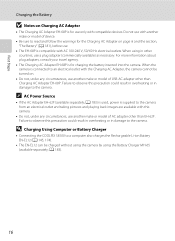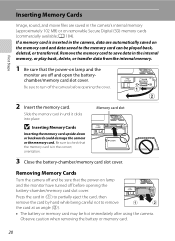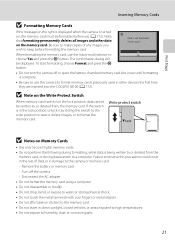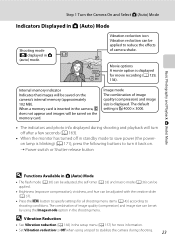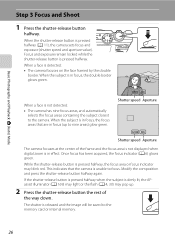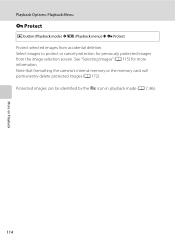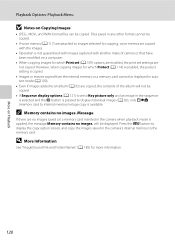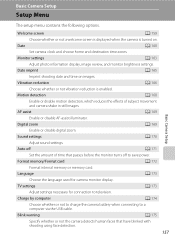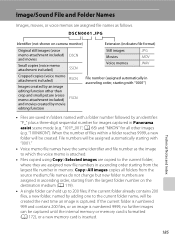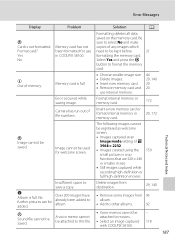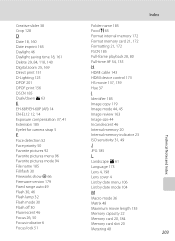Nikon COOLPIX S8100 Support Question
Find answers below for this question about Nikon COOLPIX S8100.Need a Nikon COOLPIX S8100 manual? We have 2 online manuals for this item!
Question posted by luck115 on June 15th, 2013
How Can I Format A Memory Card In The Camera
I want to delete ALL pictures and reformat the memory card. How do I do that.
Current Answers
Answer #1: Posted by bengirlxD on June 15th, 2013 2:43 PM
To reformat the card, you need to takeit out of the camera and follow the steps here.
Feel free to resubmit the question if you didn't find it useful.