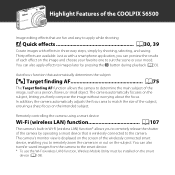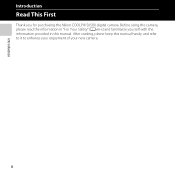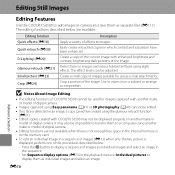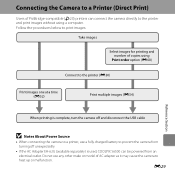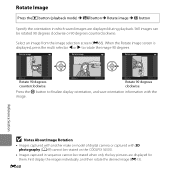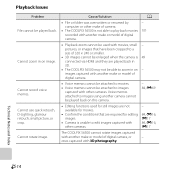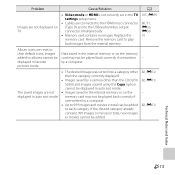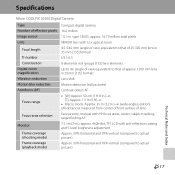Nikon COOLPIX S6500 Support Question
Find answers below for this question about Nikon COOLPIX S6500.Need a Nikon COOLPIX S6500 manual? We have 1 online manual for this item!
Question posted by deborahnowlankay on October 13th, 2015
I Cant Turn My Camera On..had It On The Charger.
The person who posted this question about this Nikon product did not include a detailed explanation. Please use the "Request More Information" button to the right if more details would help you to answer this question.
Current Answers
Answer #1: Posted by TechSupport101 on October 13th, 2015 4:41 AM
Find a degital camera power on troubleshooting tutorial here http://satechhelp.co.za/3740/Degital-Camera-Turn-Troubleshoot which should be able to offer some help.
Related Nikon COOLPIX S6500 Manual Pages
Similar Questions
Nikon Coolpix S6500 Will Not Turn On
Even with new battery and charger inserted correctly.
Even with new battery and charger inserted correctly.
(Posted by jom37218 2 years ago)
Camera Won't Turn On
Camera is not even a year old and won't turn on. I've cleaned it, tried two different batteries and ...
Camera is not even a year old and won't turn on. I've cleaned it, tried two different batteries and ...
(Posted by mhwagner 9 years ago)
Turning Camera On
My camera will not turn on. It said it was dead 2 days ago so i put it on the caharger. when i took ...
My camera will not turn on. It said it was dead 2 days ago so i put it on the caharger. when i took ...
(Posted by srsimpatient 12 years ago)
When I Turn Camera On It Keeps Telling Me To Remove Lens Cap And On Again. Lens
Everytime I turn camera on it keeps telling me lens cap is on and to remove cap and turn camera on a...
Everytime I turn camera on it keeps telling me lens cap is on and to remove cap and turn camera on a...
(Posted by joannsanders46 13 years ago)