Nikon COOLPIX S6100 Support Question
Find answers below for this question about Nikon COOLPIX S6100.Need a Nikon COOLPIX S6100 manual? We have 1 online manual for this item!
Question posted by steMoonli on September 15th, 2014
How To Take Black And White Photos On Nikon Coolpix S6100
The person who posted this question about this Nikon product did not include a detailed explanation. Please use the "Request More Information" button to the right if more details would help you to answer this question.
Current Answers
There are currently no answers that have been posted for this question.
Be the first to post an answer! Remember that you can earn up to 1,100 points for every answer you submit. The better the quality of your answer, the better chance it has to be accepted.
Be the first to post an answer! Remember that you can earn up to 1,100 points for every answer you submit. The better the quality of your answer, the better chance it has to be accepted.
Related Nikon COOLPIX S6100 Manual Pages
User Manual - Page 13


... written to the pictures on removable
memory cards. This icon marks notes, information
C that should be read before using the camera. C Internal Memory and Memory Cards
Pictures taken with your purchase of a Nikon COOLPIX S6100 digital camera. This icon marks tips, additional
D information that more clearly shown.
This icon indicates that may differ from monitor display...
User Manual - Page 14


...below for contact information:
http://imaging.nikon.com/
Use Only Nikon Brand Electronic Accessories
Nikon COOLPIX cameras are engineered and proven to operate...8226; No part of the manuals included with this Nikon digital camera are designed to the highest standards and include complex electronic circuitry. Only Nikon brand electronic accessories (including battery charger, batteries, Charging...
User Manual - Page 15


...governed by public agencies and private groups, ID cards and tickets, such as memory cards or builtin camera memory does not completely erase the original image data. Also, do not copy or reproduce passports issued...The copying or reproduction of personal image data.
Ensuring the privacy of a scanner, digital camera or other device may be taken to avoid injury or damage to also replace any...
User Manual - Page 32
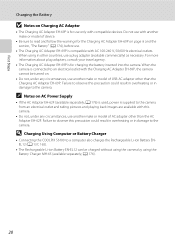
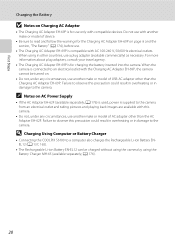
... playing back images are available with AC 100-240 V, 50/60 Hz electrical outlets.
When the camera is connected to the camera. C Notes on page iii and the section, "The Battery" (A 174), before use with compatible...; D Charging Using Computer or Battery Charger
• Connecting the COOLPIX S6100 to read and follow the warnings for charging the battery inserted into the camera.
User Manual - Page 37
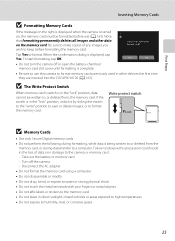
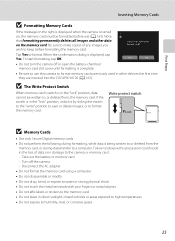
...COOLPIX S6100 (A 163). Take out the battery or memory card - Be sure to make copies of data or in damage to format the memory card. Ye s
No
• Do not turn the camera off the camera...before formatting the memory card. Write protect switch
B Memory Cards
• Use only Secure Digital memory cards. • Do not perform the following during data transfer to humidity, dust, or corrosive gases...
User Manual - Page 38


...3 Tap A in A (auto) mode, an automatic, "point-and shoot" mode recommended for first-time users of digital cameras.
1 Press the power switch to turn on. Battery level indicator
Display b
B
N Battery exhausted.
Prepare to step ... activated at the time of images that can be saved varies depending on the camera. A (auto) mode is displayed when there are 50 or fewer exposures remaining...
User Manual - Page 53
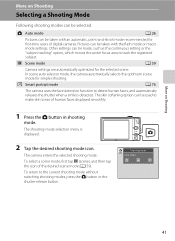
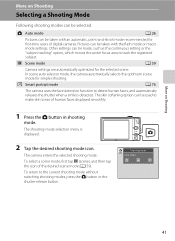
... Auto mode
41
Pictures can be taken with an automatic, point-and-shoot mode recommended for first-time users of digital cameras. The shooting-mode selection menu is detected.
C Scene mode
A 59
Camera settings are automatically optimized for simpler shooting. The skin softening option can be taken with the flash mode or macro...
User Manual - Page 69


... Preset manual Neutral-colored object used under overcast skies.
Digital cameras can be used as "white balance." s Auto (default setting) White balance automatically adjusted to the color of the light source... the result that matches the light source before shooting.
c Daylight White balance adjusted for more accurate results.
d Incandescent Use under fluorescent lighting...
User Manual - Page 82


...and save it as an image. The flash fires automatically to "fill in print. • The camera focuses on subject at X Fill flash. • Use the scene effect adjustment slider (A 61) to...Shooting Suited to Scenes (Scene Mode)
n Black and white copy Provides clear images of text or drawings on a white board or in " (illuminate) shadows. • The camera focuses on subject at short ranges. &#...
User Manual - Page 108
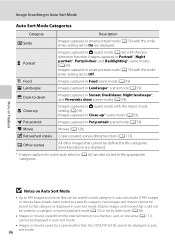
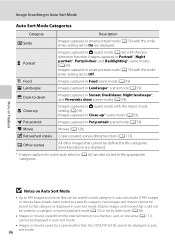
... to On are also sorted to Off.
Movies (A 128). W Other scenes
All other than the COOLPIX S6100 cannot be sorted to each category in auto sort mode.
Display images and movies that category or displayed... could not be sorted to a category in normal playback mode (A 32) or list by a camera other images that cannot be displayed in auto sort mode.
• Images or movies saved by date...
User Manual - Page 113
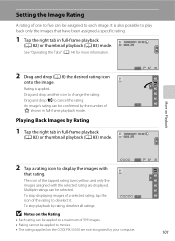
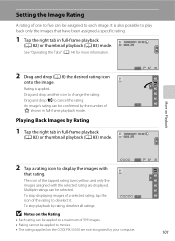
... "Operating the Tabs" (A 14) for more information.
15/05/2011 15 : 30 0003. To stop playback by your computer.
33
5 4 3 2 1 0
101 JPG
More on the COOLPIX S6100 are displayed. To stop displaying images of a selected rating, tap the icon of 999 images. • Rating cannot be selected. Drag and drop L to change...
User Manual - Page 124


... digital camera. The voice memo playback screen is not able to record a voice memo for the current image, it must be deleted before a new voice memo can be deleted. OK?
Tap Yes to adjust playback volume.
f blinks during playback to delete only the voice memo.
6s File will be recorded.
• The COOLPIX S6100...
User Manual - Page 125


...; Images captured at an Image mode setting (A 45) of l 4608×2592 cannot be edited.
• The editing functions of digital camera.
Editing Images
Editing Functions
Use the COOLPIX S6100 to edit images in-camera and save the edited copies.
• Images created in draw scene mode (A 72) can only be edited with the paint...
User Manual - Page 145
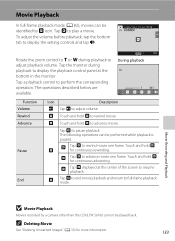
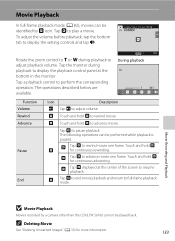
... "Deleting Unwanted Images" (A 33) for continuous rewinding.
Tap the monitor during playback to advance movie one frame. The following operations can be identified by a camera other than the COOLPIX S6100 cannot be performed while playback is paused. Touch and hold P to adjust volume. R Tap R displayed at the bottom in the monitor.
To adjust...
User Manual - Page 155


...images (A 146)
When printing is used, COOLPIX S6100 can connect the camera directly to the printer and print images without using a computer...camera to a printer, use any other make or model of prints each to print images. Take pictures
Select images for printing
images:
• Inserting a memory card into a DPOF-compatible printer's card slot
• Taking a memory card to a digital photo...
User Manual - Page 175
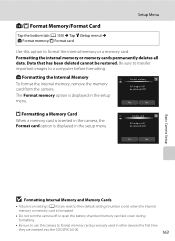
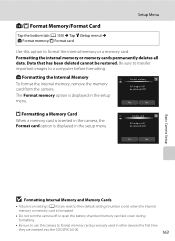
.... Format memory
All images will be deleted!
Format card
All images will be restored. Yes
No
Basic Camera Setup
B Formatting Internal Memory and Memory Cards
• Album icon settings (A 93) are inserted into the COOLPIX S6100.
163
Data that has been deleted cannot be deleted! l/m Format Memory/Format Card
Tap the bottom tab...
User Manual - Page 201


Troubleshooting
Problem Saving images takes time.
Cannot zoom in on
- computer or other make of camera.
• The COOLPIX S6100 is not able to playback 133 movies recorded with another make or model
of digital camera.
• Voice memos cannot be attached to movies. 133 • Voice memos cannot be attached to b (auto with red- Technical...
User Manual - Page 202
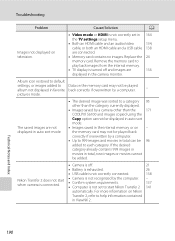
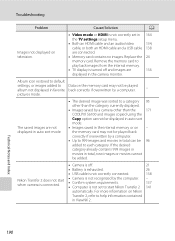
... is turned off .
21
• Battery is exhausted.
26
• USB cable is not correctly connected.
138
Nikon Transfer 2 does not start when camera is connected.
• Camera is not recognized by a camera other than the
171
COOLPIX S6100 and images copied using the
Copy option cannot be displayed in auto sort
mode.
• Images saved...
User Manual - Page 204


... in 35mm [135] format)
Lens-shift
Contrast-detect AF
• Approx. 50 cm (1 ft. 8 in . type CCD; Specifications
Nikon COOLPIX S6100 Digital Camera
Technical Notes and Index
Type Effective pixels Image sensor Lens
Focal length f/-number Construction Digital zoom Vibration reduction Autofocus (AF) Focus range (from the G icon where the F icon glows green) to ∞
Face...
User Manual - Page 208
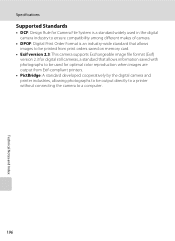
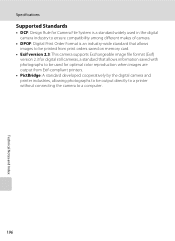
Specifications
Supported Standards
• DCF: Design Rule for Camera File System is a standard widely used in the digital camera industry to ensure compatibility among different makes of camera.
• DPOF: Digital Print Order Format is an industry-wide standard that allows images to be printed from print orders saved on memory card.
• Exif version 2.3: This...
Similar Questions
Nikon Coolpix S6100 Troubleshooting Will Not Charge
(Posted by bobbeneF 9 years ago)
How Do You Take A Black And White Photo With A Nikon Coolpix P510
(Posted by alantest 10 years ago)

