Nikon COOLPIX S6000 Support Question
Find answers below for this question about Nikon COOLPIX S6000.Need a Nikon COOLPIX S6000 manual? We have 2 online manuals for this item!
Question posted by ttazfam on November 17th, 2012
Cool Pix S6000 Stepped On Lcd
I stepped on my camera the lcd is black now with a crack in the corner (that appears to be lit up). Do I need to buy the replacement with the light or can i buy the one without the light?? I of course would like my new lcd to be lit up so I can the images, but am unaware how to determine which one to use
Current Answers
There are currently no answers that have been posted for this question.
Be the first to post an answer! Remember that you can earn up to 1,100 points for every answer you submit. The better the quality of your answer, the better chance it has to be accepted.
Be the first to post an answer! Remember that you can earn up to 1,100 points for every answer you submit. The better the quality of your answer, the better chance it has to be accepted.
Related Nikon COOLPIX S6000 Manual Pages
S6000 User's Manual - Page 13
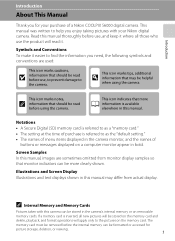
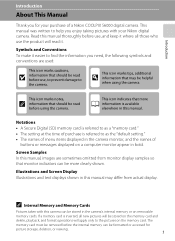
... your purchase of
buttons or messages displayed on a computer monitor appear in the camera's internal memory or on the memory card and
delete, playback,...camera. Illustrations and Screen Display Illustrations and text displays shown in the camera monitor, and the names of a Nikon COOLPIX S6000 digital camera.
Read this manual may be formatted or accessed for your Nikon digital camera...
S6000 User's Manual - Page 14
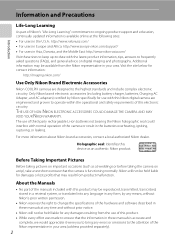
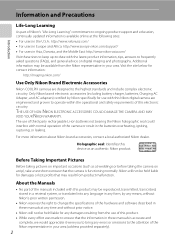
...area (address provided separately).
2 Visit the site below for use with this Nikon digital camera are designed to the highest standards and include complex electronic circuitry. Only Nikon brand ... information:
http://imaging.nikon.com/
Use Only Nikon Brand Electronic Accessories
Nikon COOLPIX cameras are engineered and proven to operate within the operational and safety requirements of this...
S6000 User's Manual - Page 15


...international copyright laws. Unless the prior permission of the government was digitally copied or reproduced by means of a scanner, digital camera or other device may be punishable by law. • Items...movies, and photographs is prohibited. Do not use of making illegal copies or to also replace any pictures selected for the purpose of personal image data. Deleted files can sometimes be...
S6000 User's Manual - Page 18
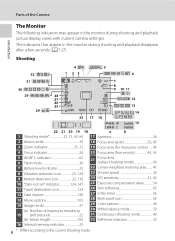
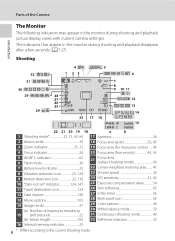
... 12 Date imprint 128 13 Movie options 103 14 Image mode 37
(a) Number of the Camera
Introduction
The Monitor
The following indicators may appear in the monitor during shooting and playback (actual display varies with current camera settings). The indicators that appear in the monitor during shooting and playback disappear after a few seconds (A 127).
S6000 User's Manual - Page 28
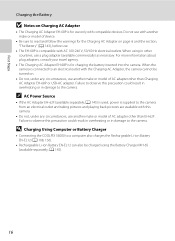
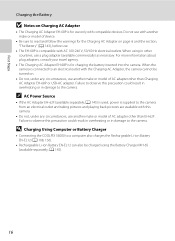
...or model of AC adapter other countries, use only with compatible devices.
A 145).
16 First Steps
Charging the Battery
B Notes on Charging AC Adapter
• The Charging AC Adapter EH-68P ... Charging AC Adapter, the camera cannot be charged using in damage to the camera.
D Charging Using Computer or Battery Charger
• Connecting the COOLPIX S6000 to observe this precaution could...
S6000 User's Manual - Page 32


... correct orientation shown at an angle (2). 20
Be sure to turn the camera off and confirm that the power-on removable Secure Digital (SD) memory cards (available commercially; The card can be removed by ... card and data recorded to remove the card at right until it clicks into place. First Steps
Inserting Memory Cards
Image, sound, and movie files are stored in the internal memory, or...
S6000 User's Manual - Page 33
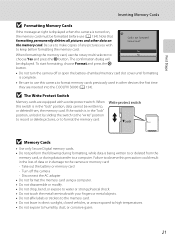
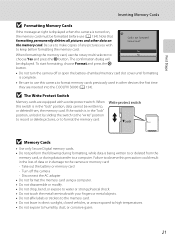
...The Write Protect Switch
Memory cards are inserted into the COOLPIX S6000 (A 134). When this precaution could result in the loss...card. First Steps
Inserting Memory Cards
B Formatting Memory Cards
If the message at right is displayed when the camera is turned.... Write protect switch
B Memory Cards
• Use only Secure Digital memory cards. • Do not perform the following during data ...
S6000 User's Manual - Page 34
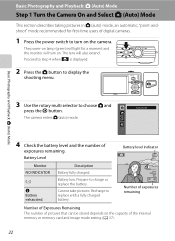
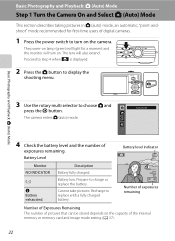
...light for first-time users of the internal memory or memory card and image mode setting (A 37).
22 Proceed to step 4 when A is displayed.
2 Press the A button to charge or replace the battery.
The power-on the camera. Description
Battery fully charged.
Recharge or replace...selector to turn on the capacity of digital cameras.
1 Press the power switch to choose A and press ...
S6000 User's Manual - Page 37


Zoom out Zoom in
Optical Digital zoom zoom
Digital Zoom When the camera is zoomed in to the image mode (A 37) and digital zoom magnification. The camera focuses at the center of the frame, or f to zoom ...control to g to activate optical zoom. Basic Photography and Playback: A (Auto) Mode
Step 2 Frame a Picture
Using the Zoom
Use the zoom control to zoom in so that interpolation is being applied....
S6000 User's Manual - Page 47
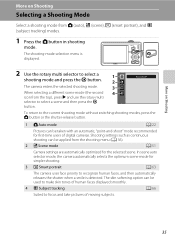
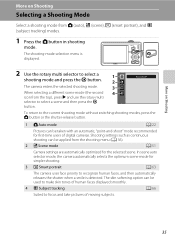
... to select a scene and then press the k
button. In scene auto selector mode, the camera automatically selects the optimum scene mode for simpler shooting.
3 F Smart portrait
A 63
The camera uses face priority to focus and take pictures of digital cameras. The shooting-mode selection menu is detected. Shooting settings such as continuous shooting can...
S6000 User's Manual - Page 51
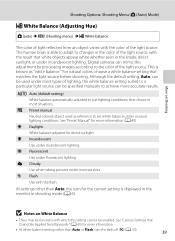
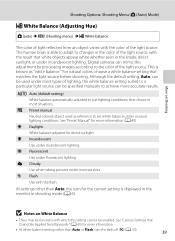
...lighting.
d Incandescent Use under unusual lighting conditions. f Cloudy Use when taking pictures under most situations. g Flash Use with the result that white objects appear white whether seen in the color of the light...of the light source. a Auto (default setting) White balance automatically adjusted to suit lighting conditions. Digital cameras can be used as "white balance...
S6000 User's Manual - Page 103
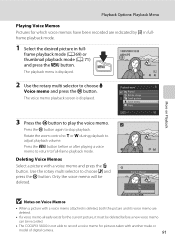
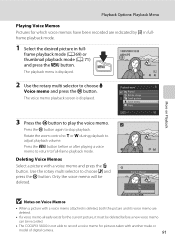
...playback volume.
Deleting Voice Memos Select a picture with another make or
model of digital camera.
91 Back
6s
Erase 1 image? Playback Options: Playback Menu
Playing Voice Memos... the k button. Press the d button before a new voice memo
can be recorded.
• The COOLPIX S6000 is deleted, both the picture and its voice memo are indicated by p in fullframe playback mode.
1 ...
S6000 User's Manual - Page 105
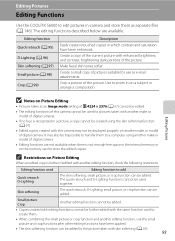
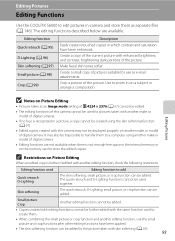
...It may not be added. The quick retouch and D-Lighting functions cannot be used
Editing function to add
Quick retouch D-Lighting
The skin softening, small picture, or crop function ...Editing Functions
Use the COOLPIX S6000 to edit pictures in-camera and store them .
• When combining the small picture or crop function and another make or model of digital camera.
• Editing ...
S6000 User's Manual - Page 117
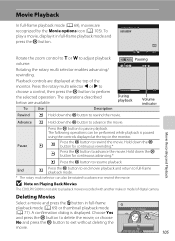
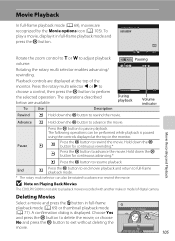
... the top of digital camera. Hold down the k button for continuous rewinding.*
N
Press the k button to adjust playback volume.
Press the rotary multi selector J or K to choose a control, then press the k button to pause playback.
O
M
Press the k button to exit without deleting the
movie.
B Note on Playing Back Movies
The COOLPIX S6000 is displayed...
S6000 User's Manual - Page 126
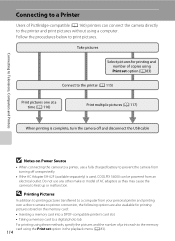
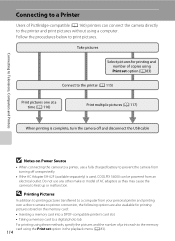
... memory card into a DPOF-compatible printer's card slot • Taking a memory card to a digital photo lab For printing using these methods, specify the pictures and the number of copies using a ...117)
When printing is complete, turn the camera off unexpectedly.
• If the AC Adapter EH-62F (available separately) is used, COOLPIX S6000 can connect the camera directly to print pictures.
S6000 User's Manual - Page 155
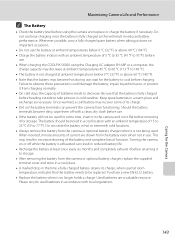
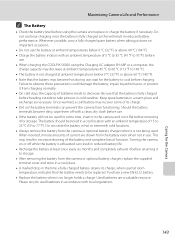
... ambient temperature of batteries tends to cool before using the Charging AC adapter EH-68P or a computer, the
charge capacity may recover some time, insert it is fully charged before use. • If the battery will result in use . • When charging the COOLPIX S6000 using the camera and replace or charge the battery if...
S6000 User's Manual - Page 167
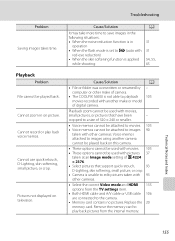
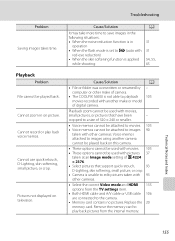
...a size of digital camera. Playback zoom ...Lighting, skin softening, small picture, or crop.
• Camera is applied
while shooting
A
31 31 54, 55, 65
Playback
Problem File cannot be used with other cameras.
• Select the correct Video mode and HDMI 135 options from the internal memory.
Voice memos attached to images using another make of camera.
• The COOLPIX S6000...
S6000 User's Manual - Page 168
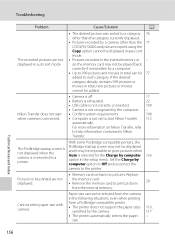
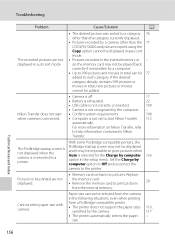
... displayed.
• Pictures recorded by a camera other than the 77 COOLPIX S6000 and pictures copied using the Copy option cannot... be 77 added to each category. With some PictBridge-compatible printers, the
The PictBridge startup screen is not displayed when the camera is connected to start Nikon Transfer 112
automatically. Replace...
S6000 User's Manual - Page 169
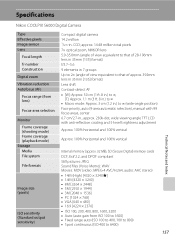
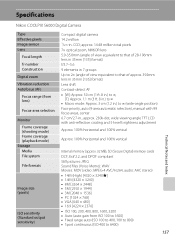
Specifications
Nikon COOLPIX S6000 Digital Camera
Type Effective pixels Image sensor Lens
Focal length f/-number Construction Digital zoom Vibration reduction Autofocus (AF) Focus ...), manual with 99 focus areas, center 6.7 cm/2.7-in., approx. 230k-dot, wide viewing angle TFT LCD with anti-reflection coating and 5-level brightness adjustment
Approx. 100% horizontal and 100% vertical
Approx. 100%...
S6000 User's Manual - Page 172
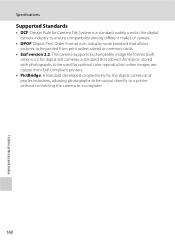
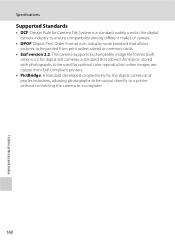
Specifications
Supported Standards
• DCF: Design Rule for Camera File System is a standard widely used in the digital camera industry to ensure compatibility among different makes of camera.
• DPOF: Digital Print Order Format is an industry-wide standard that allows pictures to be printed from print orders stored on memory cards.
• Exif version 2.2: This...
Similar Questions
Coolpix 14.2 Megapixel Digital Camera Won't Charge Or Come On
(Posted by boyebirdd 10 years ago)
I Am Unable To Advance Pictures On My Cool Pix S4100 Camera.
(Posted by Anonymous-99166 11 years ago)
Nikon Cool Pix Lens Error Please Help
Nikon COOL PIX lENS ERROR PLEASE HELP
Nikon COOL PIX lENS ERROR PLEASE HELP
(Posted by mohammedali 11 years ago)

