Nikon COOLPIX S4000 Support Question
Find answers below for this question about Nikon COOLPIX S4000.Need a Nikon COOLPIX S4000 manual? We have 2 online manuals for this item!
Question posted by armmikeg on September 25th, 2013
My Computer Wont Recognize My Nikon S4000 Camera
The person who posted this question about this Nikon product did not include a detailed explanation. Please use the "Request More Information" button to the right if more details would help you to answer this question.
Current Answers
There are currently no answers that have been posted for this question.
Be the first to post an answer! Remember that you can earn up to 1,100 points for every answer you submit. The better the quality of your answer, the better chance it has to be accepted.
Be the first to post an answer! Remember that you can earn up to 1,100 points for every answer you submit. The better the quality of your answer, the better chance it has to be accepted.
Related Nikon COOLPIX S4000 Manual Pages
S4000 User's Manual - Page 13


... before the internal memory can be read before using the camera. This manual was written to the pictures on the memory card. Read this camera can be helpful
when using
the camera.
C Internal Memory and Memory Cards
Pictures taken with your purchase of a Nikon COOLPIX S4000 digital camera. This icon marks tips, additional
D information that should be stored...
S4000 User's Manual - Page 14


... information may result from product malfunction. For more information about Nikon brand accessories, contact a local authorized Nikon dealer.
THE USE OF NON-NIKON ELECTRONIC ACCESSORIES COULD DAMAGE THE CAMERA AND MAY VOID YOUR NIKON WARRANTY. Holographic seal: Identifies this Nikon digital camera are designed to the highest standards and include complex electronic circuitry...
S4000 User's Manual - Page 32


... available with compatible devices. D Charging Using Computer or Battery Charger
• Connecting the COOLPIX S4000 to a computer also charges the Rechargeable Li-ion Battery ENEL10 (A 126, 152).
• Rechargeable Li-ion Battery EN-EL10 can be sure to the camera. Do not use a power adapter (available commercially) where necessary. Check beforehand with AC...
S4000 User's Manual - Page 37


... protect switch
B Memory Cards
• Use only Secure Digital memory cards. • Do not perform the following during data transfer to the camera or memory card: - Card is displayed, tap Yes.... protect switch. Yes
No
• Do not turn the camera off the camera - B The Write Protect Switch
Memory cards are inserted into the COOLPIX S4000 (A 150). Be sure to make copies of data or...
S4000 User's Manual - Page 40
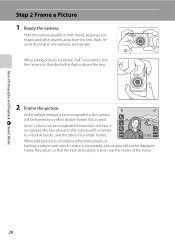
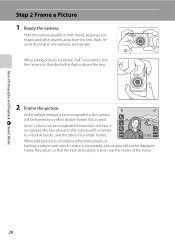
... framed by a single border.
11
When taking pictures in both hands, keeping your fingers and other than one face is
recognized, the face closest to 12 faces can be recognized. Up to the camera will not be framed
by a double border, and the others by a yellow double border (focus area). If more than...
S4000 User's Manual - Page 42
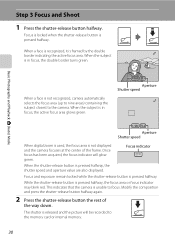
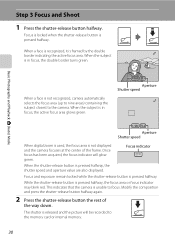
...camera focuses at the center of
the way down. When the subject is in focus, the active focus area glows green.
1 250 F3.2
Aperture Shutter speed
1 250 F3.2
Aperture Shutter speed
When digital...release button is framed by the double border indicating the active focus area. When a face is recognized, it is pressed halfway, the focus area or focus indicator may blink red. Basic Photography and...
S4000 User's Manual - Page 46
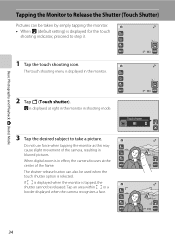
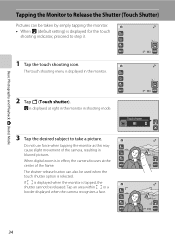
When digital zoom is displayed at the center of the camera, resulting in blurred pictures.
w is in effect, the camera focuses at right in the monitor in shooting mode.
3 Tap ...11
1 Tap the touch shooting icon. Tap an area within X or a border displayed when the camera recognizes a face.
11 Touch shutter
11 11
34 If X is displayed when the monitor is selected. The shutter-release button...
S4000 User's Manual - Page 53


... selection with which is at the center of camera shake, or if the camera recognizes a similar subject. The camera's ability to select the desired subject, or the camera may be out of focus despite the fact... A (Auto) Mode
B Notes on Subject Tracking Mode
• Digital zoom is pressed halfway. When the camera is unable to track the selected subject or may be functions with subject...
S4000 User's Manual - Page 69
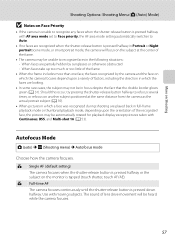
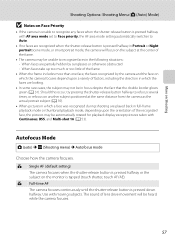
...8226; When the frame includes more than one face, the faces recognized by sunglasses or otherwise obstructed - B Full-time AF The camera focuses continuously until the shutter-release button is tapped (touch shutter,...• In some rare cases, the subject may be heard while the camera focuses.
57 The sound of the recognized face, the pictures may not be in focus despite the fact that the...
S4000 User's Manual - Page 84
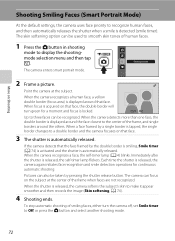
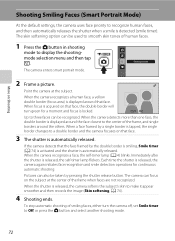
.... Immediately after
the shutter is displayed around that face.
3 The shutter is detected (smile timer). Each time the shutter is automatically released. Pictures can be recognized. The camera can be used to smooth skin tones of smiling faces, either turn green for continuous
automatic shooting.
A 74).
4 Shooting ends. To stop automatic shooting...
S4000 User's Manual - Page 116


... picture and its voice memo are indicated by p in step 3 of digital camera. Tap H to return to stop playback.
w blinks during playback to adjust playback volume. Tap Yes to delete only the voice memo.
6s File will be recorded.
• The COOLPIX S4000 is not able to play the voice memo. Yes
No
B Notes...
S4000 User's Manual - Page 117


...
Use the COOLPIX S4000 to edit pictures in on a subject or arrange a composition.
Stretch (A 114)
Stretch the current picture horizontally to that available with shift lenses. Apply perspective control similar to make or model of digital cameras.
• If no face is recognized in a picture, a copy cannot be created using a different model of digital camera.
Editing Pictures...
S4000 User's Manual - Page 135


... delete the movie, or tap No to return to perform the corresponding operation. Movie Playback
In full-frame playback mode (A 75), movies are recognized by a camera other than the COOLPIX S4000 cannot be performed while playback is displayed.
Playback controls are available.
Yes
No
B Movie Playback
Movies recorded by the movie options icon (A 121...
S4000 User's Manual - Page 138


... used, COOLPIX S4000 can be transferred while the battery is charging.
• If the AC Adapter EH-62D (A 160) (available separately) is automatically charged using the supplied Software Suite CD. Before Connecting the Camera
Install the Software Before connecting the camera to a computer, software, including Nikon Transfer, ViewNX for displaying transferred pictures, and Panorama Maker...
S4000 User's Manual - Page 139
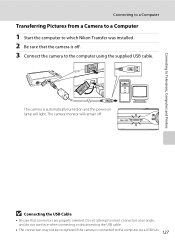
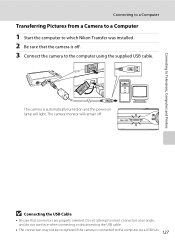
... not be recognized if the camera is automatically turned on and the power-on lamp will remain off . 3 Connect the camera to the...camera is off . The camera is connected to the computer via a USB hub. 127
The camera monitor will light. Connecting to Televisions, Computers and Printers
Connecting to a Computer
Transferring Pictures from a Camera to a Computer
1 Start the computer to which Nikon...
S4000 User's Manual - Page 140


... to the computer.
128
Connecting to Televisions, Computers and Printers
Connecting to a Computer
4 Start Nikon Transfer installed on the computer.
• Windows 7 When the Devices and Printers K S4000 screen is not recognized, pictures will start automatically when the camera is connected to the computer if Yes was selected in the Auto-Launch setting dialog...
S4000 User's Manual - Page 144


... mode (A 69) over a direct camera-to-printer connection, the following options are also available for printing and number of copies using Print
set option (A 94)
Connect to printer (A 133)
Print pictures one at a time (A 134)
Print multiple pictures (A 135)
When printing is used, COOLPIX S4000 can connect the camera directly to overheat or malfunction.
S4000 User's Manual - Page 183


... to movies. 123 • Voice memos cannot be attached to images using another make of digital camera. eye reduction) or fill flash with slow sync and red-eye reduction in
43
operation &#...In-Camera Red-Eye Fix may be applied to playback 123 movies recorded with another camera cannot be played back on picture. computer or other make or model of camera.
• The COOLPIX S4000 is...
S4000 User's Manual - Page 184


...Camera is not recognized by the computer. -
• Confirm system requirements.
126
• Computer is turned off and pictures are not displayed in auto sort mode.
• The desired picture was sorted to a category 88 other than the 89 COOLPIX S4000...If the desired category already contains 999 pictures or movies in Nikon
Transfer.
172 Album icon restored to default
settings, or ...
S4000 User's Manual - Page 186


... selection Face priority, auto (9-area automatic selection), center, manual (focus area can be selected using the touch panel)
Monitor
7.5 cm/3-in . Specifications
Nikon COOLPIX S4000 Digital Camera
Type
Compact digital camera
Effective pixels Image sensor
12.0 million 1/2.3-in ., approx. 460k-dot, TFT LCD (touch panel) with anti-reflection coating and 5-level brightness adjustment
Frame...
Similar Questions
Why Wont My Nikon Camera Charge Or Turn On Coolpix S40000
(Posted by coPower 10 years ago)
Can The Camera Coolpix S2000 Read A Compact Flash Card Of 4 Gb?
Can the camera coolpix S2000 read a compact flash card of 4 GB? or it needs a firmware update? Pleas...
Can the camera coolpix S2000 read a compact flash card of 4 GB? or it needs a firmware update? Pleas...
(Posted by majdinammour 12 years ago)

