Nikon COOLPIX S4000 Support Question
Find answers below for this question about Nikon COOLPIX S4000.Need a Nikon COOLPIX S4000 manual? We have 2 online manuals for this item!
Question posted by xsxLilMam on April 16th, 2014
When I Try And Charge My Nikon S4000 A Green Light Comes On Then Blinks And
turns off
Current Answers
There are currently no answers that have been posted for this question.
Be the first to post an answer! Remember that you can earn up to 1,100 points for every answer you submit. The better the quality of your answer, the better chance it has to be accepted.
Be the first to post an answer! Remember that you can earn up to 1,100 points for every answer you submit. The better the quality of your answer, the better chance it has to be accepted.
Related Nikon COOLPIX S4000 Manual Pages
S4000 User's Manual - Page 4
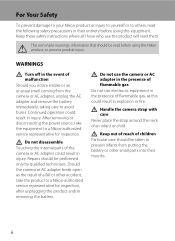
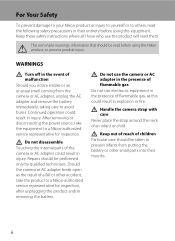
...their mouths. WARNINGS
Turn off in the event of a fall or other small parts into their entirety before using this Nikon product, to prevent infants from the camera or AC adapter,...malfunction Should you notice smoke or an unusual smell coming from putting the battery or other accident, take the equipment to a Nikon-authorized service representative for inspection, after unplugging the ...
S4000 User's Manual - Page 13


... the internal memory can be read before using the camera.
Read this camera can be helpful
when using
the camera.
This icon marks notes, information
C that should be stored in the camera's internal memory or on a computer monitor appear in the camera monitor, and the names of a Nikon COOLPIX S4000 digital camera.
C Internal Memory and Memory Cards
Pictures taken with...
S4000 User's Manual - Page 14


... Taking Important Pictures
Before taking the camera on digital imaging and photography. Nikon will not be reproduced, transmitted, transcribed, stored in a retrieval system, or translated into any language in any form, by Nikon specifically for contact information:
http://imaging.nikon.com/
Use Only Nikon Brand Electronic Accessories
Nikon COOLPIX cameras are engineered and proven to...
S4000 User's Manual - Page 33


...-on lamp (green) will light for a moment and the monitor will
enter standby mode, and the power-on lamp is turned off, hold down the c button to turn the camera on in standby mode (the power-on lamp will enter standby mode.
• When the monitor has turned off automatically, the camera will turn on the camera, press the...
S4000 User's Manual - Page 38


...) Mode
Step 1 Turn the Camera On and Select A (Auto) Mode
This section describes how to take pictures.
The power-on lamp (green) will light for first-time users of the internal memory or memory card and image mode setting (A 49).
26 Proceed to step 4 when A is displayed.
2 Press the A button to charge or replace the...
S4000 User's Manual - Page 43


...glows green. • Subject is very dark • Objects of sharply differing brightness are included in loss of exposures remaining will blink....camera as expected in face priority mode with which the camera locks focus and exposure without releasing the shutter, when a subject is moving rapidly In the situations noted above, try pressing the shutter-release button halfway to On, the blink...
S4000 User's Manual - Page 55


... Flash
B Shooting When the Flash Is Disabled (W) or Lighting Is Dim
• Use of a tripod is recommended to stabilize the camera during shooting and avoid the effects of camera shake.
• The E indicator is taken. • Blinks: Flash charging. To reduce these cases, choose another flash mode and try
again. • Off: Flash will be enabled...
S4000 User's Manual - Page 62


....
e Fluorescent Use under overcast skies. g Flash Use with the color of the light source. At settings other than Auto, the icon for more information.
• At white-balance settings other than Auto or Flash, turn the flash off (W) (A 42).
50 Digital cameras can be used as "white balance."
c Daylight White balance adjusted for more...
S4000 User's Manual - Page 66


... that appears in the monitor (A 11). Although high ISO sensitivity settings are often associated with which the camera automatically adjusts ISO sensitivity, from ISO 80-400 or ISO 80-800. when lighting is locked at the specified value. At the settings other than Auto, the current setting is displayed in images. 80...
S4000 User's Manual - Page 79
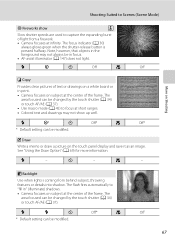
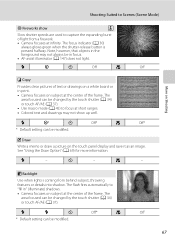
... a picture on subject at the center of light from behind subject, throwing features or details into shadow. p
- o Backlight
Use when light is pressed halfway. Shooting Suited to Scenes (...burst
of the frame.
The focus indicator (A 30)
always glows green when the shutter-release button is coming from a firework. • Camera focuses at the center of text or drawings on a white board ...
S4000 User's Manual - Page 116


...COOLPIX S4000 is not able to record a voice memo for pictures taken with a voice memo attached is deleted, both the picture and its voice memo are deleted.
• If a voice memo already exists for which voice memos have been recorded are indicated by p in step 3 of digital camera.... Yes
No
B Notes on Playback
3 Tap R to adjust playback volume.
w blinks during ...
S4000 User's Manual - Page 117


D-Lighting (A 111)
Create a copy of the current picture with enhanced brightness and contrast, brightening dark portions of buildings or architecture.
It may not be displayed properly on a different model of digital camera.
Skin softening (A 112)
Make facial skin tones softer.
Small picture (A 116)
Create a small copy of digital camera.
• Editing functions are ...
S4000 User's Manual - Page 140


...recognize the camera. Connecting to Televisions, Computers and Printers
Connecting to a Computer
4 Start Nikon Transfer installed on the computer.
• Windows 7 When the Devices and Printers K S4000 screen is...in the transfer options
Source panel and click Start Transfer. When battery charging starts automatically using Nikon Transfer.
• Windows XP When the action selection dialog is ...
S4000 User's Manual - Page 143


... Computer is connected to a computer, an application installed on connecting the camera to the camera. See "Before Connecting the Camera" (A 126) and "Transferring Pictures from slow blinking (green) to charge the battery inserted into the camera is automatically charged using the Charging AC Adapter EH-68P.
Charging time increases when images are transferred while the
battery is...
S4000 User's Manual - Page 145
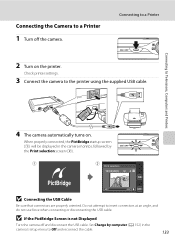
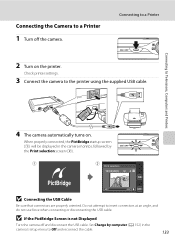
... and disconnect the USB cable. Connecting to a Printer
2 Turn on . Connecting to Off and reconnect the cable.
133
Set Charge by computer (A 152) in the camera monitor, followed by the Print selection screen (2).
1
2
Print selection
15 05 2010 4 4
B Connecting the USB Cable
Be sure that connectors are properly oriented.
Do not ...
S4000 User's Manual - Page 164


... priority (A 56) when shooting in the monitor. Off (default setting)
152
Blink warning is not enabled. Off The battery inserted into the camera is not charged when the camera is connected to a printer and turned on Connecting the Camera to a Printer
• The battery cannot be charged with connection to a computer via the USB cable (A 131). Set...
S4000 User's Manual - Page 175
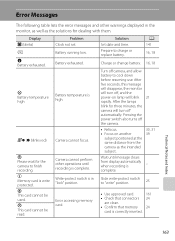
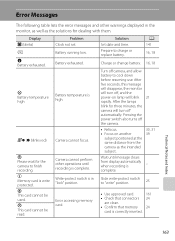
Problem Clock not set. Battery exhausted.
Write-protect switch is complete.
21
30, 31 39
-
A 141
16, 18
Charge or change battery. 16, 18
Turn off camera, and allow battery to charge or replace battery. After the lamps blink for dealing with them. Technical Notes and Index
163
u Memory card is high. Prepare to cool down...
S4000 User's Manual - Page 179
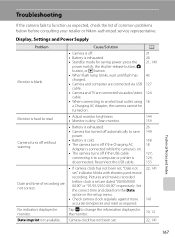
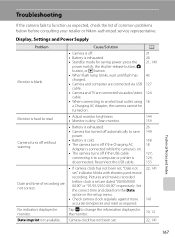
...
• The camera turns off if the Charging AC
18
Adapter is connected while the camera is on.
• The camera turns off . • Battery is exhausted. • Standby mode for saving power: press the
power switch, the shutter-release button, A button, or c button. • When flash lamp blinks, wait until flash has charged.
• Camera and computer are...
S4000 User's Manual - Page 183


... than V
(auto with red-eye reduction) and try shooting
again.
42, 63
Skin tones are not ...back voice memos. cropped to a size of camera.
• The COOLPIX S4000 is applied 62, 63,
while shooting
74...camera.
Cause/Solution
A
• File or folder was overwritten or renamed by red-eye. Playback zoom cannot be played back.
computer or other make or model of digital camera...
S4000 User's Manual - Page 186


... selection Face priority, auto (9-area automatic selection), center, manual (focus area can be selected using the touch panel)
Monitor
7.5 cm/3-in . Specifications
Nikon COOLPIX S4000 Digital Camera
Type
Compact digital camera
Effective pixels Image sensor
12.0 million 1/2.3-in ., approx. 460k-dot, TFT LCD (touch panel) with anti-reflection coating and 5-level brightness adjustment
Frame...
Similar Questions
Why Will My Nikon S4000 Green Light Rapidy Flash Then Shut Off When Trying To
charge
charge
(Posted by mimbddy 10 years ago)
Nikon Cool Pix P510 Will Not Charge Green Light Just Blinks
(Posted by Pese 10 years ago)
It Wont Seem To Charge. Green Light Comes On For A Second Only?
(Posted by mikesevers 12 years ago)

