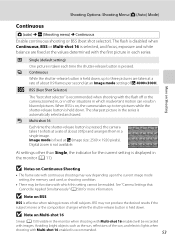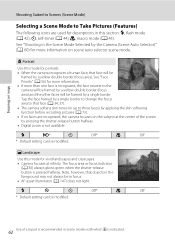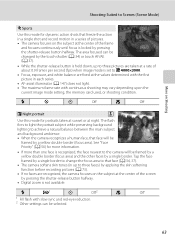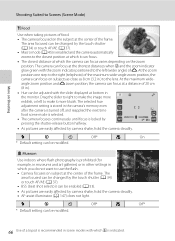Nikon COOLPIX S4000 Support Question
Find answers below for this question about Nikon COOLPIX S4000.Need a Nikon COOLPIX S4000 manual? We have 2 online manuals for this item!
Question posted by nortKARLA on December 8th, 2013
Coolpix Wont Connect Green Light Flashes
The person who posted this question about this Nikon product did not include a detailed explanation. Please use the "Request More Information" button to the right if more details would help you to answer this question.
Current Answers
Answer #1: Posted by geekyankit1991 on December 25th, 2013 6:37 AM
Remove the battery, and remove the memory card ... then re-install the battery & turn on the camera.
this process seems to reset the camera, if the battery ran too low.
now you can re-install the memory card & battery and resume normal operation.
be sure to check for the small flashing green light on the back of the camera (next to the "flash" indicator symbol). it should be blinking when the camera is charging.
i hope this helps you.
this process seems to reset the camera, if the battery ran too low.
now you can re-install the memory card & battery and resume normal operation.
be sure to check for the small flashing green light on the back of the camera (next to the "flash" indicator symbol). it should be blinking when the camera is charging.
i hope this helps you.
Supporting Image
You can click the image below to enlargeTech freak
Related Nikon COOLPIX S4000 Manual Pages
Similar Questions
Nikon Coolpix S8200 Green Light Flashing Camera Wont Turn On
(Posted by onlcaseyl 10 years ago)
Nikon Coolpix Green Light Flashing Camera Wont Turn On
(Posted by magpclrr 10 years ago)
Coolpix 510 Won't Turn On Green Light Flashes Fast When Plugged In
Please help only had this camera a couple months now and it won't turn on I plug it in and the flash...
Please help only had this camera a couple months now and it won't turn on I plug it in and the flash...
(Posted by infamouslyred23 11 years ago)