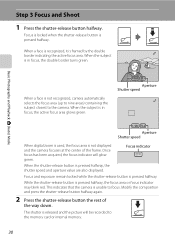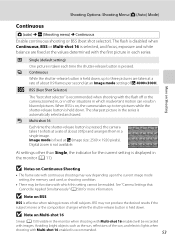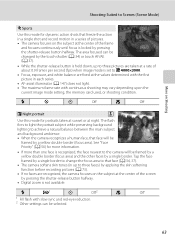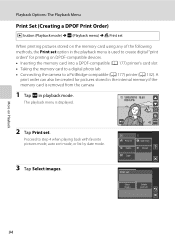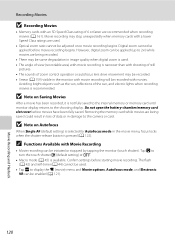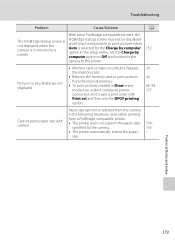Nikon COOLPIX S4000 Support Question
Find answers below for this question about Nikon COOLPIX S4000.Need a Nikon COOLPIX S4000 manual? We have 2 online manuals for this item!
Question posted by hecto987 on June 14th, 2014
How Do I Transfer Pictures From My Coolpix S3100 To A Memory Card
The person who posted this question about this Nikon product did not include a detailed explanation. Please use the "Request More Information" button to the right if more details would help you to answer this question.
Current Answers
Related Nikon COOLPIX S4000 Manual Pages
Similar Questions
How To Transfer Pictures From Camera Memory To Sd Card Cool Pix L180
(Posted by choiisafu 9 years ago)
How To Transfer Pictures On Camera To Card Coolpix L105
(Posted by Dancethy80 10 years ago)
How Do I Transfer Pictures From The Sd Card Of My Nikon S4200 To My Computer
(Posted by thisthatcs 11 years ago)
Removing Pictures From The Memory Card In My Coolpix L 11 Camera?
Can someone give me step by step instructions on how to delete selected pictures from the memory car...
Can someone give me step by step instructions on how to delete selected pictures from the memory car...
(Posted by bloodnut1 11 years ago)
How Do I Transfer Pictures From Internal Memory To Memory Card On Nikon S8100?
I want to transfer my pictures from internal memory to memory card. But I do not know how to do it. ...
I want to transfer my pictures from internal memory to memory card. But I do not know how to do it. ...
(Posted by TTRANGTN 12 years ago)