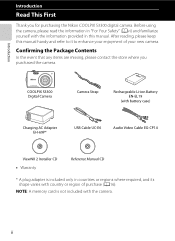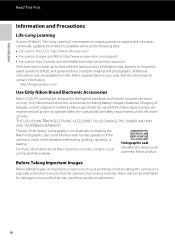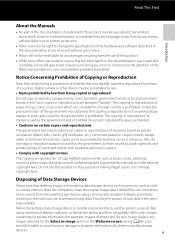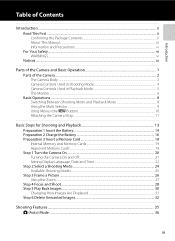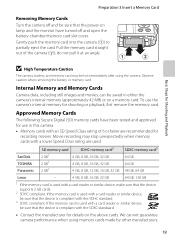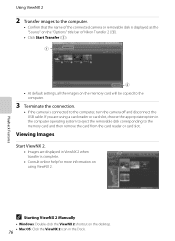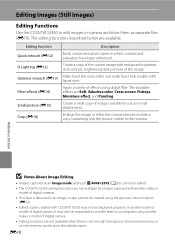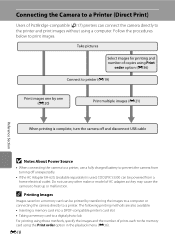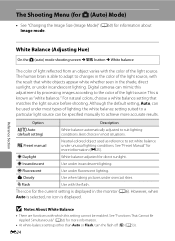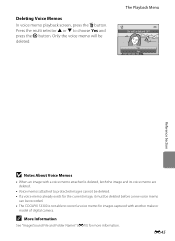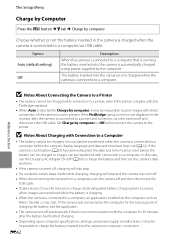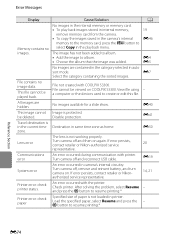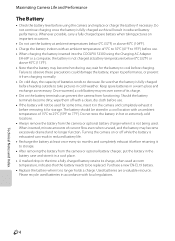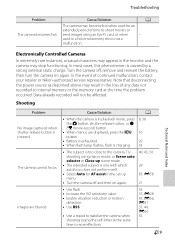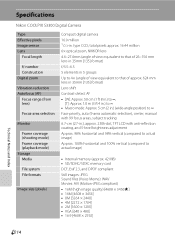Nikon COOLPIX S3300 Support Question
Find answers below for this question about Nikon COOLPIX S3300.Need a Nikon COOLPIX S3300 manual? We have 1 online manual for this item!
Question posted by Brefra on September 12th, 2013
Nikon Coolpix S3300 Won't Turn On
The person who posted this question about this Nikon product did not include a detailed explanation. Please use the "Request More Information" button to the right if more details would help you to answer this question.
Current Answers
Related Nikon COOLPIX S3300 Manual Pages
Similar Questions
New Nikon Coolpix S3300 Won't Turn On
(Posted by abhi5fezo 9 years ago)
Nikon Coolpix S3300 How To Turn Off Switch On Sound
(Posted by teaer 10 years ago)
I Am Having Nikon Coolpix S3300 Camera. I Want To Get Date And Time To Be Printe
(Posted by anillay 10 years ago)
My Lenses Keep Movin In And Out When I Turn My Camera How Can I Fix It
i've went around the lenses to get any dust particles out and charged the battery all the way and it...
i've went around the lenses to get any dust particles out and charged the battery all the way and it...
(Posted by Anonymous-99055 11 years ago)
Repairing A Damaged Camera Lens On A Nikon Coolpix S3300 Camera.
My Nikon Coolpix s3300 camera lens was recently damaged and now won't close all the way. I get a len...
My Nikon Coolpix s3300 camera lens was recently damaged and now won't close all the way. I get a len...
(Posted by jessicaleigh 11 years ago)