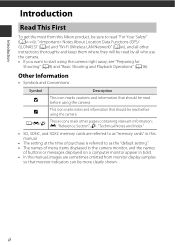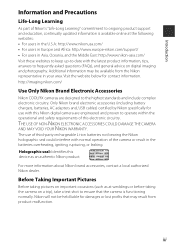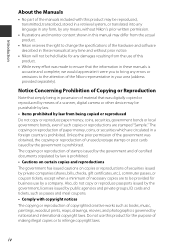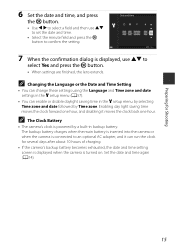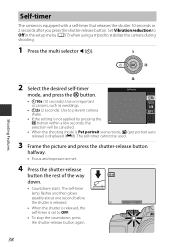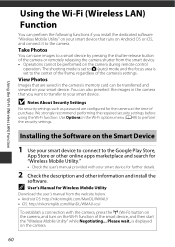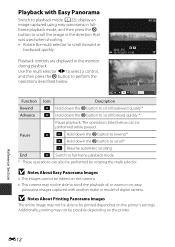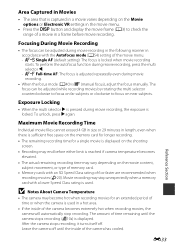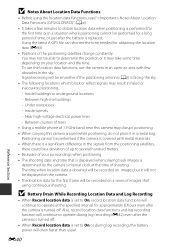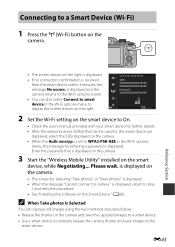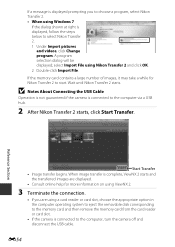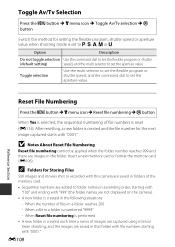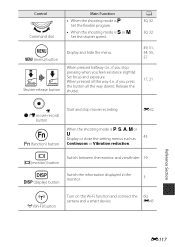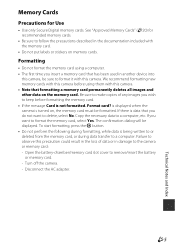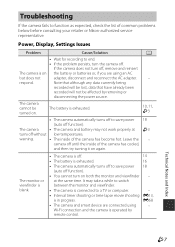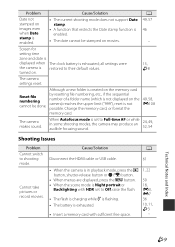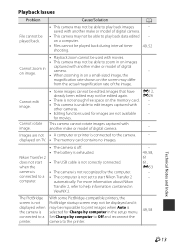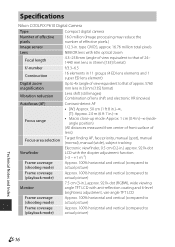Nikon COOLPIX P610 Support Question
Find answers below for this question about Nikon COOLPIX P610.Need a Nikon COOLPIX P610 manual? We have 1 online manual for this item!
Question posted by ivyatlassilverman on August 29th, 2016
My Lcd Screen Won't Display Ideas?
WhenI turn on my Nikon Coolpix 610, the LCD screen turns on and dislplays for about 1-2 seconds and then turns immediately off and won't turn on again. Is there a way for me to fix this?
Current Answers
Answer #1: Posted by Troubleshooter101 on August 29th, 2016 8:43 AM
The Auto meter off default setting is 8 seconds, to adjust the time go to Custom setting C2, Auto off timers ..
for more assistance ifixit.com/Wiki/Nikon_Coolpix_L610_Troubleshooting
Thanks
Please respond to my effort to provide you with the best possible solution by using the "Acceptable Solution" and/or the "Helpful" buttons when the answer has proven to be helpful. Please feel free to submit further info for your question, if a solution was not provided. I appreciate the opportunity to serve you!
Troublshooter101
Related Nikon COOLPIX P610 Manual Pages
Similar Questions
Replace Screen Size 2.4' For Nikon Coolpix L11 6.0 Mp Digital Camera
(Posted by BigSam100 10 years ago)
Manual / Digital Camera D3100
(Posted by simoneodin 10 years ago)
Hello...my Name's Orestis And I Have A Nikon 7600 Coolpix Digital Camera....i
have a question....How can i connect the camera to a pc or T.V.???
have a question....How can i connect the camera to a pc or T.V.???
(Posted by orestis1999 12 years ago)
Can The Camera Coolpix S2000 Read A Compact Flash Card Of 4 Gb?
Can the camera coolpix S2000 read a compact flash card of 4 GB? or it needs a firmware update? Pleas...
Can the camera coolpix S2000 read a compact flash card of 4 GB? or it needs a firmware update? Pleas...
(Posted by majdinammour 12 years ago)