Nikon COOLPIX P510 Support Question
Find answers below for this question about Nikon COOLPIX P510.Need a Nikon COOLPIX P510 manual? We have 2 online manuals for this item!
Question posted by habden on January 17th, 2014
How To Use Continuous Shooting Mode P510
The person who posted this question about this Nikon product did not include a detailed explanation. Please use the "Request More Information" button to the right if more details would help you to answer this question.
Current Answers
There are currently no answers that have been posted for this question.
Be the first to post an answer! Remember that you can earn up to 1,100 points for every answer you submit. The better the quality of your answer, the better chance it has to be accepted.
Be the first to post an answer! Remember that you can earn up to 1,100 points for every answer you submit. The better the quality of your answer, the better chance it has to be accepted.
Related Nikon COOLPIX P510 Manual Pages
User Manual - Page 11


...: Playback Menu 134 a Print Order: Setting the Pictures and Number of Contents
Focusing on Playback ...111 Operations in Full-Frame Playback 111 Playing Images Captured Using Continuous Shooting Mode (Sequence 113 Deleting Images in a Sequence...114 Viewing Multiple Pictures: Thumbnail Playback 115 Calendar Display...117 Taking a Closer Look: Playback Zoom 118 Playing Back Images...
User Manual - Page 18
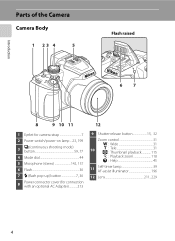
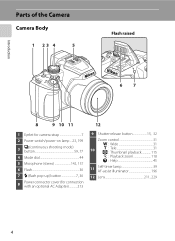
...
1 23 4
5
Flash raised
67
8
9 10 11
1 Eyelet for camera strap 7
2 Power switch/power-on lamp... 23, 199
3
C (continuous shooting mode) button 59, 77
4 Mode dial 44
5 Microphone (stereo 142, 157
6 Flash 36
7 m (flash pop-up) button 7, 36
8
Power connector cover (for connection with an optional AC Adapter 213
12
9 ...
User Manual - Page 23


Parts of the Camera
Introduction
Shooting mode* 1 28, 44, 45, 65, 69, 108
2 Focus mode 40 3 Zoom indicator 31 4 Focus indicator 32 5 AE/AF-L indicator 64 6 Flash indicator 38 7 Flash mode 36 8 Flash exposure ...timer indicator 39, 59 46 Continuous shooting mode...........59, 76 47 Backlighting (HDR 50 48 Panorama shooting 58 49 Spot metering area 93 50 Center-weighted area 93
...
User Manual - Page 48
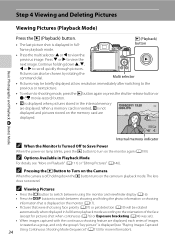
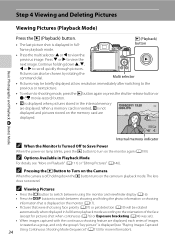
... Pictures" (A146).
C Options Available in Playback Mode
For details, see "Playing Images Captured Using Continuous Shooting Mode (Sequence)" (A113) for more information).
34 ...camera in full-frame playback mode according to the orientation of the face (except for pictures shot when continuous (A76) or Exposure bracketing (A94) was set). • When images captured with the continuous shooting...
User Manual - Page 73
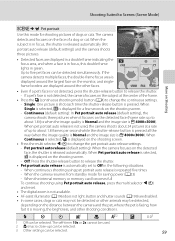
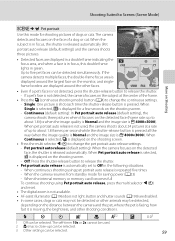
... continuous shooting using Pet portrait auto release, press the multi selector J (n) and reset.
• The digital zoom is F 4000×3000). If the camera detects multiple faces, the double-frame focus area is displayed around the largest face on the distance between the camera and the pet, where the pet is in focus, this mode for shooting pictures...
User Manual - Page 91
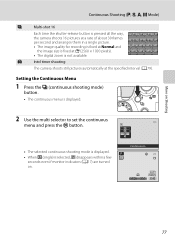
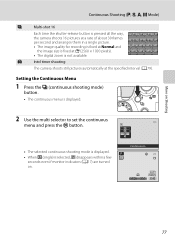
... F5.6 1342
77 X
Intvl timer shooting
The camera shoots still pictures automatically at D (2560 × 1920 pixels). • The digital zoom is selected, h disappears within a few seconds even if monitor indicators (A17) are turned on.
Setting the Continuous Menu
1 Press the C (continuous shooting mode)
button.
• The continuous menu is displayed.
2 Use the multi selector to set the...
User Manual - Page 93
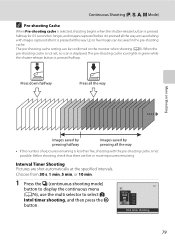
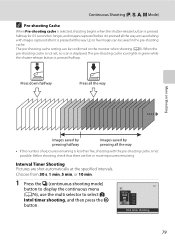
... is not set, no icon is displayed.
Choose from 30 s, 1 min, 5 min, or 10 min.
1 Press the C (continuous shooting mode)
button to display the continuous menu (A76), use the multi selector to five images can be saved in green while the shutter-release button is pressed halfway.
Press down halfway
Press all the ...
User Manual - Page 108
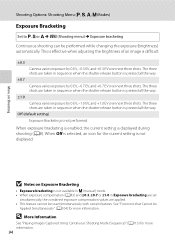
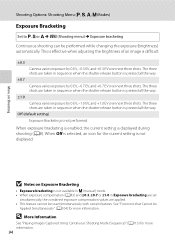
....
±0.3 Camera varies exposure by 0 EV, -0.3 EV, and +0.3 EV over next three shots. D More Information
See "Playing Images Captured Using Continuous Shooting Mode (Sequence)" (A113) for more information.
94 B Notes on Shooting
Shooting Options: Shooting Menu (j, k, l, m Modes)
Exposure Bracketing
Set to j, k or l M d (Shooting menu) M Exposure bracketing
Continuous shooting can be...
User Manual - Page 127
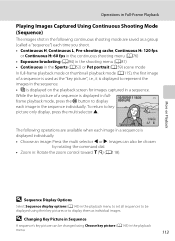
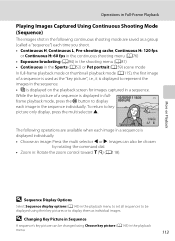
.... Operations in Full-Frame Playback
Playing Images Captured Using Continuous Shooting Mode
(Sequence)
The images shot in the following operations are saved as a group (called a "sequence") each time you shoot.
• Continuous H, Continuous L, Pre-shooting cache, Continuous H: 120 fps or Continuous H: 60 fps in the continuous shooting menu (A76)
• Exposure bracketing (A94) in the...
User Manual - Page 13


... and Basic Operations 1 Parts of the Camera ...2 The Camera Body...2 Controls Used in Shooting Mode ...4 Controls Used in Playback Mode ...5 Changing the Angle of the Monitor ...6 Attaching the Camera Strap and Lens Cap 7 The Monitor...8 Basic Operations...11 Switching Between Shooting Mode and Playback Mode 11 Using the Rotary Multi Selector...12 Using Menus (the d Button) ...13 Switching the...
User Manual - Page 15
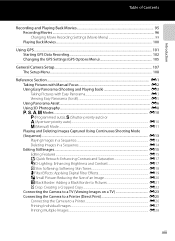
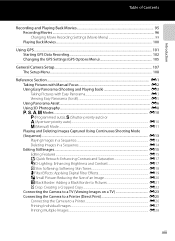
... Deleting Images Captured Using Continuous Shooting Mode (Sequence)...E13 Playing Images in a Sequence...E13 Deleting Images in a Sequence...E14 Editing Still Images...E15 Editing Features ...E15 k Quick Retouch: Enhancing Contrast and Saturation E17 I D-Lighting: Enhancing Brightness and Contrast E17 e Skin Softening: Softening Skin Tones E18 p Filter Effects: Applying Digital Filter Effects...
User Manual - Page 19


Parts of the Camera 2
The Camera Body 2 Controls Used in Shooting Mode 4 Controls Used in Playback Mode 5 Changing the Angle of the Monitor 6 Attaching the Camera Strap and Lens Cap 7 The Monitor...8
Basic Operations 11
Switching Between Shooting Mode and Playback Mode 11 Using the Rotary Multi Selector 12 Using Menus (the d Button 13 Switching the Information on the Monitor (s button)...
User Manual - Page 22


... (i.e., if you stop movie recording.
96
4
release button When pressed all the way down): Release the
shutter.
Parts of the Camera
Controls Used in Shooting Mode
Control
Name
Main Function
A
Mode dial Change the shooting mode.
28
Parts of pre-assigned function.
110
Playback button
Play back images.
11, 34
Delete button Delete the last image that...
User Manual - Page 27
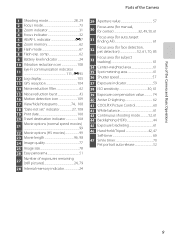
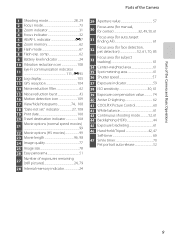
...of the Camera
1 Shooting mode 28, 29 2 Focus mode 73 3 Zoom indicator 31 4 Focus indicator 32 5 AE/AF-L indicator E7 6 Zoom memory 62 7 Flash mode 67 8 Flash exp. Parts of the Camera and Basic...39 Exposure compensation value 74 40 Active D-Lighting 62 41 COOLPIX Picture Control 60 42 White balance 61 43 Continuous shooting mode 52, 61 44 Backlighting (HDR 44 45 Exposure bracketing 61...
User Manual - Page 91
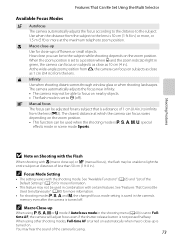
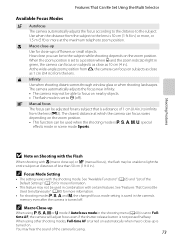
... combination with certain features. At the wide-angle zoom position from G, the camera can be adjusted for more information.
• This feature may not be used when the shooting mode is j, k, l, m, M, special effects mode or scene mode Sports. The closest distance at which the camera can focus varies depending on the zoom position. • This function can...
User Manual - Page 121
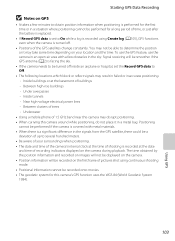
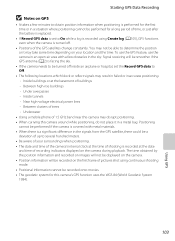
... the position information and recorded on images will not be displayed on the first frame of 1.5 GHz band near this camera may not be able to On while a log is recorded using continuous shooting mode. • Positional information cannot be performed for a long period of time, or just after the battery is replaced.
• If...
User Manual - Page 127


...digital zoom (A31).
• The digital zoom cannot be restored. When set to Auto (default setting), the AF-assist illuminator (A33) lights when shooting in dark surroundings to be performed during formatting and cannot be used...stored in green when the camera detects camera shake or subject movement and increases shutter speed. • When using certain shooting modes or settings,
motion is...
User Manual - Page 131
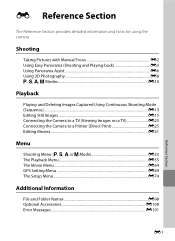
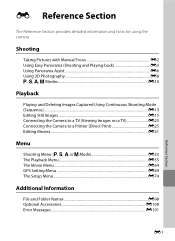
...
Taking Pictures with Manual Focus E2 Using Easy Panorama (Shooting and Playing back E3 Using Panorama Assist E6 Using 3D Photography E8 j, k, l, m Modes E10
Playback
Playing and Deleting Images Captured Using Continuous Shooting Mode (Sequence) ...E13 Editing Still Images E15 Connecting the Camera to a TV (Viewing Images on a TV E23 Connecting the Camera to a Printer (Direct Print E25...
User Manual - Page 143
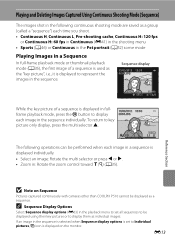
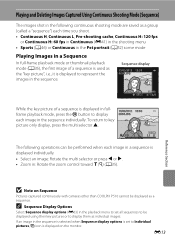
... a sequence. E13 C Sequence Display Options
Select Sequence display options (E63) in the sequence is selected when Sequence display options is displayed on Sequence
Pictures captured continuously with cameras other than COOLPIX P510 cannot be displayed using their key pictures or to be displayed as individual images.
Reference Section
B Note on the monitor.
User Manual - Page 144
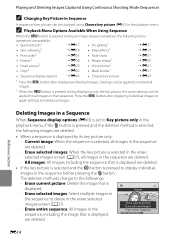
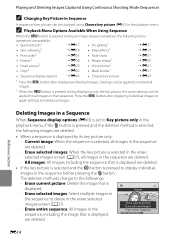
... is pressed to display individual images in the sequence before pressing the l button:
The deletion methods change to the followings.
- Playing and Deleting Images Captured Using Continuous Shooting Mode (Sequence)
C Changing Key Picture in Sequence
A sequence's key picture can be applied to all images in that is
displayed.
Similar Questions
How To Use Continuous Shooting Mode On A Coolpix S3000 While Timer Is Set
(Posted by brjames 10 years ago)
How To Use Continuous Shooting Mode In Nikon Coolpix P510
(Posted by varisahel 10 years ago)
How To Use Continuous Shooting Mode On A Coolpix P510
(Posted by mordummi 10 years ago)

