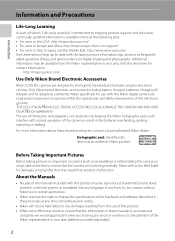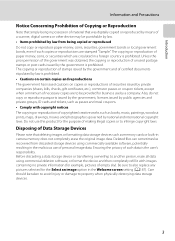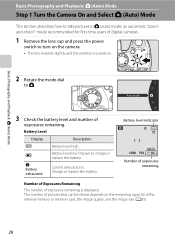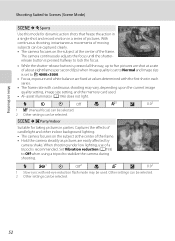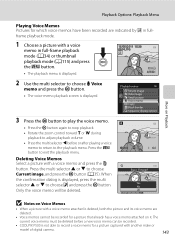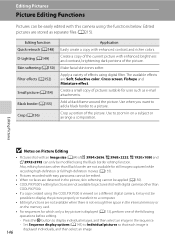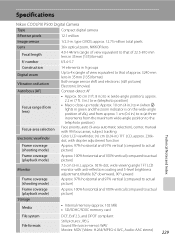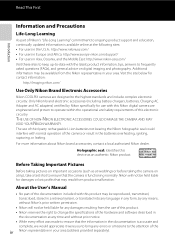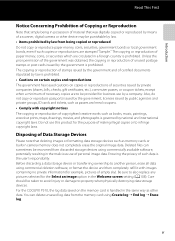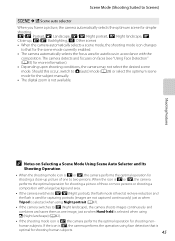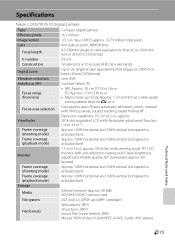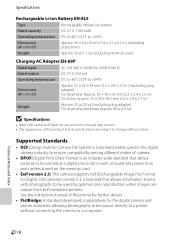Nikon COOLPIX P510 Support Question
Find answers below for this question about Nikon COOLPIX P510.Need a Nikon COOLPIX P510 manual? We have 2 online manuals for this item!
Question posted by larock3 on January 27th, 2014
How To Prevent Blurry Images With Nikon P-510 When A Person In The Picture
moves?
Current Answers
Related Nikon COOLPIX P510 Manual Pages
Similar Questions
How To Delete All Pictures For Digital Camera Nikon Coolpix L22
(Posted by slinDrJGF 10 years ago)
How To Take Blurry Background Picture In Nikon Coolpix P510
(Posted by cripob 10 years ago)
Is There A Way To Crop A Picture In My Coolpix P80 Nikon Camera?
(Posted by jatreve 10 years ago)
How To Take Black And White Pictures With Nikon Coolpix P510
(Posted by abddanie 10 years ago)
Manual / Digital Camera D3100
(Posted by simoneodin 10 years ago)