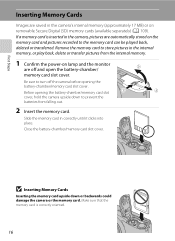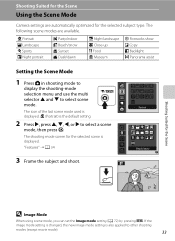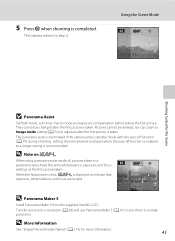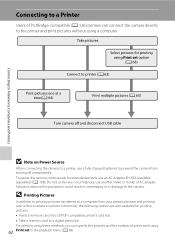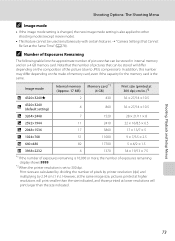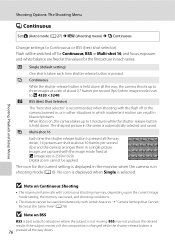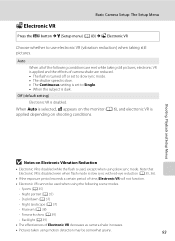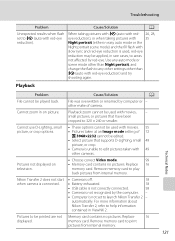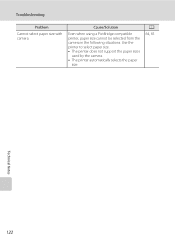Nikon COOLPIX L24 Support Question
Find answers below for this question about Nikon COOLPIX L24.Need a Nikon COOLPIX L24 manual? We have 1 online manual for this item!
Question posted by Anonymous-171733 on July 1st, 2022
I Got This Camera In 2011 And I'm Just Trying To Use It Now
I'm just using this and I charged it and set it up but when I turn it on it says it needs a new card and it says len error (the lens doesn't pop our
Current Answers
Answer #1: Posted by SonuKumar on July 11th, 2022 7:56 AM
https://www.manualslib.com/manual/327687/Nikon-Coolpix-L24.html
table of content
Please respond to my effort to provide you with the best possible solution by using the "Acceptable Solution" and/or the "Helpful" buttons when the answer has proven to be helpful.
Regards,
Sonu
Your search handyman for all e-support needs!!
Related Nikon COOLPIX L24 Manual Pages
Similar Questions
I Can't Get My Battery Door To Open. Is It A Flaw In My Camera?
The last time I changed my batteries I couldn"t get the door open. After a very long struggle it fin...
The last time I changed my batteries I couldn"t get the door open. After a very long struggle it fin...
(Posted by goddessworksllc 11 years ago)
I Just Got My Camra When I Try To Turn It On It Says Battery Exausted What Do I
(Posted by lizzyb30 12 years ago)
Got Camera Over The Summer. Touch Screen Is Not Working. What Could This Be?
got camera over the summer. touch screen is not working. what could this be?
got camera over the summer. touch screen is not working. what could this be?
(Posted by maureengower2 13 years ago)