Nextar X3-11 Support Question
Find answers below for this question about Nextar X3-11.Need a Nextar X3-11 manual? We have 3 online manuals for this item!
Question posted by jwsw on December 9th, 2011
Map Data Accidentally Got Deleted On The Sd Chip Please How Can I Put One Back
Map data file accidentally got deleted.Can you please tell me how to put a map back on the sd chip again.
Current Answers
There are currently no answers that have been posted for this question.
Be the first to post an answer! Remember that you can earn up to 1,100 points for every answer you submit. The better the quality of your answer, the better chance it has to be accepted.
Be the first to post an answer! Remember that you can earn up to 1,100 points for every answer you submit. The better the quality of your answer, the better chance it has to be accepted.
Related Nextar X3-11 Manual Pages
User Manual - Page 1
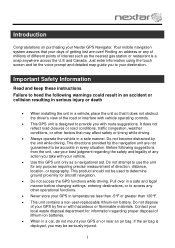
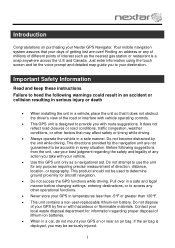
... conditions, traffic congestion, weather conditions, or other operational functions.
Never store your GPS in temperatures less than -5°F or greater than 120°F. This unit contains...enter information using the touch screen and let the voice prompt and detailed map guide you may affect safety or timing while driving.
Always operate the vehicle...
User Manual - Page 5
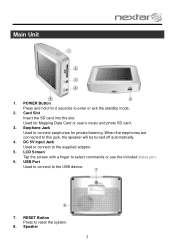
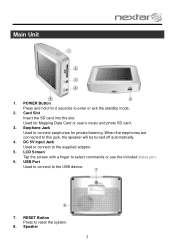
....
6. RESET Button Press to the USB device.
7. USB Port Used to connect to reset the system.
8. POWER Button Press and hold for Mapping Data Card or user's music and photo SD card.
3. Used for 2 seconds to enter or exit the standby mode.
2. Earphone Jack Used to this jack, the speaker will be turned...
User Manual - Page 6
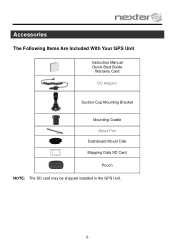
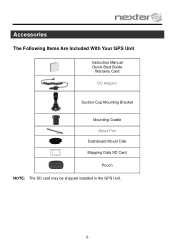
Accessories
The Following Items Are Included With Your GPS Unit
Instruction Manual Quick-Start Guide
Warranty Card DC Adaptor
Suction-Cup Mounting Bracket Mounting Cradle Stylus Pen
Dashboard Mount Disk Mapping Data SD Card
Pouch NOTE: The SD card may be shipped installed in the GPS Unit.
6
User Manual - Page 8
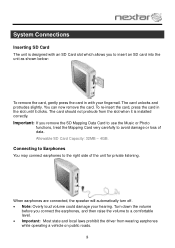
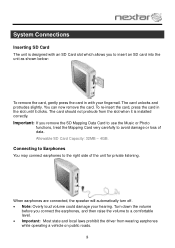
... Capacity: 32MB ~ 4GB. Turn down the volume
before you remove the SD Mapping Data Card to use the Music or Photo
functions, treat the Mapping Card very carefully to the right side of data. System Connections
Inserting SD Card
The unit is installed correctly. The card unlocks and protrudes slightly.
The card should not protrude from...
User Manual - Page 15
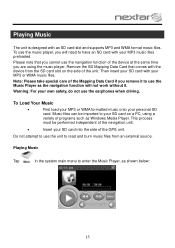
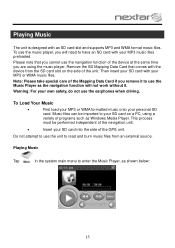
... on the side of the unit. Remove the SD Mapping Data Card that you cannot use the earphones when driving. Music files can be performed independent of the navigation unit.
Insert your own safety, do not use the navigation function of the GPS unit. Playing Music
The unit is designed with your MP3...
User Manual - Page 16
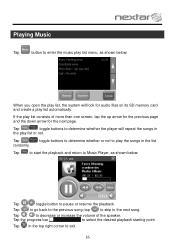
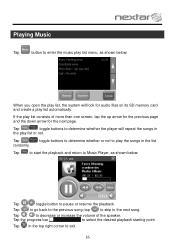
... decrease or increase the volume of more than one screen, tap the up arrow for the previous page and the down arrow for audio files on its SD memory card and create a play list automatically.
Tap / toggle button to the previous song; Tap
to go back to pause or resume the playback...
User Manual - Page 17
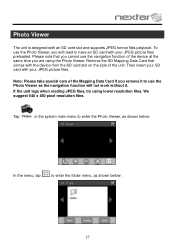
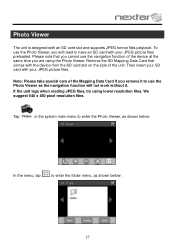
If the unit lags when reading JPEG files, try using the Photo Viewer. Remove the SD Mapping Data Card that you remove it . Then insert your SD card with the device from the SD card slot on the side of the Mapping Data Card if you cannot use the Photo Viewer as shown below:
17 We suggest 640 x 480...
User Manual - Page 21
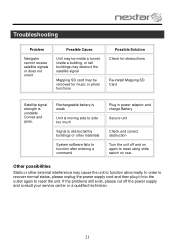
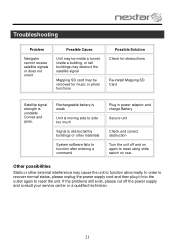
... switch on rear.
Other possibilities
Static or other external interference may be removed for music or photo functions
Possible Solution Check for obstructions
Re-install Mapping SD Card
Satellite signal strength is obstructed by buildings or other materials
System software fails to function after entering a command
Plug in power adaptor and charge...
X3-11 software manual - Page 1
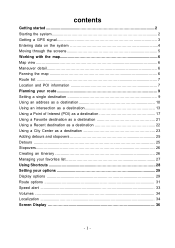
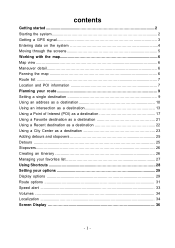
contents
Getting started 2 Starting the system 2 Getting a GPS signal 3 Entering data on the system 4 Moving through the screens 5 Working with the map 6 Map view ...6 Maneuver detail 6 Panning the map 6 Route list ...7 Location and POI information 7 Planning your route 9 Setting a single destination 9 Using an address as a destination 10 Using an intersection as a destination 13 ...
X3-11 software manual - Page 3
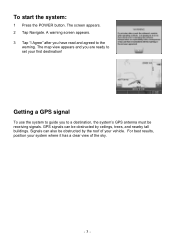
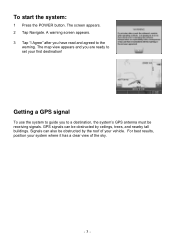
..., position your first destination! A warning screen appears. 3 Tap "I Agree" after you are ready to set your system where it has a clear view of your vehicle. GPS signals can also be obstructed by the roof of the sky.
- 3 - To start the system:
1 Press the POWER button. Signals can be obstructed by ceilings...
X3-11 software manual - Page 4


... next item that matches the letters you've tapped. When you are entering data, a screen containing the letters of the alphabet appears:
As you tap the buttons on the system
The system ... keyboard. Entering data on the keyboard, the list at the top of your GPS signal:
1 Tap the Menu button and then Settings.
2 Tap GPS Info. The GPS Info screen appears.
3 To close the GPS Info screen, ...
X3-11 software manual - Page 6


..., an estimate of your current location, indicated by tapping and dragging the map. Map view If you have a GPS signal, and if the arrow is yellow the GPS signal is a scale indicating your current position, you can pan the map to the regular map view, press the "X" button.
- 6 - As you your next turn and the distance...
X3-11 software manual - Page 7


...see the POI(S) screen, which lists the POIs at that location on the list and then tapping Map will display the maneuver detail screen for that maneuver. Setting the location as the Start or the ...your Favorites list, or view information.
Route list
Tapping an item on the map.
- 7 -
From the Information screen you the opportunity to your Favorites list (you'll learn more about any...
X3-11 software manual - Page 8


Tap Information. The POI(S) screen appears.
2. The Information screen appears, giving you block information about a location on the map, press firmly on the map. Tap Information. To view information about the location, including latitude and longitude. The address information screen appears.
2. To view information about the location, including latitude ...
X3-11 software manual - Page 9


... Tap Save as a starting point) to the destination. You can add destinations to. Map displays the location on OK to confirm
7. Tap on the panning map without calculating a route.
- 9 - Fav adds the destination to your home address... that you can also enter a name for a destination and delete destinations from your destination, you have several options:
• Nav • Fav •...
X3-11 software manual - Page 11


... the address that matches the location you have selected the street. To enter an address as a destination using City First:
1. The main menu appears.
2. The map appears, and the guidance directions begin. Tap Destination. Tap MENU. Tap OK when you want to go to enter the name of the street. Tap...
X3-11 software manual - Page 13
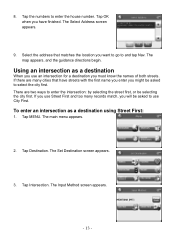
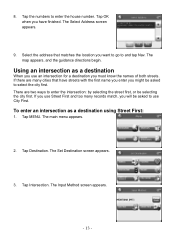
... OK when you might be selecting the city first. Select the address that have streets with the first name you enter you have finished. The map appears, and the guidance directions begin. The Select Address screen appears.
9. Tap Destination. Tap Intersection.
X3-11 software manual - Page 14


... First. Tap the letters to enter the name of the region, or tap
the name of the second street. The Select Address screen appears.
8. The map appears, and the guidance directions begin.
- 14 - The Enter Street Name screen appears.
6. Tap OK when you want to go to change the region: •...
X3-11 software manual - Page 16


... matches the location you have selected the street. Tap the letters to enter the name of the second street. The Select Address screen appears.
9. The map appears, and the guidance directions begin.
- 16 - Tap the letters to enter the name of the city. Tap the letters to and tap Nav. The...
X3-11 QSG_Eng - Page 1
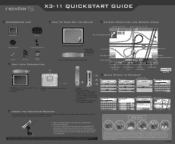
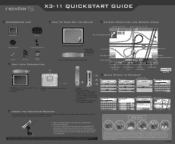
...
) e \
DC Adaptor
SD card with maps
UNIT VIEW DESCRIPTION
PS Make sure the included SD card is in the vehicle. RESET button (if unit freezes press button) 2. DC 5V Input Jack - Press the power button to connect
headphones for private listening. SD Memory Card slot 3. MO ft- r
X3-11 QUICKSTART GUIDE
ACCESSORIES LIST
II 3.5" GPS Device
Carry...
Similar Questions
Need A Map Up Date On My Ups Textar X3-11 2009 Year.
gps says need a map up date for it to show any maps.
gps says need a map up date for it to show any maps.
(Posted by bpwills9891 11 years ago)
I Need To Replace The Map Data Files On My Gps Lost The Map Card
(Posted by Anonymous-55984 12 years ago)

