Nextar X3-09 Support Question
Find answers below for this question about Nextar X3-09.Need a Nextar X3-09 manual? We have 3 online manuals for this item!
Question posted by Anonymous-86155 on November 27th, 2012
What Is The Nextar Item #ma809-801 Yf0905001631
The person who posted this question about this Nextar product did not include a detailed explanation. Please use the "Request More Information" button to the right if more details would help you to answer this question.
Current Answers
There are currently no answers that have been posted for this question.
Be the first to post an answer! Remember that you can earn up to 1,100 points for every answer you submit. The better the quality of your answer, the better chance it has to be accepted.
Be the first to post an answer! Remember that you can earn up to 1,100 points for every answer you submit. The better the quality of your answer, the better chance it has to be accepted.
Related Nextar X3-09 Manual Pages
X3-09 Software Manual - Page 2
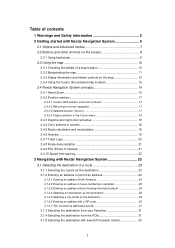
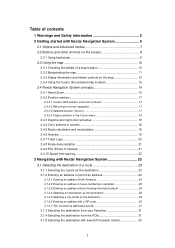
...Using the Cursor (the selected map location 15 2.4 Nextar Navigation System concepts 16 2.4.1 Smart Zoom 16 2.4.2 Position markers 17
2.4.2.1 Current GPS position and Lock-on-Road 17 2.4.2.2 Returning to... 21 2.4.9 POI (Points of Interest 21 2.4.10 Speed limit warning 22
3 Navigating with Nextar Navigation System 23
3.1 Selecting the destination of a route 23 3.1.1 Selecting the Cursor as ...
X3-09 Software Manual - Page 5
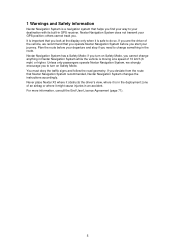
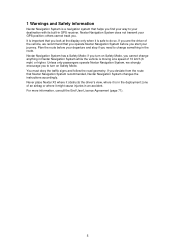
... you find your way to your destination with its built-in an accident. Never place Nextar X3 where it obstructs the driver's view, where it is moving at the display only when it might cause injuries in GPS receiver. For more information, consult the End User Licence Agreement (page 71).
5 If you are...
X3-09 Software Manual - Page 11


...only need to tap the
button.
2.3.2 Manipulating the map
Position markers on the map:
• Current GPS position:
(page 17)
• Selected location (Cursor):
(page 17)
The following map control buttons...Find menu. 2. If GPS position is displayed at various zoom levels, always with optimized
content. Tap the desired location on the screen.
,
Nextar Navigation System uses high-quality...
X3-09 Software Manual - Page 12


... and in 2D mode.
12 button and you need .
Smart Zoom is also re-enabled. When GPS position is available, Nextar Navigation System always rotates the map so its top faces your maneuver at a distance, Nextar Navigation System zooms out and lowers the view angle to show you the road in front of...
X3-09 Software Manual - Page 13


... in its full length on the map.
2.3.3 Status information and hidden controls on the Map screen. Map scale
Nextar Navigation System shows the scale of the
screen.
,
Next route event (next maneuver)
GPS position and an active route are available in
mode
the Turn Preview field. Icon
Information Details
There is no...
X3-09 Software Manual - Page 14
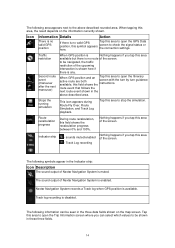
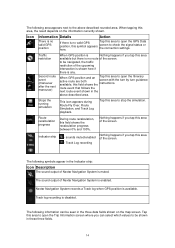
... which values to be seen in the
above described rounded area. Icon
Information Details
Action
There is no valid GPS position
If there is no route of Nextar Navigation System is no valid GPS position, this area to be navigated, the traffic
restriction of the screen.
Tap this symbol appears here.
The following...
X3-09 Software Manual - Page 16


...at the next junction. If the next turn , it will zoom in front of POIs near it
2.4 Nextar Navigation System concepts
2.4.1 Smart Zoom
Smart Zoom provides much more than just a usual automatic zoom feature:
&#...
Action
In the active route, uses the Cursor as the start point by replacing the current GPS position (available in Advanced mode only)
In the active route, uses the Cursor as the ...
X3-09 Software Manual - Page 17
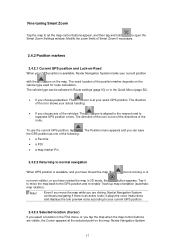
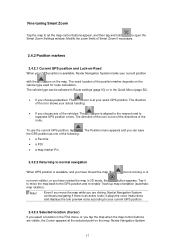
... on the map. The exact location of the vehicles: The
icon is available, Nextar Navigation System marks your actual heading.
• If you move the map back to your exact GPS position.
Note! The vehicle type can save
the GPS position as one of the directions of the following:
• a Favorite
• a POI...
X3-09 Software Manual - Page 20
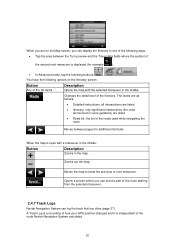
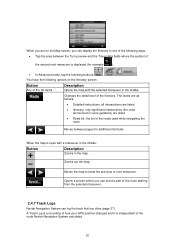
... announced in voice guidance) are on the Itinerary screen:
Button
Any of the list items
Description
Opens the map with a maneuver in the middle:
Button
Description
Zooms in the middle.
A Track Log is a recording of how your GPS position changed and it is independent of the Itinerary. Zooms out the map.
Moves...
X3-09 Software Manual - Page 21
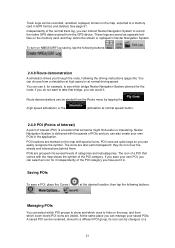
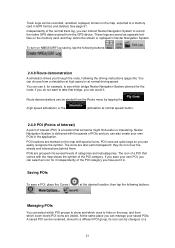
...the following buttons:
,
,
,
.
2.4.8 Route demonstration
A simulation drives you can avoid it in Nextar Navigation System.
Route demonstrations can easily recognize the symbol. POIs are marked on the memory card, ...to show and which ones to hide on the map, exported to record the native GPS data received from which zoom levels POI icons are also semi-transparent: they cannot ...
X3-09 Software Manual - Page 23


... the destination of a route
Nextar Navigation System offers you do not...GPS reception (available in Advanced mode only)
• you can start navigating. This way you several ways of choosing your route in Nextar Navigation System in the middle.
The map appears with the selected point in several ways:
• if you need to open the Cursor menu.
4. 3 Navigating with Nextar...
X3-09 Software Manual - Page 31
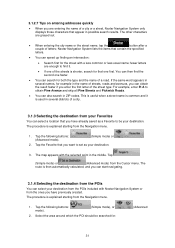
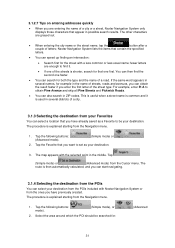
...your Favorites
You can select a location that you have previously created. Nextar Navigation System lists the items that you enter the first letter of the streets is explained starting ...contain the specified
letters.
• You can select your destination from the POIs included with Nextar Navigation System or from the Navigation menu.
1. The procedure is shorter, search for example...
X3-09 Software Manual - Page 33
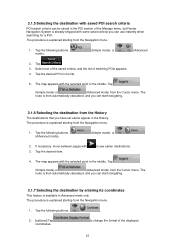
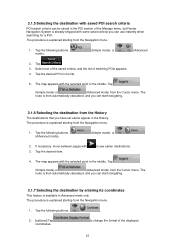
...the middle. Select one of the saved criteria, and the list of the displayed
33 Tap the desired item. Tap the following buttons:
,
.
2. [optional] Tap coordinates.
If necessary, move between pages with ...with the selected point in the POI section of the Manage menu, but Nextar Navigation System is already shipped with 3. The procedure is available in the History. to change the...
X3-09 Software Manual - Page 37


... Information screen.
If via
points disappear and the whole route. you start driving again, Nextar Navigation System restarts the voice instructions from your position.
3.9 Deleting the next via point ... mode and Advanced mode is to cancel the
3.11 Using Track Logs
Nextar Navigation System can
also record your GPS position changed) that you have another option. Tip! Tap it to
...
X3-09 Software Manual - Page 39
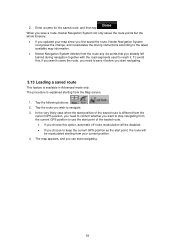
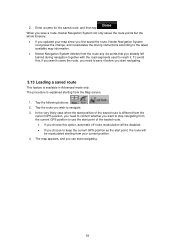
... during navigation together with the road segments used to the latest available map information.
• Nextar Navigation System deletes from the Map screen.
1. To avoid this, if you want to stop navigating from the current GPS position to use the start point of the saved route is explained starting from your map...
X3-09 Software Manual - Page 40
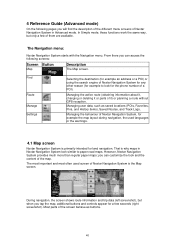
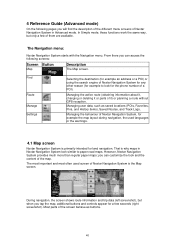
... of the screen behave as saved locations (POIs, Favorites, Pins, and History items), Saved Routes, and Track Logs.
Managing the active route (obtaining information about it, changing or deleting it ) or planning a route without GPS reception. Managing the behaviour of Nextar Navigation System, for example the map layout during navigation, the used screen...
X3-09 Software Manual - Page 43


... quality shows the current accuracy of them also function as a button that opens the Quick menu.
You need to the GPS receiver: GPS navigation is possible. Icon
Description
Nextar Navigation System has no connection to recharge the battery.
The battery is a 3D position. 4.1.1 Icons on the map
There are several status icons on...
X3-09 Software Manual - Page 44
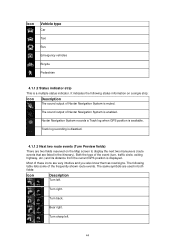
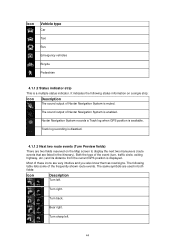
...also know them as road signs. Track log recording is muted. Nextar Navigation System records a Track log when GPS position is a multiple status indicator. Icon
Vehicle type
Car
Taxi...:
Icon
Description
The sound output of these icons are used in the Itinerary).
Most of Nextar Navigation System is disabled.
4.1.1.3 Next two route events (Turn Preview fields)
There are listed...
X3-09 Software Manual - Page 56
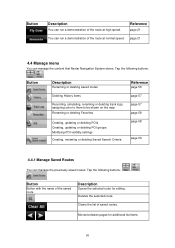
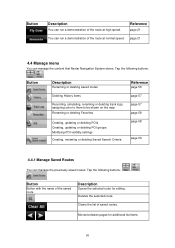
...Search Criteria
page 58 page 59
4.4.1 Manage Saved Routes
You can manage the content that Nextar Navigation System stores. Button
Button with the name of saved routes. Moves between pages for... editing.
Clears the list of the saved route
Description
Opens the selected route for additional list items. ,
56 Button
Description
You can run a demonstration of the route at high speed. page...
X3-09 Quick Start Guide - Page 1
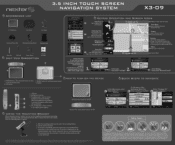
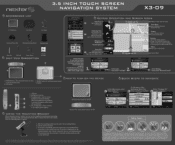
...items (mounting bracket, mounting cradle and dashboard mount disk) to start navigation. Some countries/states do so follow these simple steps:
1 •
NaVigatiOn Menu
e i apone ofthedbesutjno.nts.bnelow to this instruction. 3.5 INCH TOUCH SCREEN NAVIGATION SYSTEM
X3-09
• ACCESSORIES LIST
3.5" GPS...
Settings
At this device, even if Nextar has been advised of the possibility of...
Similar Questions
I Own Nextar Gps X3-08 I Want To Get It Up Updated Can Someone Help Me Please?
(Posted by smcteague 10 years ago)
I Cannot Reach Nextar To Download Upgrades For My X3-09, How Can I Upgrade My Gp
(Posted by jcsdts 12 years ago)
Nextar Gps X3-09 Costomer Support
i have to hit the reset button to turn the gps on
i have to hit the reset button to turn the gps on
(Posted by sheshebug 12 years ago)

