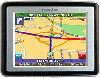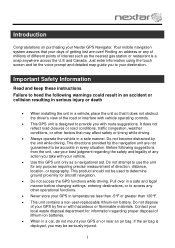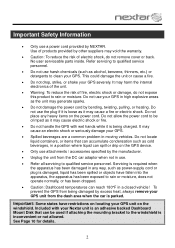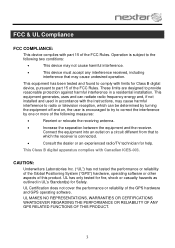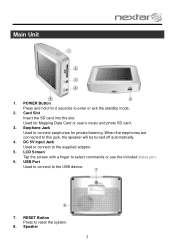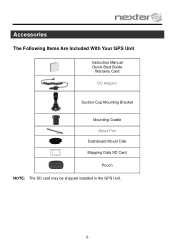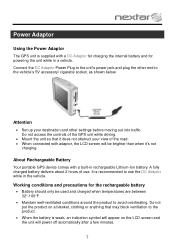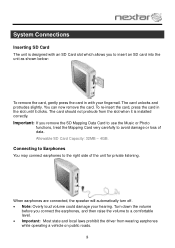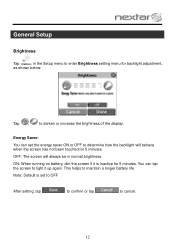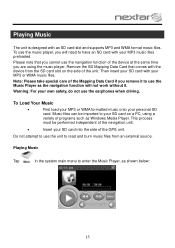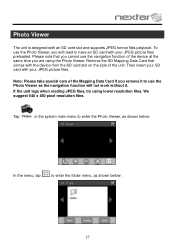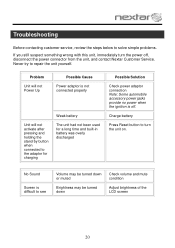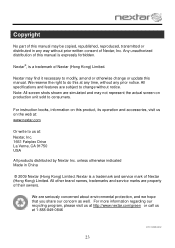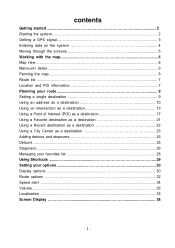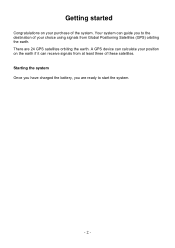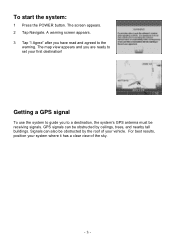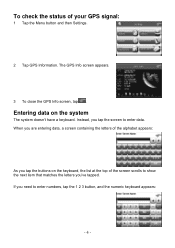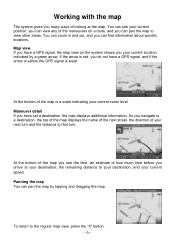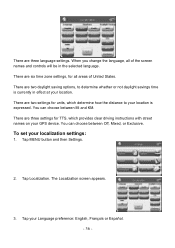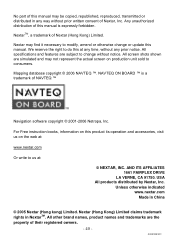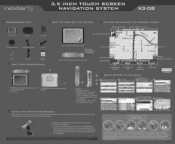Nextar X3-08 Support Question
Find answers below for this question about Nextar X3-08.Need a Nextar X3-08 manual? We have 3 online manuals for this item!
Question posted by LOIE777 on November 23rd, 2011
Help With A Nextar X3-08 Gps
I HAVE BEEN UNABLE TO CONTACT NEXTAR. I WANT TO UPDATE MY GPS WITH LATEST INFO AND MAPS. CAN YOU HELP WITH THIS? THANK YOU.
Current Answers
Related Nextar X3-08 Manual Pages
Similar Questions
I Need To Replace The Map Data Files On My Gps Lost The Map Card
(Posted by Anonymous-55984 12 years ago)
I Need To Update Maps For My Nextar X3-08 Gps. Any Ideas?
(Posted by russopks 12 years ago)
I Need To Replace My Storage Card, Usa/canada X3-08 Gps
would like to purchase a new card
would like to purchase a new card
(Posted by jervair67 12 years ago)
I Would Like To Purchase The Sd Memory Card Usa, Canada For My X3-08 Mobile Gps.
(Posted by jervair67 12 years ago)