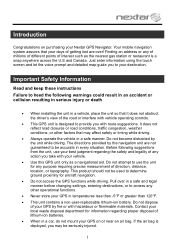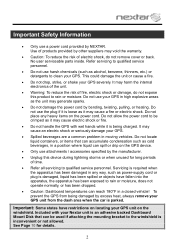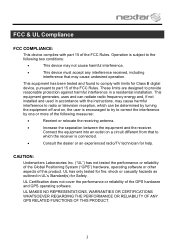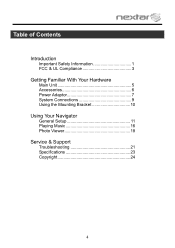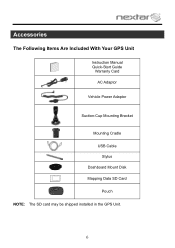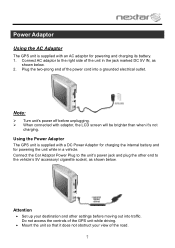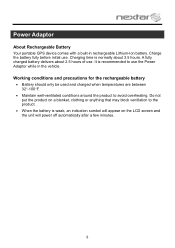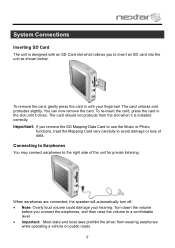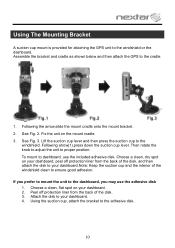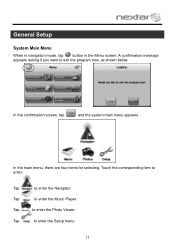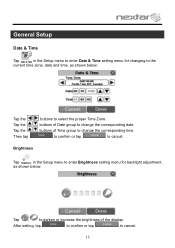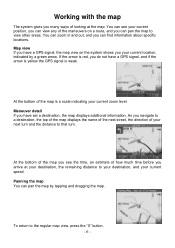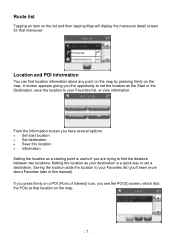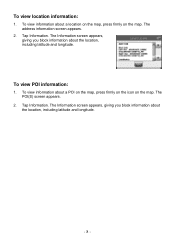Nextar X3-03 Support Question
Find answers below for this question about Nextar X3-03 - Automotive GPS Receiver.Need a Nextar X3-03 manual? We have 2 online manuals for this item!
Question posted by juiller3 on December 5th, 2010
My Model X3-08 Is Giving Me A Fatal Error Message: Application, Dshell.exe
How can this be corrected? I have restarted many times , and have used the RESTART buttom to try to get it to work. I have also remover the chip and reinserted it and still no results.
The unit keeps coming back to this message;
Program: DSHELL.EXE EXCEPTION: Ox0000005 Address: 0002C1A4 Message is: Has performed illegal operation and will be shut down.
Current Answers
Related Nextar X3-03 Manual Pages
Similar Questions
I Have An Automotive Gps X3-03 And It Keeps Saying ' Aquiring Gps Signal. What
What do I do to get a signal
What do I do to get a signal
(Posted by pattielishs 10 years ago)
How Do I Get Map Update For Nextar X3-08
(Posted by Anonymous-52414 12 years ago)
Need The Car Adapter For Gps X3-03, The Recom Model Fm050020
(Posted by theclew 13 years ago)
How Do I Fix Error On My X3-03 Navigater
i go to navigtion the map i get appliction intellinav.exe has perfored an illegal operation and will...
i go to navigtion the map i get appliction intellinav.exe has perfored an illegal operation and will...
(Posted by victoriaradan 13 years ago)