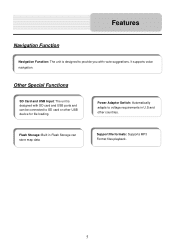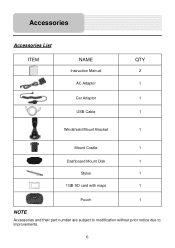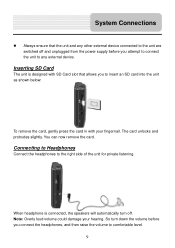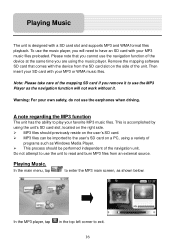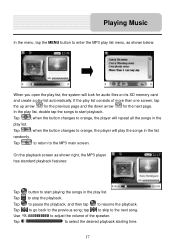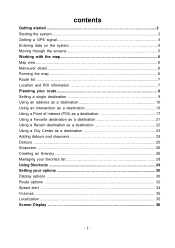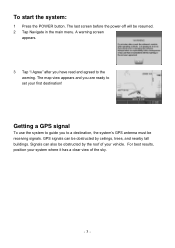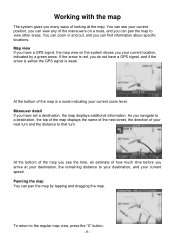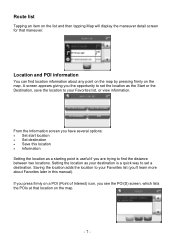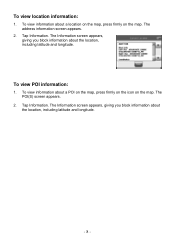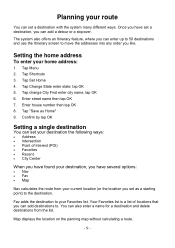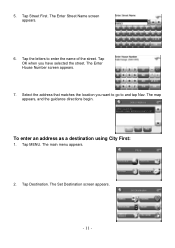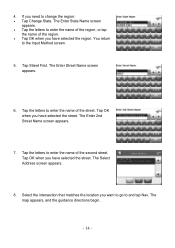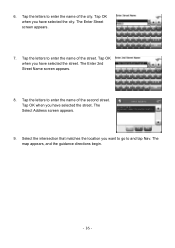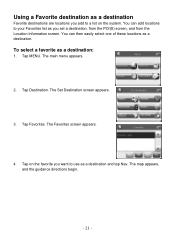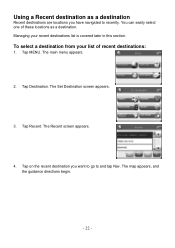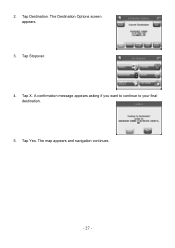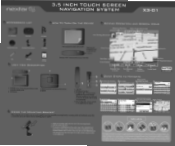Nextar X3-01 Support Question
Find answers below for this question about Nextar X3-01 - Satellite Navigation 3.5" Color Touch Screen Model3.Need a Nextar X3-01 manual? We have 5 online manuals for this item!
Question posted by jwnbarnie43 on September 12th, 2011
Can I Get Updated Sd Card Maps
The person who posted this question about this Nextar product did not include a detailed explanation. Please use the "Request More Information" button to the right if more details would help you to answer this question.
Current Answers
Related Nextar X3-01 Manual Pages
Similar Questions
Sd Card For Nextar X3-03
I would like to buy an updated SD card for my Nextar X3-03 model GPS. Can't find one online.
I would like to buy an updated SD card for my Nextar X3-03 model GPS. Can't find one online.
(Posted by Haj457 11 years ago)
I Have A Nextar 3.5 Inch Colour Touch Screen Satellite Navigation System
item No W3G-01. I would like to purchase the entire British Isles Map. Could you please let me know ...
item No W3G-01. I would like to purchase the entire British Isles Map. Could you please let me know ...
(Posted by mms 11 years ago)
I Purchased The Nextar Satellite Navigation 3.5 Color Touch Screen Ns-navo1 Gps
but everytime i insert my sd card it dont read the card can u please respond to what is wrong
but everytime i insert my sd card it dont read the card can u please respond to what is wrong
(Posted by mznicety64 12 years ago)
Nextar 3.03 Sd Card
Where do I purchase a SD card to update my Nextar 2008 gps?
Where do I purchase a SD card to update my Nextar 2008 gps?
(Posted by sharahea 12 years ago)