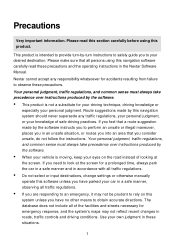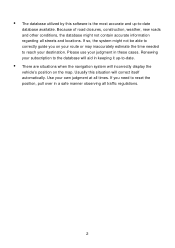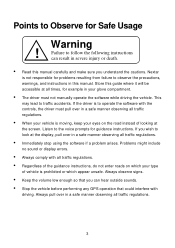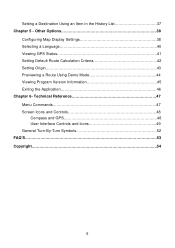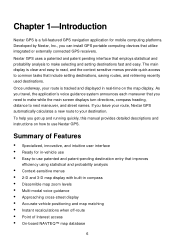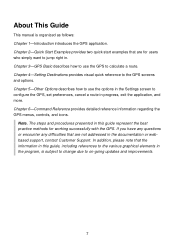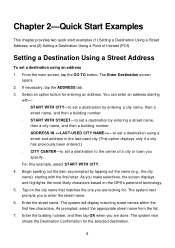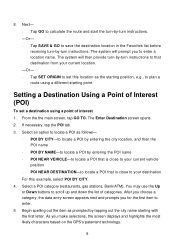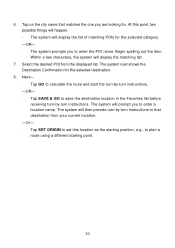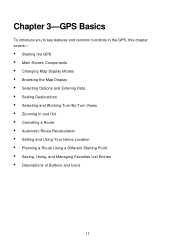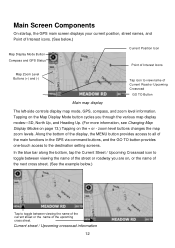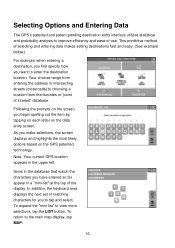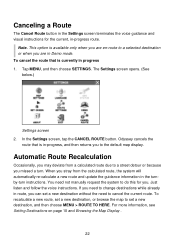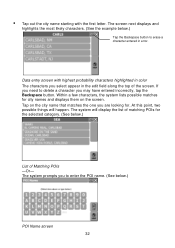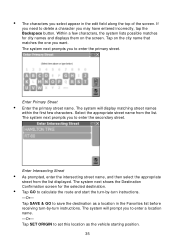Nextar Q4-04 Support Question
Find answers below for this question about Nextar Q4-04 - 4.3" Touchscreen Portable GPS Navigation System.Need a Nextar Q4-04 manual? We have 1 online manual for this item!
Question posted by ncblusky on May 20th, 2012
Need Upgraded Sd Card
Bought M3-06 Nextar GPS in 2009, but didn't register. SN: ML0809525733. Want to upgrade maps. Possible to purchase new card? If so, how and how much? Any help would be appreciated. Sent email to [email protected] but it was returned as undeliverable.
Current Answers
Related Nextar Q4-04 Manual Pages
Similar Questions
Sd Card For Nextar X3-03
I would like to buy an updated SD card for my Nextar X3-03 model GPS. Can't find one online.
I would like to buy an updated SD card for my Nextar X3-03 model GPS. Can't find one online.
(Posted by Haj457 11 years ago)
I Need An Owners Manual For A Nextar Q4-04
(Posted by ionisle1 12 years ago)
Nextar 3.03 Sd Card
Where do I purchase a SD card to update my Nextar 2008 gps?
Where do I purchase a SD card to update my Nextar 2008 gps?
(Posted by sharahea 12 years ago)
Need A Mounting Cradle For Nextar Q4-04 Gps
(Posted by Anonymous-41155 12 years ago)
I Need The Manual For A Q4-04 Gps
(Posted by vmmvlk 13 years ago)