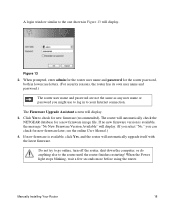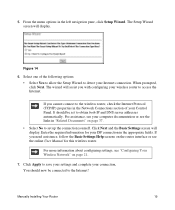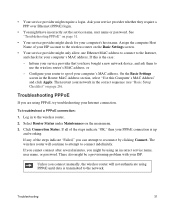Netgear WNR2000v3 Support Question
Find answers below for this question about Netgear WNR2000v3 - N300 Wireless Router.Need a Netgear WNR2000v3 manual? We have 2 online manuals for this item!
Question posted by akbmgalvan on September 18th, 2013
Wnr2000v3 Firmware Upgrade Can No Longer Connect At 300mbs
The person who posted this question about this Netgear product did not include a detailed explanation. Please use the "Request More Information" button to the right if more details would help you to answer this question.
Current Answers
Related Netgear WNR2000v3 Manual Pages
Similar Questions
Netgear N300 Wireless Router Wnr2000v3 Wont Connect To Internet
(Posted by clsked 9 years ago)
N300 Wireless Router Wnr2000v3 Wont Connect To My Psp
(Posted by jerrmayza 10 years ago)
My Netgear N300 Wireless Router Wnr2000v3 On Vista Will Not Connect With
devices
devices
(Posted by ketiff 10 years ago)
N300 Wireless Router, Wnr2000v3 How To Change Password
(Posted by dayNik 10 years ago)
Netgear N300 Wireless Router Wnr2000v3 Can't Connect Wirelessly
(Posted by wsxLEN 10 years ago)