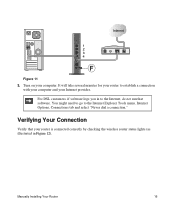Netgear WNR2000v3 Support Question
Find answers below for this question about Netgear WNR2000v3 - N300 Wireless Router.Need a Netgear WNR2000v3 manual? We have 2 online manuals for this item!
Question posted by jerrmayza on April 30th, 2014
N300 Wireless Router Wnr2000v3 Wont Connect To My Psp
The person who posted this question about this Netgear product did not include a detailed explanation. Please use the "Request More Information" button to the right if more details would help you to answer this question.
Current Answers
Related Netgear WNR2000v3 Manual Pages
Similar Questions
Netgear N300 Wireless Router Wnr2000v3 Wont Connect To Internet
(Posted by clsked 9 years ago)
My Netgear N300 Wireless Router Wnr2000v3 On Vista Will Not Connect With
devices
devices
(Posted by ketiff 10 years ago)
Netgear N300 Wireless Router Wnr2000v3 Can't Connect Wirelessly
(Posted by wsxLEN 10 years ago)
How To Secure A Netgear N300 Wireless Router Wnr2000v3
(Posted by oksnechri 10 years ago)
Install Netgear N300 Wireless Router, Wnr2000v3
when I load the resource cd to install the program will not run automatically or manually. My comput...
when I load the resource cd to install the program will not run automatically or manually. My comput...
(Posted by cmkklawson 12 years ago)