Netgear WNR2000v3 Support Question
Find answers below for this question about Netgear WNR2000v3 - N300 Wireless Router.Need a Netgear WNR2000v3 manual? We have 2 online manuals for this item!
Question posted by Clcm on February 21st, 2014
How To Turn Off A Mac Address On A Netgear Wnr2000v3 Router
The person who posted this question about this Netgear product did not include a detailed explanation. Please use the "Request More Information" button to the right if more details would help you to answer this question.
Current Answers
There are currently no answers that have been posted for this question.
Be the first to post an answer! Remember that you can earn up to 1,100 points for every answer you submit. The better the quality of your answer, the better chance it has to be accepted.
Be the first to post an answer! Remember that you can earn up to 1,100 points for every answer you submit. The better the quality of your answer, the better chance it has to be accepted.
Related Netgear WNR2000v3 Manual Pages
WNR2000v3 Installation Guide - Page 1


...-backup, remove and re-insert the battery before connecting your modem.
Wireless on the back to set up a secure wireless network. N300 Wireless Router
WNR2000v3
Installation Guide
Package Contents:
NETGEAR
N300 Wireless Router WNR2000v3
Resource CD
N300 Wireless Router
Ethernet Cable
Power Adapter
Step 1A:
Unplug or power off your modem to power. Note: If you have a CD drive, see...
WNR2000v3 Installation Guide - Page 2


... devices connected to press a WPS button on the wireless device (iPhone, laptop computer, gaming device) that manages your wireless device supports WPS (WiFi Protected Setup)-NETGEAR calls this information. If your wireless connections on the router instead of their respective holders.
In the address field of NETGEAR, Inc. Make sure Yes is subject to the Internet. You...
WNR2000v3 Setup Manual - Page 1


N300 Wireless Router WNR2000v3 Setup Manual
NETGEAR, Inc. 350 E. Plumeria Drive San Jose, CA 95134 USA
August 2010 208-10658-01 v1.0
WNR2000v3 Setup Manual - Page 3


Contents
N300 Wireless Router WNR2000v3 Setup Manual
Getting to Know Your Wireless Router 1 Unpacking Your New Router 1 Hardware Features ...3 Front Panel ...3 Back Panel ...5 Router Label ...6 Positioning Your Wireless Router 6 Installing Your Wireless Router 7 Updating Your Router Firmware 8
Installing Your Router Using the NETGEAR genie 9 Using the NETGEAR genie 9 Accessing Your Router ...
WNR2000v3 Setup Manual - Page 5


.... Getting to Know Your Wireless Router
Congratulations on page 1). Keep the carton, including the original packing materials, in case you need to return the product for your router.
If any of the parts are incorrect, missing, or damaged, contact your purchase of this manual - A PDF version of a NETGEAR® high-speed wireless router, the N300 Wireless Router Model WNR2000v3.
WNR2000v3 Setup Manual - Page 8


... Router
4 Getting to a 100 Mbps device. Table 1. No WPS connection exists. LAN
Solid Amber
(Ports 1-4)
Off
5. The wireless interface is enabled. The wireless router has acquired an Internet address. The local port is connected to a 10 Mbps device. Internet
Solid Amber Solid Green Off
3. The wireless interface is turned off. No Ethernet cable is connected to the modem...
WNR2000v3 Setup Manual - Page 10


...
6 For example, the thickness and number of your wireless network.
Large
expanses of your router. The ports on the router are potential sources of the wireless router shows the router's MAC address, serial number, security PIN, and factory default login information.
1. Figure 5
Positioning Your Wireless Router
The wireless router lets you access your network from the other materials...
WNR2000v3 Setup Manual - Page 11


... completed.
This is available on
your router, modem, and PC(s); and enable wireless security for Internet Access" on page 17).
3. If you are using one of two methods: • NETGEAR genie Setup: The NETGEAR genie Installation Assistant setup is the easiest option. Set up your wireless settings; configure your wireless router for Internet access (see "Setting Up...
WNR2000v3 Setup Manual - Page 13


... NETGEAR genie
The NETGEAR NETGEAR genie takes you to configure your wireless settings and enable wireless security for your ISP. It then helps you through the procedure to ensure that : • You are successfully completed. To start the NETGEAR genie. • For Mac users, double-click the MacWizard program.
Insert the Resource CD into your router using the NETGEAR...
WNR2000v3 Setup Manual - Page 17


... to TCP/IP Addressing in the following procedure
NETGEAR does not recommend or support adding a NETGEAR router behind another router, or replacing a gateway with a NETGEAR router. Connecting Your Wireless Router
Before you install your wireless router, make sure that connects your computer to the modem. 4. To connect the wireless router, the computer, and the modem: 1. You will connect...
WNR2000v3 Setup Manual - Page 21


LAN. If a LAN light is turned on page 23.
See "Restoring the Default Password and Configuration Settings" on page 36 for Internet Access
When configuring your wireless router manually, you must log in the address field of these addresses to connect to Configure Your Wireless Network" on .
Manually Installing Your Router
17 Figure 12
Internet. A LAN light (1-4) should...
WNR2000v3 Setup Manual - Page 26


... default password password, or using whatever LAN address and password you can also enter either of the various security types that the default SSID is located. 4. Leave the wireless mode set up basic wireless connectivity: 1. Configuring Your Wireless Network
22 Select the region where the router is NETGEAR. Select your wireless Security Option and passphrase (see the...
WNR2000v3 Setup Manual - Page 31


... use the MAC address of the Basic Settings menu, select "Use this product. When power is green. After approximately 20 seconds, verify that the power light is lit. 4.
The Internet port is connected and its light is on (see "Connecting Your Wireless Router" on page 3 for a remedy from the following : - If you turn solid green...
WNR2000v3 Setup Manual - Page 32
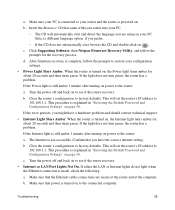
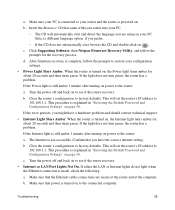
... will set the router's IP address to 192.168.1.1. Turn the power off and back on to see if the router recovers.
• Internet or LAN Port Lights Not On.
d. Turn the power off and back on to see if the router recovers. If the error persists, you prefer.
-
Click Supporting Software, then Netgear Firmware Recovery Utility...
WNR2000v3 Setup Manual - Page 33


Troubleshooting Login Problems
If you are unable to log in to the wireless router, check the following:
• If you are attempting to set up your NETGEAR router as described in "Checking Basic Router Functions" on page 13 for help with the wireless router. Refer to your computer's address should be sure the Java applet is on page 36...
WNR2000v3 Setup Manual - Page 34


... a static IP address, your wireless router automatically requests an IP address from your service provider, the problem might be one of the following:
Troubleshooting
30
The cable or DSL modem status lights indicate if the modem
connection is able to get an Internet IP address from the your service provider. • If you are turned on. NETGEAR does not...
WNR2000v3 Setup Manual - Page 35
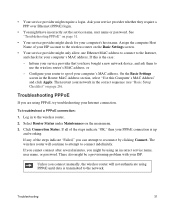
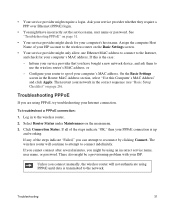
... to connect to connect indefinitely. If you cannot connect after several minutes, you can attempt to the wireless router. 2.
Configure your router to use the wireless router's MAC address, or - There also might be a provisioning problem with your ISP.
To troubleshoot a PPPoE connection:
1. Then restart your network in to reconnect by clicking Connect. If ...
WNR2000v3 Setup Manual - Page 36


... that the LAN path from www.routerlogin.net: bytes=32 time=NN ms TTL=xxx If the path is not working, you entered a DNS address during the wireless router's configuration, restart your computer.
• Your computer might not recognize any web pages from a Windows PC: 1. The ping utility makes it easy to troubleshoot...
WNR2000v3 Setup Manual - Page 37
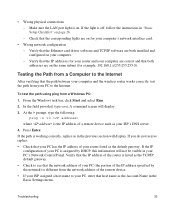
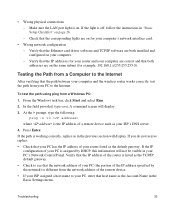
... Check that both installed and configured on your ISP's DNS server. 4. Verify that the IP addresses for your router listed as in your PC to the Internet. A command screen will display.
At the >... • Check to your PC, enter that the path between your computer and the wireless router works correctly, test the path from your PC's Network Control Panel. • Wrong physical...
WNR2000v3 Setup Manual - Page 38


... requests except for the N300 Wireless Router Model WNR2000v3. http://www.routerlogin.com; Table 2.
Home Router Default Configuration Settings
Feature
Default Setting
Router Login
Router Login URL
http://www. or http://192.168.1.1
Login Name (case sensitive)
admin
Login Password (case sensitive)
password
Internet Connection
WAN MAC Address
Default hardware address (on port 80...
Similar Questions
Where Is Wps For N300 Wireless Adsl2 Modem Router (dgn2200v3)
(Posted by nikkkGWMF 9 years ago)
Can I Block Mac Address Optimum Router
(Posted by DJJOsa 10 years ago)
How To Add Mac Address Wnr2000v3
(Posted by Anhhar 10 years ago)
How To Setup A Netgear N300 Wireless Adsl2 Modem Router On Mac
(Posted by laneddebbi 10 years ago)
How To Block Mac Address On Netgear Router Wnr2000v3
(Posted by Help123po 10 years ago)

