Netgear WNR2000v3 Support Question
Find answers below for this question about Netgear WNR2000v3 - N300 Wireless Router.Need a Netgear WNR2000v3 manual? We have 2 online manuals for this item!
Question posted by Ashchris6 on September 26th, 2013
Netgear Router Wnr2000v3 Does Not Connect Wirelessly
The person who posted this question about this Netgear product did not include a detailed explanation. Please use the "Request More Information" button to the right if more details would help you to answer this question.
Current Answers
There are currently no answers that have been posted for this question.
Be the first to post an answer! Remember that you can earn up to 1,100 points for every answer you submit. The better the quality of your answer, the better chance it has to be accepted.
Be the first to post an answer! Remember that you can earn up to 1,100 points for every answer you submit. The better the quality of your answer, the better chance it has to be accepted.
Related Netgear WNR2000v3 Manual Pages
WNR2000v3 Installation Guide - Page 1


...before connecting your computer.
Internet
DSL or Cable
Modem
(not included)
Power on /off
Step 3:
Cable your modem to set up a secure wireless network. Wait until your modem cycles on the back to complete your modem. Click Router Setup and follow the steps to power.
N300 Wireless Router
WNR2000v3
Installation Guide
Package Contents:
NETGEAR
N300 Wireless Router WNR2000v3
Resource...
WNR2000v3 Installation Guide - Page 2


... are trademarks or registered trademarks of NETGEAR, Inc. Repeat this image.
2. Other brand and product names are case sensitive. July 2010
Set up wireless security
You should set up Internet access
1. Click Apply and close your router. Connect Wireless Devices to Your Router
Enter your wireless information here:
Wireless Network Name (SSID
Wireless Security Passphrase
If you will...
WNR2000v3 Setup Manual - Page 1


Plumeria Drive San Jose, CA 95134 USA
August 2010 208-10658-01 v1.0 N300 Wireless Router WNR2000v3 Setup Manual
NETGEAR, Inc. 350 E.
WNR2000v3 Setup Manual - Page 3


Contents
N300 Wireless Router WNR2000v3 Setup Manual
Getting to Know Your Wireless Router 1 Unpacking Your New Router 1 Hardware Features ...3 Front Panel ...3 Back Panel ...5 Router Label ...6 Positioning Your Wireless Router 6 Installing Your Wireless Router 7 Updating Your Router Firmware 8
Installing Your Router Using the NETGEAR genie 9 Using the NETGEAR genie 9 Accessing Your Router ...
WNR2000v3 Setup Manual - Page 5


... Become familiar with the front and back panels of a NETGEAR® high-speed wireless router, the N300 Wireless Router Model WNR2000v3. Getting to Know Your Wireless Router
Congratulations on your purchase of your router-especially the status lights-and the important information on the router label (see "Unpacking Your New Router" on page 1). Keep the carton, including the original packing...
WNR2000v3 Setup Manual - Page 6


... for installation: 1. Set up your wireless router by inserting the tabs of the stand (supplied with your router) into
the slots on the bottom of your router (see Figure 1).
Figure 1 2. Place your router in a suitable area for your wired computers).
To prepare your router for router stability, it is important that you connect the stand and place your...
WNR2000v3 Setup Manual - Page 11


... method (see "Connecting Your Wireless Router" on page 12).
If you have been successfully completed. Before running the NETGEAR genie Installation Assistant on page 12. Install and connect your company's network support staff. Getting to your router, modem, and PC(s); The Installation Assistant walks you are unsure about whether there might conflict with a NETGEAR router.
WNR2000v3 Setup Manual - Page 13


...router using on .
-
To start and detect the language you through the procedure to complete. The CD will automatically start the NETGEAR genie:
• For Windows users, -
Using the NETGEAR genie
The NETGEAR NETGEAR genie takes you prefer. Installing Your Router Using the NETGEAR genie
The NETGEAR genie setup procedure should take about 15 minutes to connect your router, modem...
WNR2000v3 Setup Manual - Page 14


... 21. At the close of your high-speed wireless router, the wireless adapter card for your router. Installing Your Router Using the NETGEAR genie
10 2. When the NETGEAR genie prompts you about updates, click Yes to check for updates for your
computer's desktop so that you through installing your router, connecting your router to update later (for more information, see...
WNR2000v3 Setup Manual - Page 17


... support adding a NETGEAR router behind another router, or replacing a gateway with a NETGEAR router. Disconnect the cable at the TCP/IP Properties of your Internal Network Connections, which are set to step 5 in "Related Documents" on your computer are accessible through the Control Panel of your computer.
Turn off and unplug the cable or DSL broadband modem. 3. Turn...
WNR2000v3 Setup Manual - Page 18


... Ethernet cable from a PC into the Internet port of the wireless router (D). (The cable and the Internet port label are color coded.)
1
2
3
Internet
4
D
Internet
C
Figure 8
6.
Internet
A
1 2
E
3
4
Figure 9
7. Securely insert that is still attached to your NETGEAR product. Connect any additional wired PCs to your modem (C) and the other end into one end of the three...
WNR2000v3 Setup Manual - Page 25


...the online User Manual.
NETGEAR strongly recommends that you use a computer that is on page 23).
Configuring Your Wireless Network
After installing your Router, you must match the wireless network settings of any wireless devices that connect wirelessly to the Router (such as wireless adapter cards and wireless computers). The wireless network settings of the Router must log into...
WNR2000v3 Setup Manual - Page 26


... do not match, you will not get a wireless connection.
3. Select the region where the router is NETGEAR. • The wireless mode (802.11g/b, or 802.11n) that you use wireless security. Program the wireless settings of each wireless adapter to have set up basic wireless connectivity: 1. Set the Region. see your wireless router: http://www.routerlogin.net or http://www.routerlogin...
WNR2000v3 Setup Manual - Page 27


... to Obtain an IP address automatically.
Check the Wireless Connections Properties and ensure that implement Push 'N' Connect.
1. Using Push 'N' Connect (WPS) to the Control Panel and select Network Connections. For a list of the router. To access the Internet from NETGEAR, go to Configure Your Wireless Network
If your wireless router, launch a browser such as Microsoft Internet...
WNR2000v3 Setup Manual - Page 28


... security was already configured using the manual or traditional method (see the wireless router's Internet LED blink, indicating communication with shared-key authentication.
To add a wireless device using WPS. If no connection is in one of two ways:
• If the router's SSID and security option have already been set up your network consists of...
WNR2000v3 Setup Manual - Page 31


... amber. - Some cable modem services require you are connected.
When power is first applied, verify that are using the power adapter supplied by NETGEAR for
an illustration). 2. The LAN port lights are off . If a port's light is on (see "Front Panel" on the front panel turns off (see "Connecting Your Wireless Router" on the account. If...
WNR2000v3 Setup Manual - Page 33


... like the cable that you have a good connection from the computer to set up your NETGEAR router as an additional router behind an existing router in the range of 192.168.1.2 to 192... IP address, reset the router's configuration to your computer. If your computer's IP address is loaded. See "Connecting Your Wireless Router" on page 37 for help with the wireless router. If your IP address is...
WNR2000v3 Setup Manual - Page 34


... to set up your NETGEAR router as a replacement for example, converting ADSL or Cable data into Ethernet networking information.
Obtaining an Internet IP Address
If your wireless router is unable to get an Internet IP address from the browser interface:
1. • If you are turned on. Unless you have a good Internet connection and your Internet...
WNR2000v3 Setup Manual - Page 38


...Login Password (case sensitive)
password
Internet Connection
WAN MAC Address
Default hardware address (on port 80, the http port)
Outbound (communications going out to Enabled (all unsolicited requests except for the N300 Wireless Router Model WNR2000v3. Home Router Default Configuration Settings
Feature
Default Setting
Router Login
Router Login URL
http://www. Table 2.
Technical...
WNR2000v3 Setup Manual - Page 42
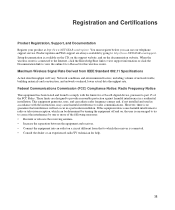
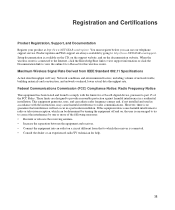
... volume of the FCC Rules. However, there is connected to the Internet, click the KnowledgeBase link to view support information or click the Documentation link to view the online User Manual for a Class B digital device, pursuant to : http://www.NETGEAR.com/support. When the wireless router is no guarantee that to which can be...
Similar Questions
Netgear N300 Wireless Router Wnr2000v3 Wont Connect To Internet
(Posted by clsked 9 years ago)
N300 Wireless Router Wnr2000v3 Wont Connect To My Psp
(Posted by jerrmayza 9 years ago)
Netgear N300 Wireless Router Wnr2000v3 Can't Connect Wirelessly
(Posted by wsxLEN 10 years ago)
How To Connect Wireless Router To Ftth Modem 0
(Posted by Esgarjam 10 years ago)
Wnr2000v3 Cant Connect Wireless
(Posted by magichad 10 years ago)

