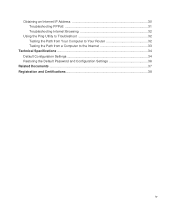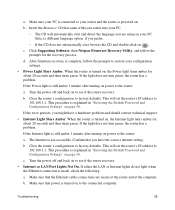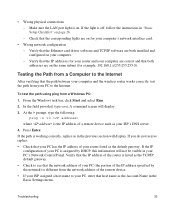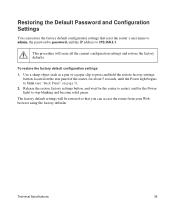Netgear WNR2000v3 Support Question
Find answers below for this question about Netgear WNR2000v3 - N300 Wireless Router.Need a Netgear WNR2000v3 manual? We have 2 online manuals for this item!
Question posted by aglhnhall on October 5th, 2013
What Is Ip Address For A Netgear N300 Router Wnr2000v3?
The person who posted this question about this Netgear product did not include a detailed explanation. Please use the "Request More Information" button to the right if more details would help you to answer this question.
Current Answers
Related Netgear WNR2000v3 Manual Pages
Similar Questions
How To Block A Single Ip Address Netgear Router
(Posted by egogrluis 9 years ago)
How To Ban A Ip Address On Router
(Posted by OlyJoho 10 years ago)
How To Manually Change A Ip Address On Netgear Wnr2000v3
(Posted by ArtSA 10 years ago)
How To Setup A Netgear N300 Wireless Adsl2 Modem Router On Mac
(Posted by laneddebbi 10 years ago)
What Is The Ip Address For The Netgear N300 Wireless Router
(Posted by divtg 10 years ago)